Sharing Your Snippet Groups
Only you can expand the Snippet Groups you create because they are not shared with anyone else. You can easily share a Snippet Group with others so they can expand, edit, or manage it, too! Sharing your Snippet Groups with others helps everyone maintain consistency, improves efficiency, and helps with knowledge sharing. It’s also a great way for others to see how you use TextExpander!
Where to find your Snippet Groups
TextExpander Mac and Windows app: In the “Just Me” folder in the left sidebar.
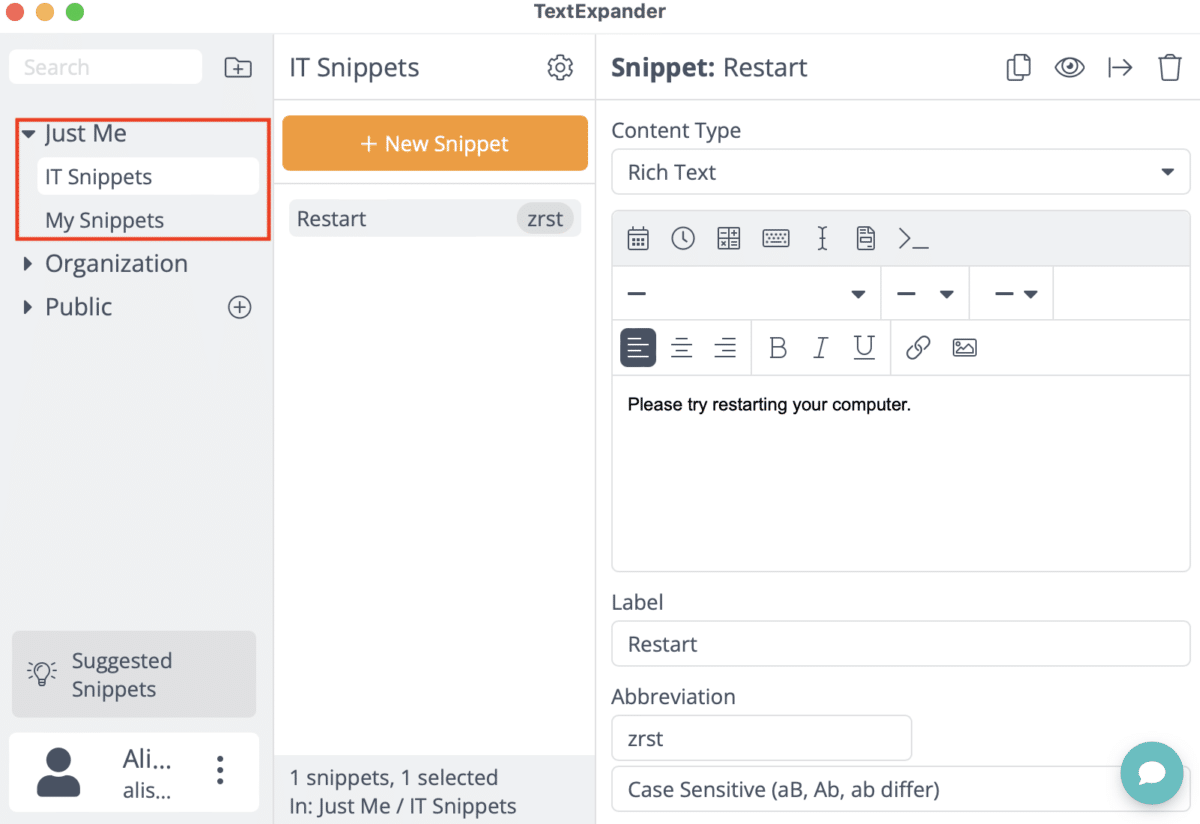
TextExpander.com: In the “My Snippets” folder on the left sidebar.
Your Snippet Groups have an individual user icon next to their name.
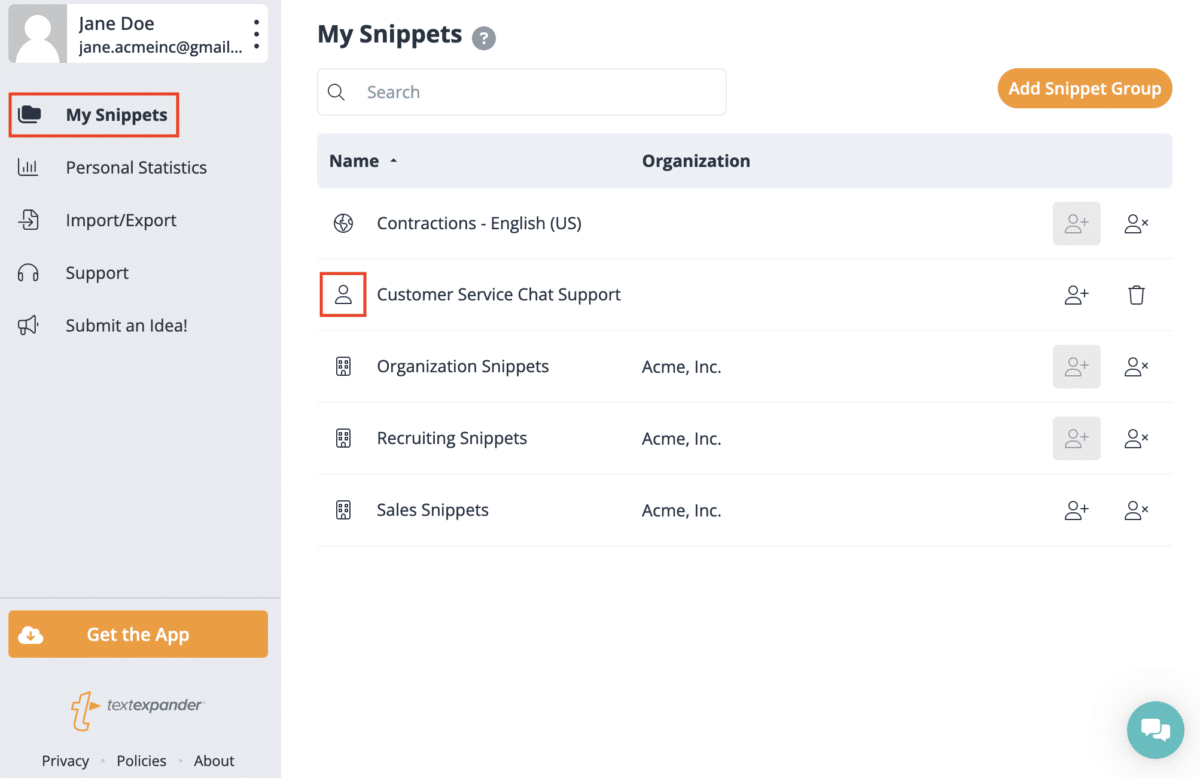
How to share Personal Snippet Groups
- Sign in to your TextExpander.com account.
- Select “My Snippets” on the left sidebar, under your name.
- Find the Snippet Group you’d like to share and click the ‘Invite Users’ icon on the right.
- Click on “Just Me” to expand the dropdown.
From here, you can select either Shared or Everyone.
- “Shared” lets you give specific people access.
- You can add specific organization members or teams within your organization,
- You can also invite guests via email.
- “Everyone” gives all members of your TextExpander Organization access.
- Organization members added to your account in the future will inherently gain access.
- Learn more about sharing Snippet Groups with everyone in your organization.
Not able to play the video? Click here to watch the video
Sharing from the TextExpander Mac or Windows apps
If you’re sharing from the TextExpander Mac or Windows app, simply select the Snippet Group you’d like to share, click on the cog icon, then click the “Share” arrow on the top right. You’ll be redirected to the TextExpander web app, where you can follow the instructions above.
Tips
- Make sure your Snippet content is ready for sharing.
- By default, members of your organization will have “Can expand” permissions when you share a Snippet Group. This means they can view and expand the Snippets within the Snippet Group.
- You can give specific people “Can edit” or “Can manage” permissions.
- “Can edit” permission lets members create and edit Snippets within the Snippet Group
- “Can manage” permission lets members create and edit Snippets and manage the Snippet Group’s access and settings.
- Learn more about Snippet Group Permissions.