Adding Hyperlinks to Snippets
When creating Snippets that are Rich Text, you have the ability to add hyperlinks directly into the Snippet, either with a visible URL or rich text.
How to Add Hyperlinks to Snippets
- Set the content format to Rich Text.
- Place the cursor where you would like the link to appear.
- Click the button at the top of the snippet editor and then enter the URL for the website.
- Click .
You will see the URL in blue and underlined.
Use rich text to create a link that can say whatever you want in place of seeing the URL.

How to Hyperlink Text in a Snippet:
- Open or create a Snippet and set the Content: menu to “Rich text.” You will see another row of tools appear in the editing bar.
- Type out the text you would like to make into a link. This text can say anything, it does not need to be a URL.
- Select the link text, then choose the Make Link button in the editing bar. A popup will appear.
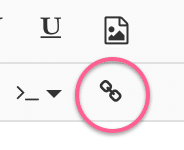
- Enter the full URL into the popup and choose OK.

- Give your Snippet a Label to identify it.
- Add an Abbreviation, a few characters you can type to expand this Snippet.