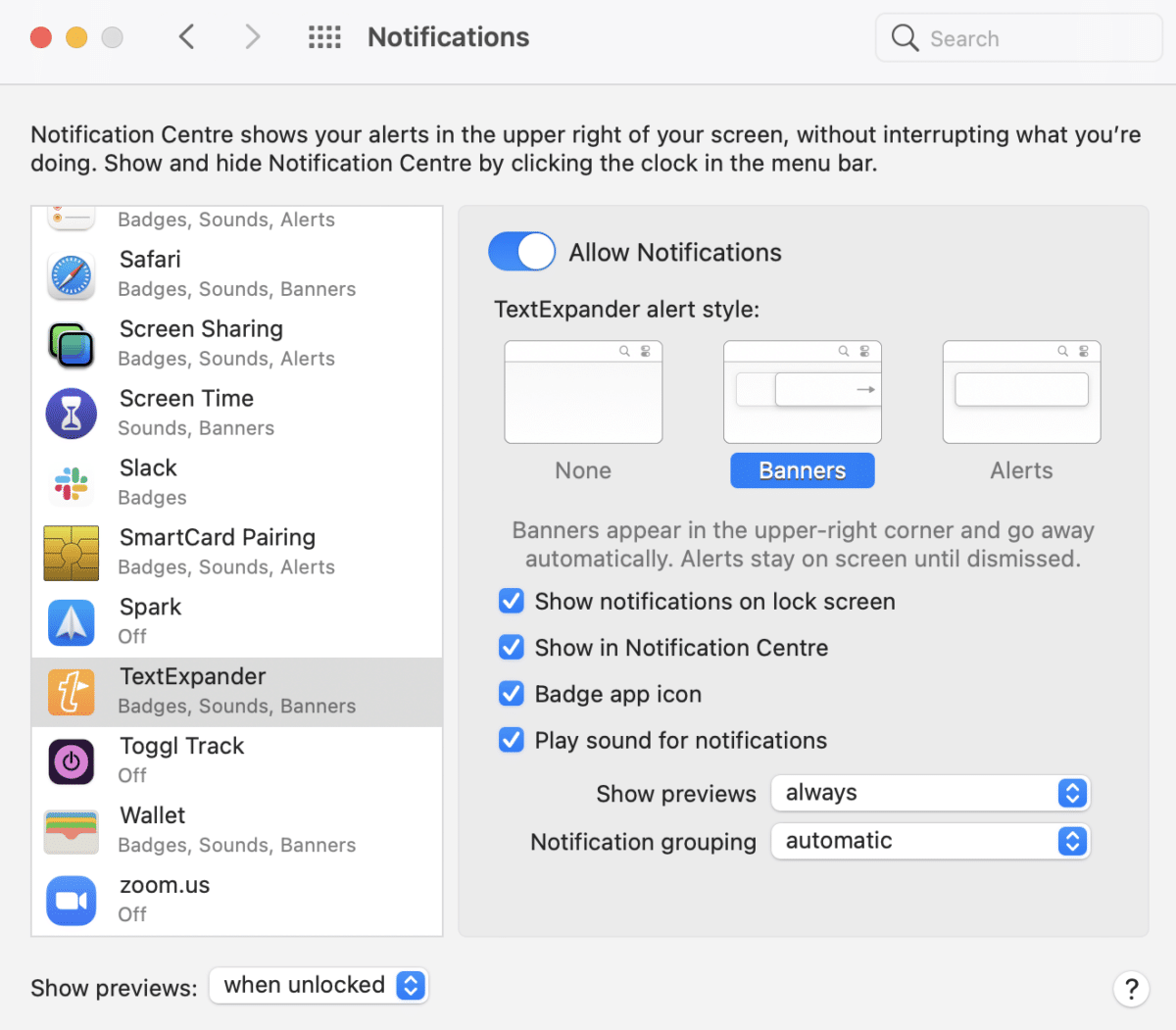TextExpander Sound Effects
While you can control the Snippet expansion (pop!) sound in TextExpander’s Preferences > Expansion > Play sound, the other sounds TextExpander makes, the notifications, are controlled in your System Preferences > Notifications panel.
- Open System Preferences to the Notifications panel
- Locate TextExpander in the list along the left side of the window
- The “Play sound for notifications” checkbox controls whether any sounds play when TextExpander notifications are presented.