Edit Last Expanded Hotkey: Finding the Snippet That Just Expanded
To review and edit your last expanded Snippet’s content, label, or abbreviation, choose the TextExpander icon in the menu bar (Mac) or system tray (Windows) and choose Edit Last Expanded Snippet…
Step-by-step instructions for Mac:
1. Choose the TextExpander menu bar icon.

2. Select Edit Last Expanded Snippet…
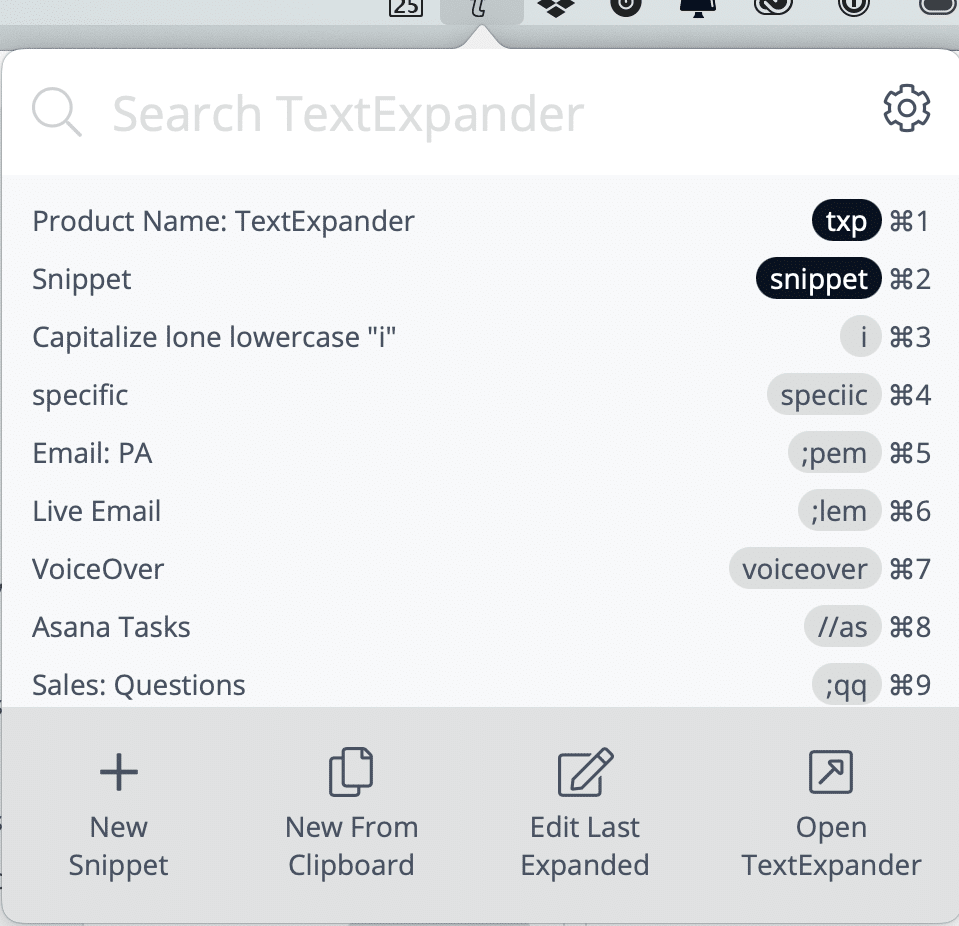
Step-by-step instructions for Windows:
1. Right-click the system tray icon.
2. Choose Edit Last Expanded Snippet…
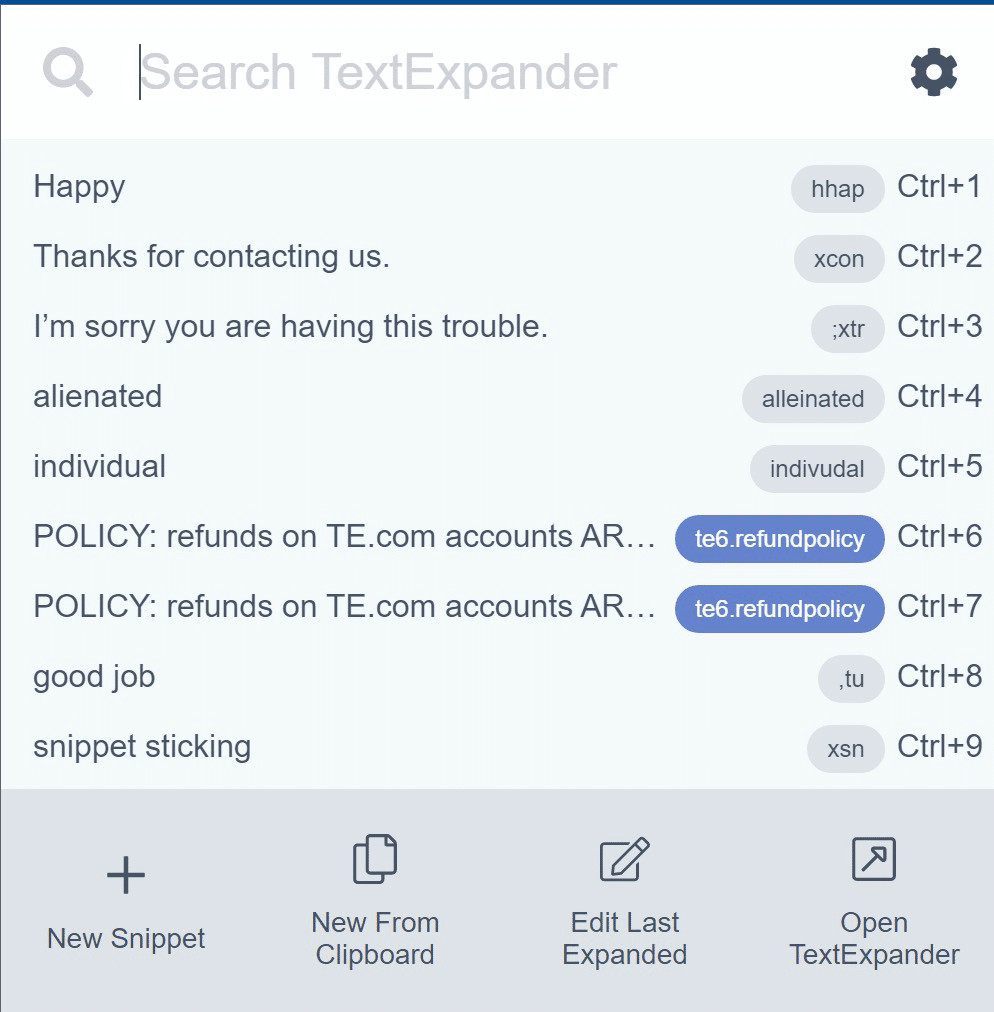
Next steps
You’ll then see your Snippet editor where you can make changes to your Snippet. Once you’ve made the desired changes, you can either choose Close, or Open TextExpander to find out to which group the Snippet belongs.