Snippet Fill-ins
Not able to play the video? Click here to watch the video
Overview
Fill-ins make your Snippets dynamic and flexible. Instead of creating multiple versions of the same Snippet, you can add customizable elements like fill-in-the-blanks, dropdown menus, optional sections, and date pickers. This allows you to quickly and easily personalize your content upon expansion, saving you time and ensuring a consistent, personal touch in your communications.
Here is an example of a snippet with fill-in fields in action:
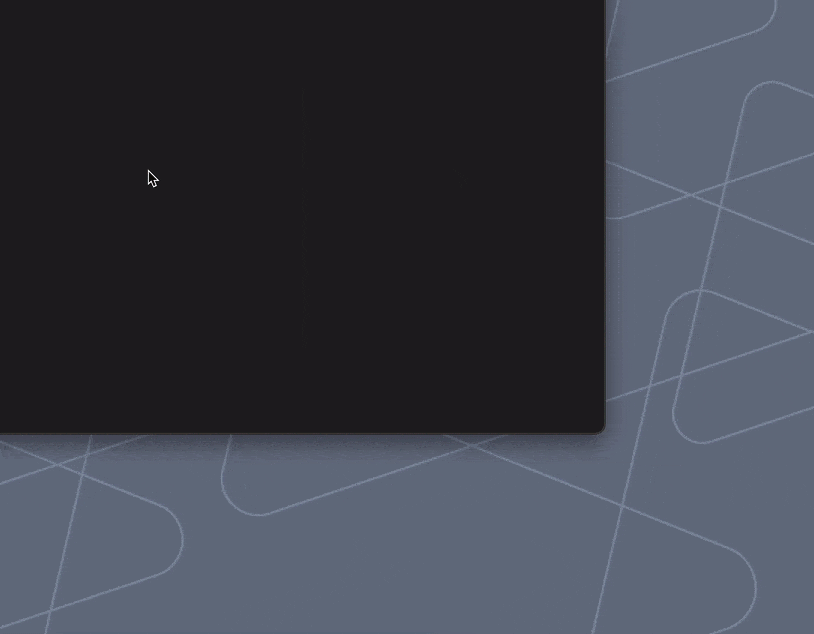
Fill-in Types
There are five types of Fill-ins you can use to customize Snippets.
Single Line Field
This is a small text box for a single word or a short phrase. It’s ideal for adding quick, dynamic details like a customer’s name, a patient ID, or an order confirmation number. Learn more about the Single Line Fill-in here.
Multi-Line Field
This is a larger text box designed for longer content, such as multiple sentences or even full paragraphs. Use it for things like adding detailed notes, personalized introductions, or comprehensive follow-up instructions. Learn more about Multi-Line Fill-ins here.
Date Picker
Date Picker provides a calendar for selecting a specific date each time you expand. You can choose a date in the past, present, or future, making it perfect for scheduling appointments, noting birthdays, or including key event dates. Learn more about the Date Picker Fill-in here.
Popup Menu
The dropdown menu gives you a predefined list of options to choose from. This is perfect when you need to select from a few standard choices, like a list of providers or office locations. Learn more about the Popup Menu Fill-in here.
Optional Section
An optional section is a block of text that you can either include or exclude when you expand a Snippet. This is useful for content that is sometimes relevant but not always necessary, like a disclaimer, specific patient instructions that only apply in certain circumstances, or a promotional offer. Learn more about the Optional Section Fill-in here.
How to Add a Fill-in to a Snippet
- Open an existing Snippet or create a new Snippet
- Place your cursor in the Snippet where you want to insert the Fill-in
- In the Snippet Editing Bar, click the Fill-ins button
- From the dropdown menu, select the Fill-in you want to insert
- Give your Fill-in a name (e.g. “First Name” for a single line Fill-in for a recipient’s first name or “Providers” for a Dropdown Menu of different doctors to choose from)
- Add the corresponding options, default value, etc. based on the Fill-in you selected
- Click “OK” to insert the Fill-in into your Snippet
Expanding a Snippet with Fill-ins
When you type the abbreviation for a Snippet with Fill-ins, a temporary Fill-in window will pop up before the Snippet is expanded. The temporary Fill-in window will prompt you to fill in the content or select the option(s) for all of the Fill-ins for that Snippet. Once you’ve entered or selected the desired content, click “Ok” and your Snippet will expand.
The “Show at Top” Option
When your Snippet includes a lot of Fill-in fields, the temporary Fill-in window can become crowded. The “Show at Top” option puts the fill-in fields at the top of the temporary fill-in window, making it quick and easy to fill them in and helps ensure you don’t miss any.
“Show at Top” can be selected by clicking on the Fill-ins button in the Snippet editing bar and checking the box to the left of “Show at Top”.
If you ever need to see the entire Snippet for context, just click the small black arrow ▶ at the bottom left of the fill-in window to expand the full Snippet content, including Fill-ins.
Tips
- If you want the value within the Single Line Field to be repeated elsewhere in your Snippet (i.e. you want to type a name once and have it reflected elsewhere in your email), you can do so by ensuring that the Single Line Field Fill-ins all have the same name.
- Once you create a Fill-in, you can double-click it in your content to make quick changes.
- Fill-ins are copy/pastable! This means you can select a Fill-in, and press the “copy” hotkey ( ⌘ + C on MacOS, Ctrl + C on Windows), then press the “paste” hotkey ( ⌘ + V or Ctrl + C) to paste it elsewhere in the Snippet. That way, you only have to input the Fill-in content once and it will automatically be added everywhere you have that same Fill-in.