Using Multiple Abbreviations Per Snippet With Aliasing
If you’re using TextExpander with a team, especially if you’re transitioning to using more shared Snippets, it’s likely there are now “official” versions of Snippets you already have.
This is good; now the Admin of that Snippet Group is keeping the content up-to-date so you don’t have to. But it’s also likely all the abbreviations are different than yours, instead using a naming scheme that works for the whole team.
What if you want to keep your old abbreviations? What if you just can’t remember the new abbreviations? You can keep your abbreviations by using nested Snippets to create aliases of the shared Snippets.
How to Create an Alias Snippet
1. Locate the new shared Snippet whose abbreviation you want to change. For example, the company URL:
Abbreviation: //acme
Content: http://www.AcmeCompany.org 2. Copy that abbreviation and put it somewhere you can find it again, such as in a text document.
3. Locate your personal Snippet of the company URL. For this example you created:
Abbreviation: ;;ac
Content: http://www.AcmeCompany.org4. At the top of the Snippet editor is the editing bar with all the macros and special features. Click on the keyboard button and choose “Insert Snippet.”
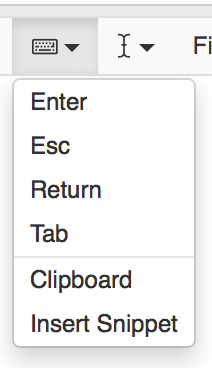
5. Paste in the abbreviation of the shared Snippet.
Now, the next time you type your abbreviation “;;ac” that will call “//acme” and expand its content. Both abbreviations will work. Both are now pulling content from the same location. Since you can use either abbreviation, you can fall back on using your abbreviation even as you begin to learn the new abbreviation.
Have any tips or tricks of your own? Let us know @TextExpander.