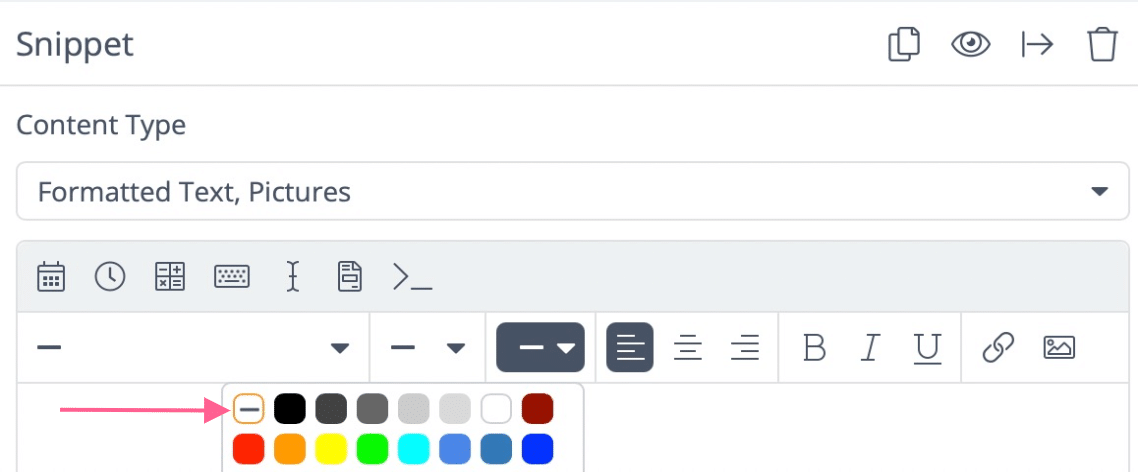Expand & Match (Font, Font Size, Font Color)
How to Expand Snippets and Match Your Font Settings
When expanding your Snippets, you have the ability to have the font settings of your Snippet match the font settings of the text where you are placing your Snippet.
This is supported with two of our Snippet Formats:
- Plain Text
- Rich Text
By default, choosing the option for “Plain Text” allows for your Snippet to match the font settings where you are expanding your Snippet.
When creating a Snippet with “Rich Text”, you have the option to set a specific font, font size, font color or you have the option to set each setting to “Expand to Match” which means it will match the font setting where you are expanding your Snippet.
This can be done by adjusting the options for Font, Font Size, and Font Color to “Match” as pictured below, each option for matching will be indicated by a dash:
Font:
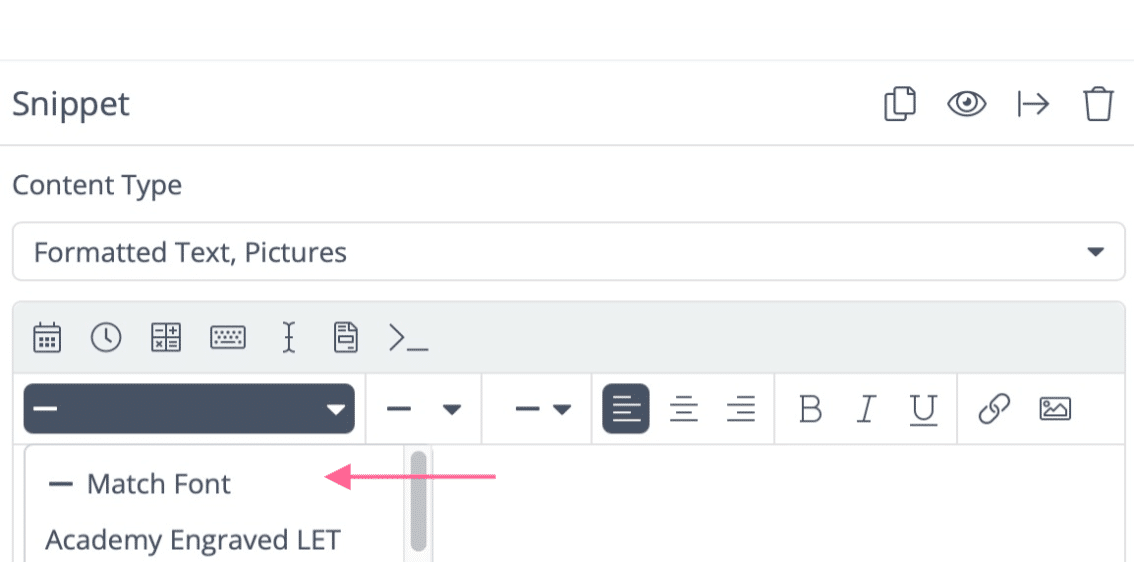
Font Size:
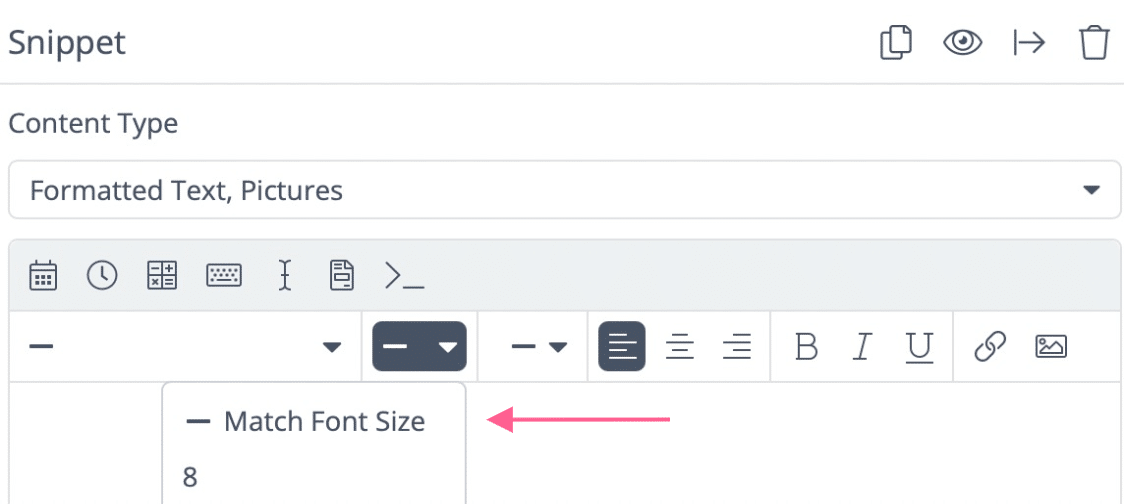
Font Color: