Expansion Settings for Chrome
Expansion settings for the Chrome extension can be found by doing the following:
- Click on the TextExpander Chrome extension icon, and select the ‘Open TextExpander’ button on the bottom right of the menu bar.
- Click on the three dots (bottom left) > Preferences > Expansion.
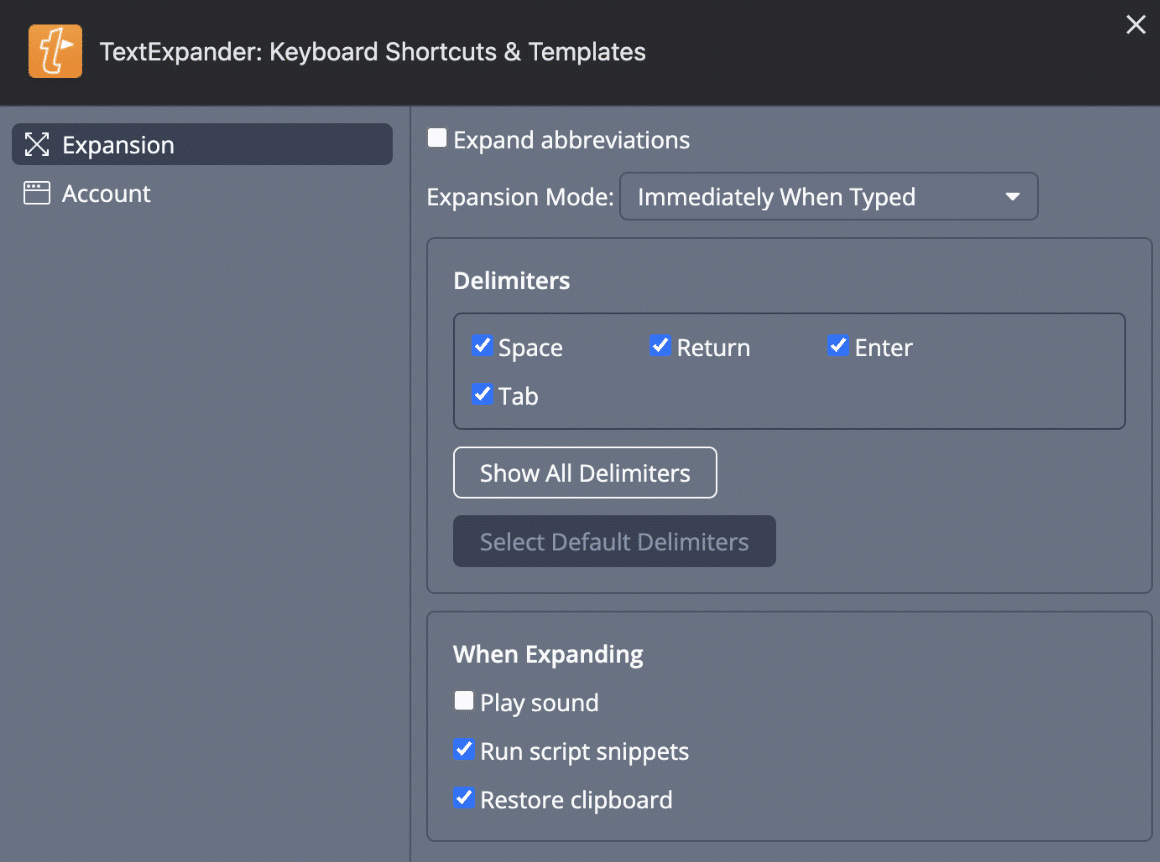
Expand abbreviations:
Uncheck this box if you want to disable TextExpander from expanding abbreviations.
Expansion Mode:
TextExpander expansions can be triggered three ways:
- immediately when typed
When you type an abbreviation, the expansion occurs immediately (depending on Group Settings for “Expand when:”) - at delimiter (keep delimiter)
You must type a “delimiter” key, such as Space or tab, to trigger the expansion; the delimiter remains after the expansion. For example, if you used a Space to trigger the expansion, you get the expanded snippet followed by a Space. - at delimiter (abandon delimiter)
As with the previous option, a delimiter must be typed to trigger the expansion, but the delimiter does not remain in place after the expansion. For example, if you used a Space to trigger the expansion, you get the expanded snippet, and no Space after it.
Delimiters
If you choose to use one of the delimiter options, check the box of the delimiters you’d like to use. There are over 30 delimiters to choose from, including most punctuation keys and Space, Return, Tab, and Esc. To view all delimiter options, choose “Show All Delimiters”. You can also select default delimiters. See here for more information on delimiters.
When Expanding
You can specify what happens when a Snippet expands in TextExpander by checking the boxes in this section.
- Play sound
You can choose to have TextExpander make a sound when an expansion is triggered. - Run script snippets
This allows TextExpander to run AppleScripts, shell scripts, and JavaScripts when expanding snippets. If you share snippets with others and don’t use script snippets yourself, you might choose to turn this off as a safety measure so that you don’t inadvertently run someone else’s script Snippets. - Restore clipboard
In cases where TextExpander must use the clipboard (e.g., in Carbon applications), TextExpander restores the Clipboard to its contents before the expansion. Depending on your typing speed, you may wish to decrease or increase the time delay between when a Snippet expands and when the Clipboard is restored.