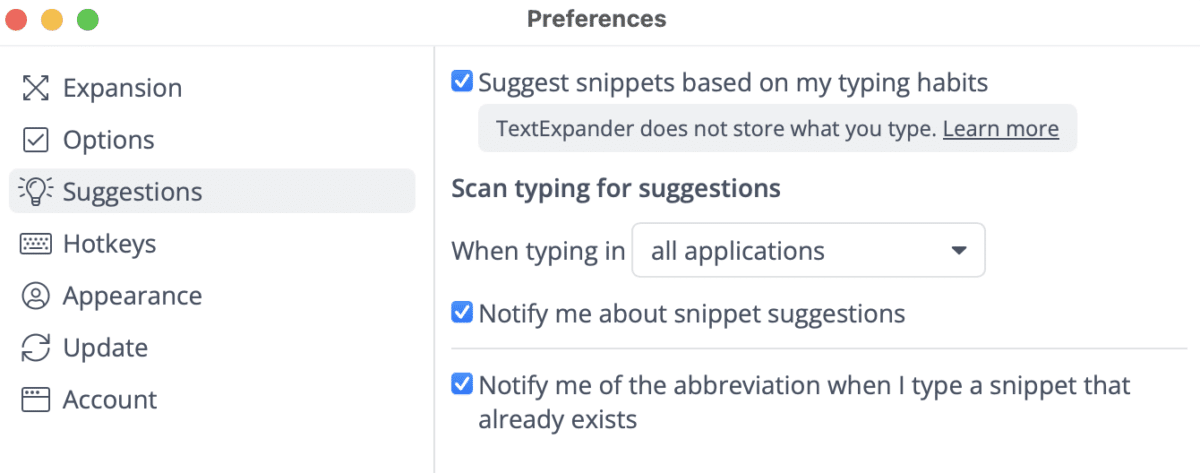Suggested Snippets
How to Utilize Suggested Snippets
TextExpander can suggest new Snippets based on what you frequently type. After you have typed the same group of characters, letters, or words enough times, it will suggest you create a Snippet.
Notifications
Once a word or phrase is typed often enough, TextExpander will inform you about this new snippet using Notification Center. From there you can choose:
- Keep Suggestion: Assign the suggested snippet an abbreviation.
- Drop Suggestion: Never recommend this group of characters as a snippet again.
Suggestion List
All the Snippet suggestions are collected in a Suggested Snippets group where they remain without abbreviations. This group can be found at the bottom left of the TextExpander app just under your existing Snippet Groups. You may choose to ignore them, add an abbreviation to complete them, or delete them.
How to Disable Snippet Suggestions
- Open the TextExpander app on your Mac or Windows computer
- In the lower left corner, click the three dots (⋯) next to your name
- Select “Preferences”, then click “Suggestions”
- Uncheck “Suggest Snippets based on my typing habits”
Alternative option: Instead of disabling all Snippet suggestions, you can customize which applications will show suggestions using the dropdown menu under “Scan typing for suggestions.”