Tips for Configuring TextExpander for HIPAA
TextExpander is compliant with Health Insurance Portability and Accountability Act (HIPAA) Security, Privacy, and Breach Notification rules. This article outlines how to configure TextExpander to work in HIPAA-compliant environments. For more information on TextExpander’s HIPAA compliance, please visit textexpander.com/hipaa.
Configuring TextExpander for HIPAA
Since Snippets are user-created content, they only contain the information that you as the creator put into them. The Snippets are stored encrypted at rest and access to the Snippets is controlled by your email address and password.
When sharing a group of Snippets in an Organization setting, an Administrator makes the decision as to who has access to the group of Snippets and also who can make changes to those Snippets.
What information does not belong in your Snippets?
TextExpander snippet templates are not where you would want to put any patient’s PHI. Snippets are usually items that you type or copy and paste repeatedly. TextExpander supports Fill-in fields, which would make it easier to include places to enter transitory patient information, since the information is entered at the time of expansion and is not saved into TextExpander, nor does it leave the machine where it is entered.
An example of what to do
Create a Snippet that allows you to fill in the needed information that you would repeat for multiple patients without including any information specific to one patient.
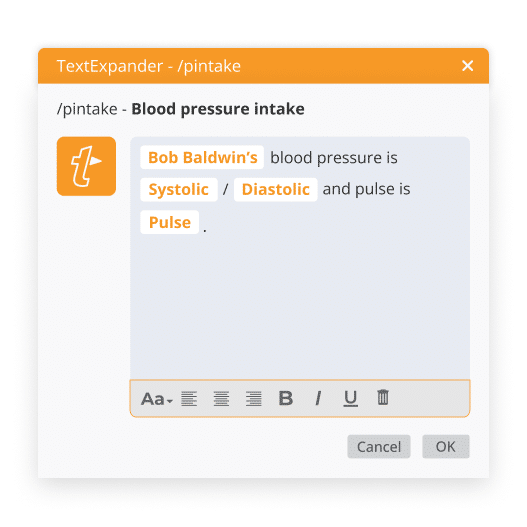
An example of what not to do
Never create a Snippet that contains patient PHI (Personal Health Information). Doing so saves PHI within the TextExpander app.
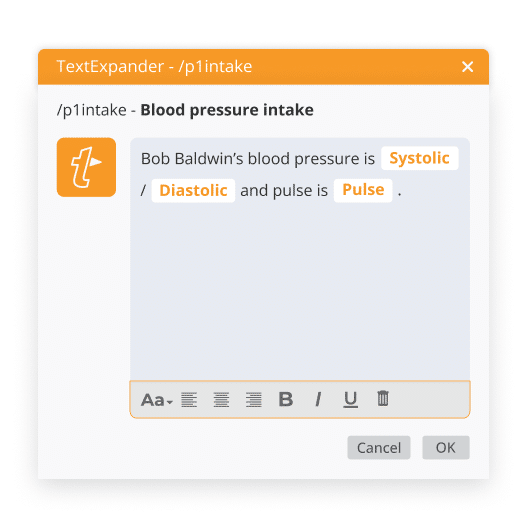
Other TextExpander Settings for HIPAA
Some other steps and settings administrators can take to ensure HIPAA compliance within TextExpander are:
- Enabling SSO or SCIM
- Configuring Snippet Group and Sharing permissions as required for your setup.
- Configure your automatic logoff
- Review and configure Snippet activity logs according to your organization’s requirements.
- Turn off Snippet suggestions.
- To do this navigate to Preferences > Suggestions > Uncheck the checkboxes