Tracking Snippet Changes with Snippet Activity
What is Snippet Activity?
Snippet Activity shows you what’s changed in your Snippets Groups, including when Snippets were created, edited, moved, deleted, or restored. You can also revert Snippets to a previous version or restore deleted Snippets.
The duration for which you can view Snippet Activity depends on your plan:
- Individual, Business, and Growth Plans: 7 days of activity history.
- Enterprise Plan: Unlimited activity history.
How to use Snippet Activity
To access Snippet Activity, sign in to your account in the TextExpander web app at app.textexpander.com and select “Snippet Activity” from the left sidebar.
You’ll see the main activity view showing Snippet Activity in reverse chronological order. Each line item includes the date/time when the activity happened, the person who performed the activity, the activity type (created, edited, moved, deleted, or restored), and the Snippet Group, Abbreviation, and Label affected by the activity.
If you’ve had the Snippet Activity page open for a few days or are looking for activity that just occurred but isn’t showing in the list yet, click the “Refresh” button at the top to refresh the list and see the most recent activity.
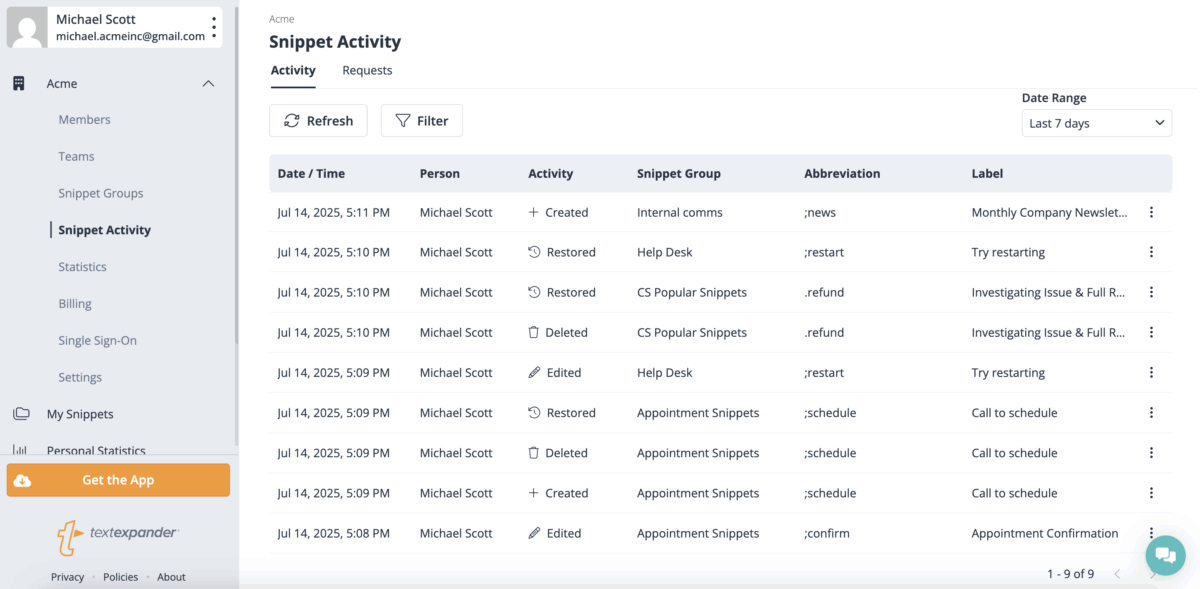
How to filter Snippet Activity
To easily find the specific activity you’re looking for, click on the “Filter” button at the top of your screen to open the filter options. You can filter by:
- Person
- Activity
- Snippet Group
- Label
- Team (Organization accounts only)
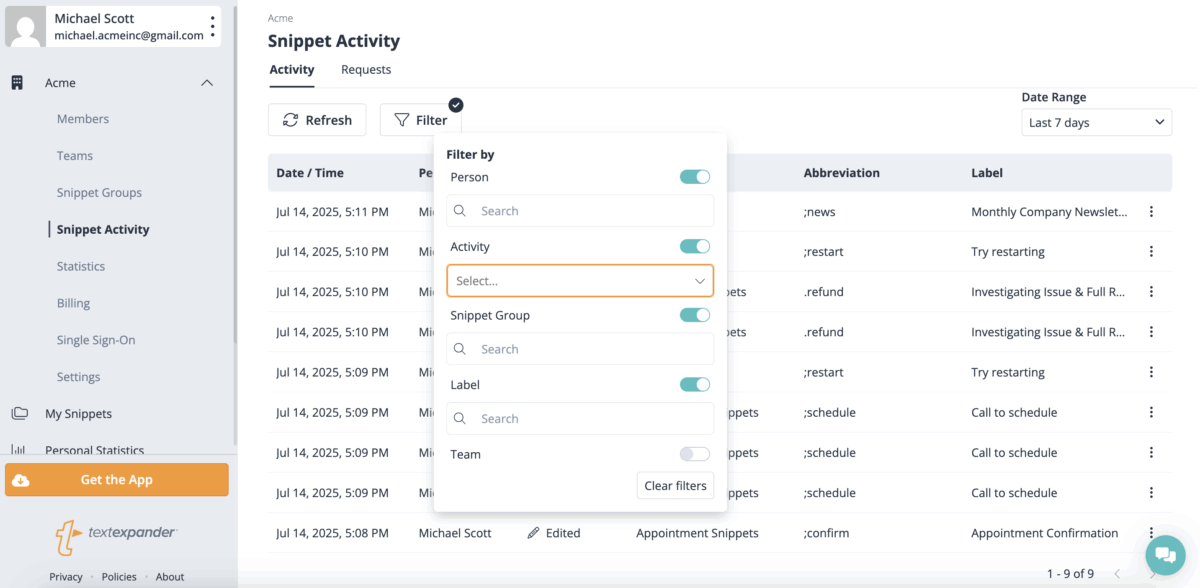
You can also click on the three dots to the right of any activity line item for additional filtering options, including:
- Filter to this person
- Filter to this Activity
- Filter to this Snippet
- Filter to this Snippet Group
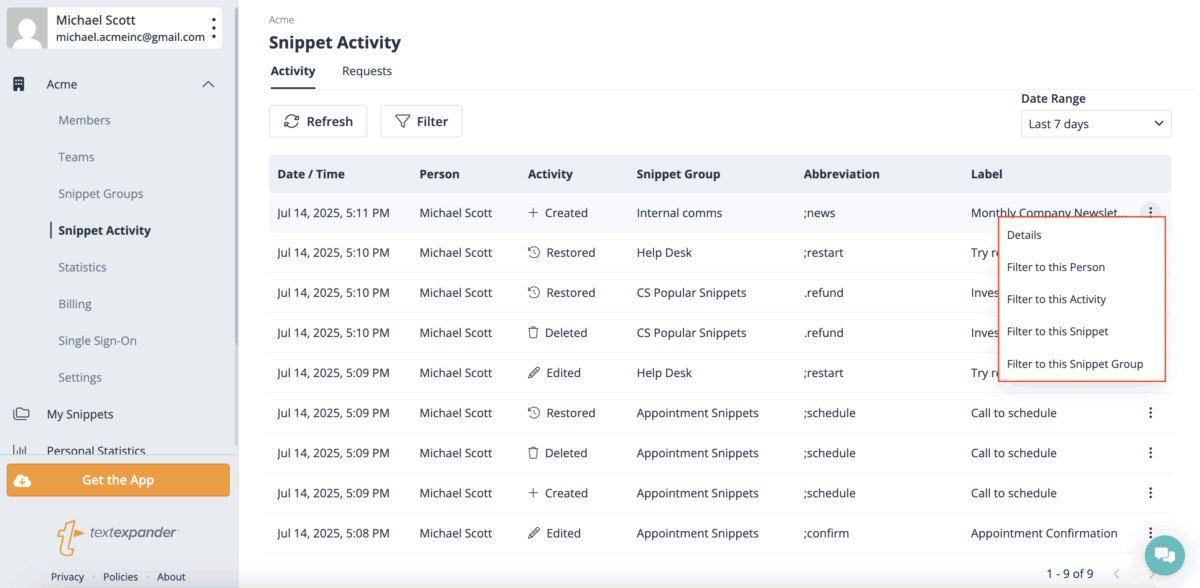
To find activity from a specific time period, use the “Date Range” filter in the top right. Click on the dropdown and select a date range from which you’d like to view activities. Date range options include:
- Last 24 hours
- Last 7 Days
- Last 30 Days
- Last 90 Days
- Custom (you choose the specific range)
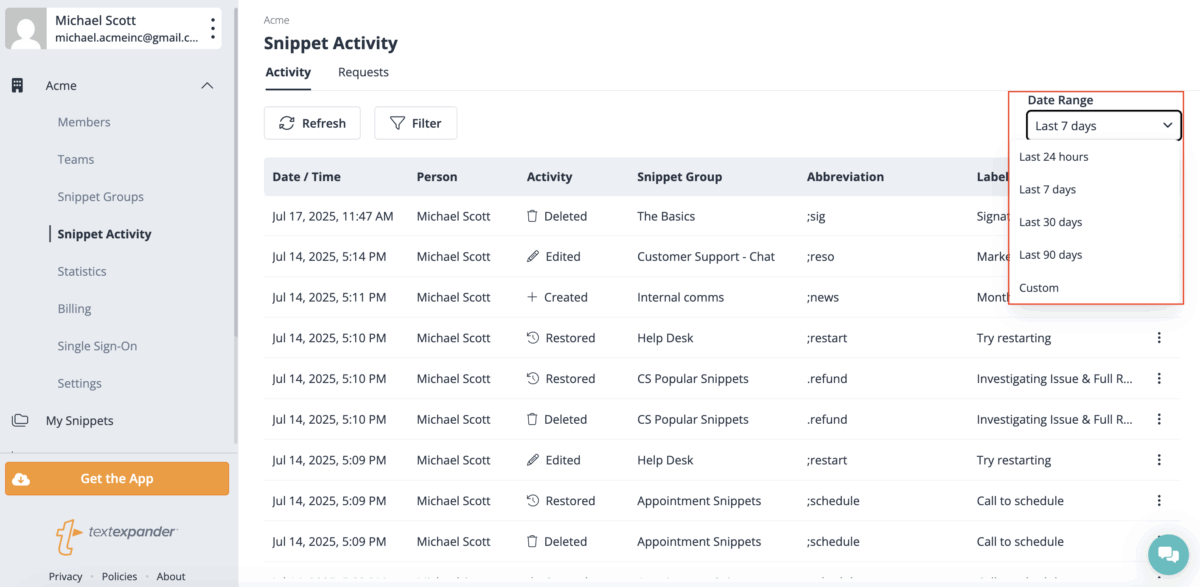
Note: Individual, Business, and Growth plans can access 7 days of activity and can select from the ‘Last 24 hours’ and ‘Last 7 days’ options. Enterprise plans can access to unlimited activity history and can select any of the date range options listed above.
How to view Snippet Activity details
To see more details about a Snippet Activity item, click anywhere on the row or click the three dots to the right to open a menu of options. From there, click on “Details”.
The detailed view brings up a window where you can see the date, time, person who last edited the Snippet and before and after views of any edits to the content, Label, or Abbreviation. Content that has been removed is highlighted in red and content that has been added is highlighted in green.
Use the “Prev” button in the upper right to see other past changes.
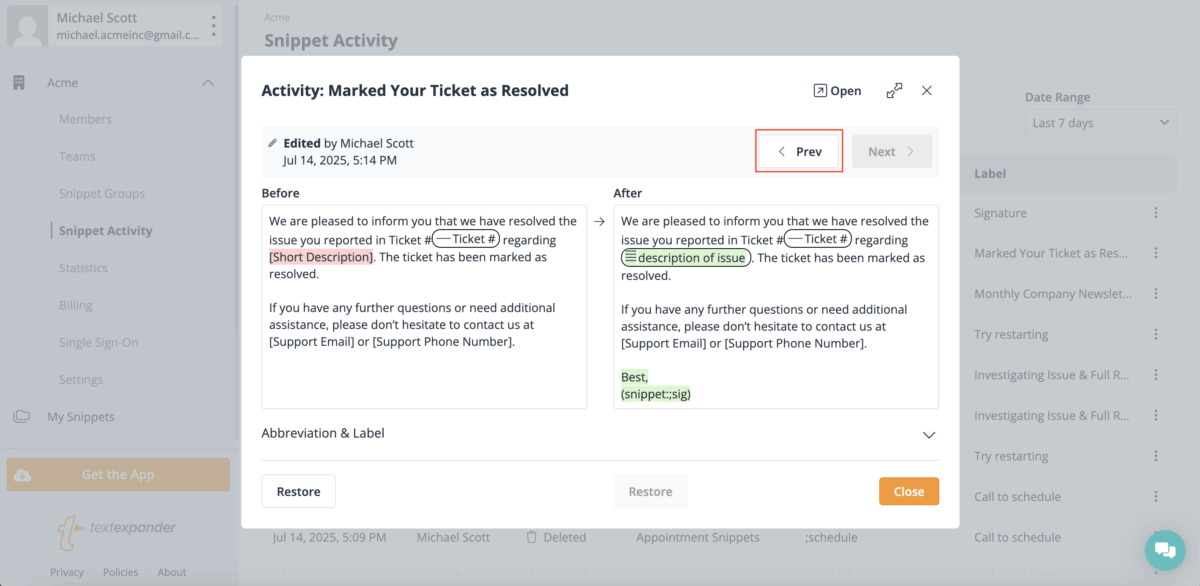
Tip: If you’re seeing multiple line items for changes made in a single session, ask your Org members to update their TextExpander client. Snippet Activity works best when all Org members editing Snippets are on version 8.2.5+ of the TextExpander Mac and Windows app and version 8.2.3+ of the Chrome extension. Learn how to check which version of the Mac and Windows app you’re using here and how to find your version number of the Chrome extension here.
How to restore a previous version of a Snippet
In the activity details window, find the version you want to restore using the “Prev” button in the upper right. Then, click the “Restore” button below the version you want to restore.
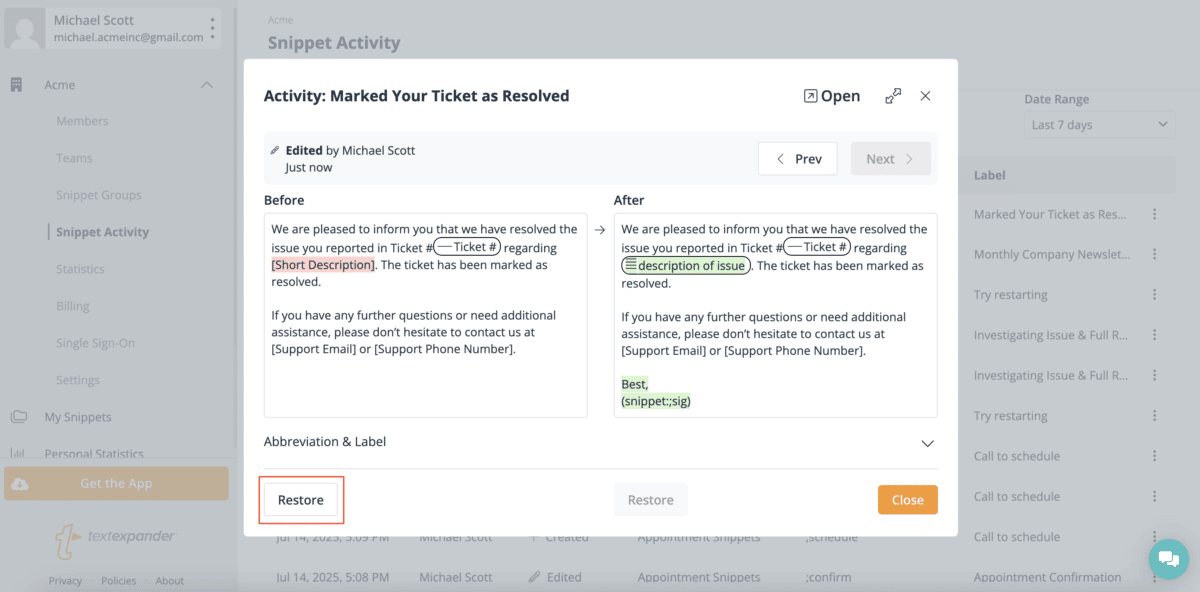
How to restore a deleted Snippet
If a Snippet is deleted, there will be no content in the “After” box of the detailed view. You can restore the Snippet by clicking on the “Restore” button below the “Before” version.
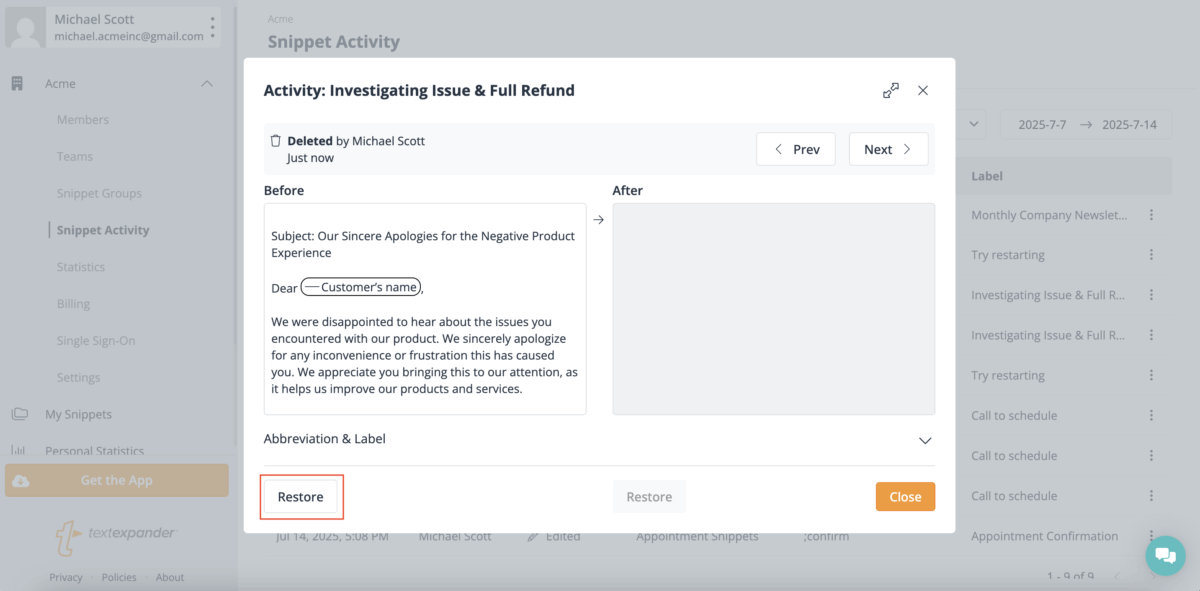
Additional details
- The duration for which you can view Snippet Activity depends on your plan:
- Individual, Business, and Growth Plans: Access 7 days of activity history.
- Enterprise Plan: Access unlimited activity history.
- Organization members can only see activity for the Organization Snippets shared with them.
- Organization admins and members need to have ‘can edit’ or ‘can manage’ permissions on a Snippet Group in order to restore an Organization member’s Snippet to a previous version or recover a deleted Snippet.
- Snippet Activity works best if all members of your account are using the most recent version of the TextExpander Mac or Windows app (8.2.5+) and Chrome extension (8.2.3+).