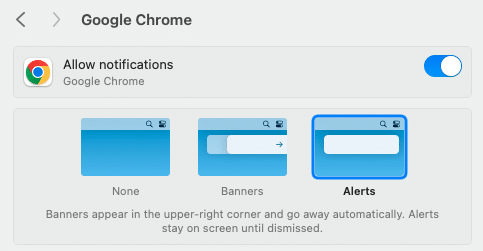How to Check if Notifications Are On
If you’re not receiving TextExpander notifications, you may need to confirm that they’re enabled on your device or browser. Below are instructions for Mac, Windows, and the Chrome Extension.
Mac
- Open your System Settings.
- Select Notifications.
- Under Application Notifications, scroll until you find “TextExpander.
- Click “TextExpander”.
- Ensure “Allow notifications” is toggled on.
- Choose Alerts for how notifications should appear.
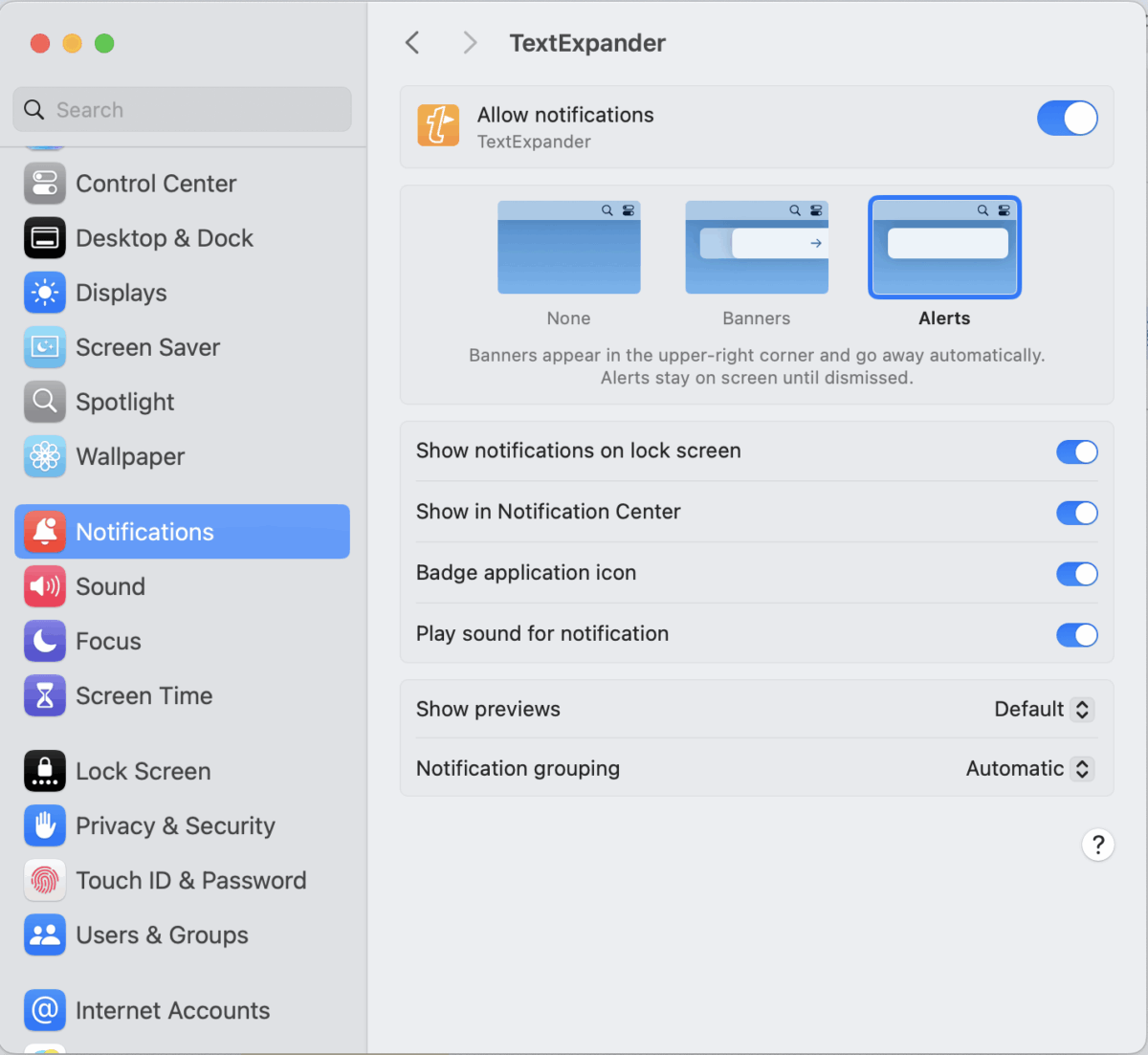
Windows
- Open Windows Settings.
- Click on “System”, then “Notifications”.
- Scroll to “Notifications from apps and other senders”.
- Sort the list by Name.
- Select TextExpander.
- Ensure “Notifications” and “Show notification banners” are toggled on.
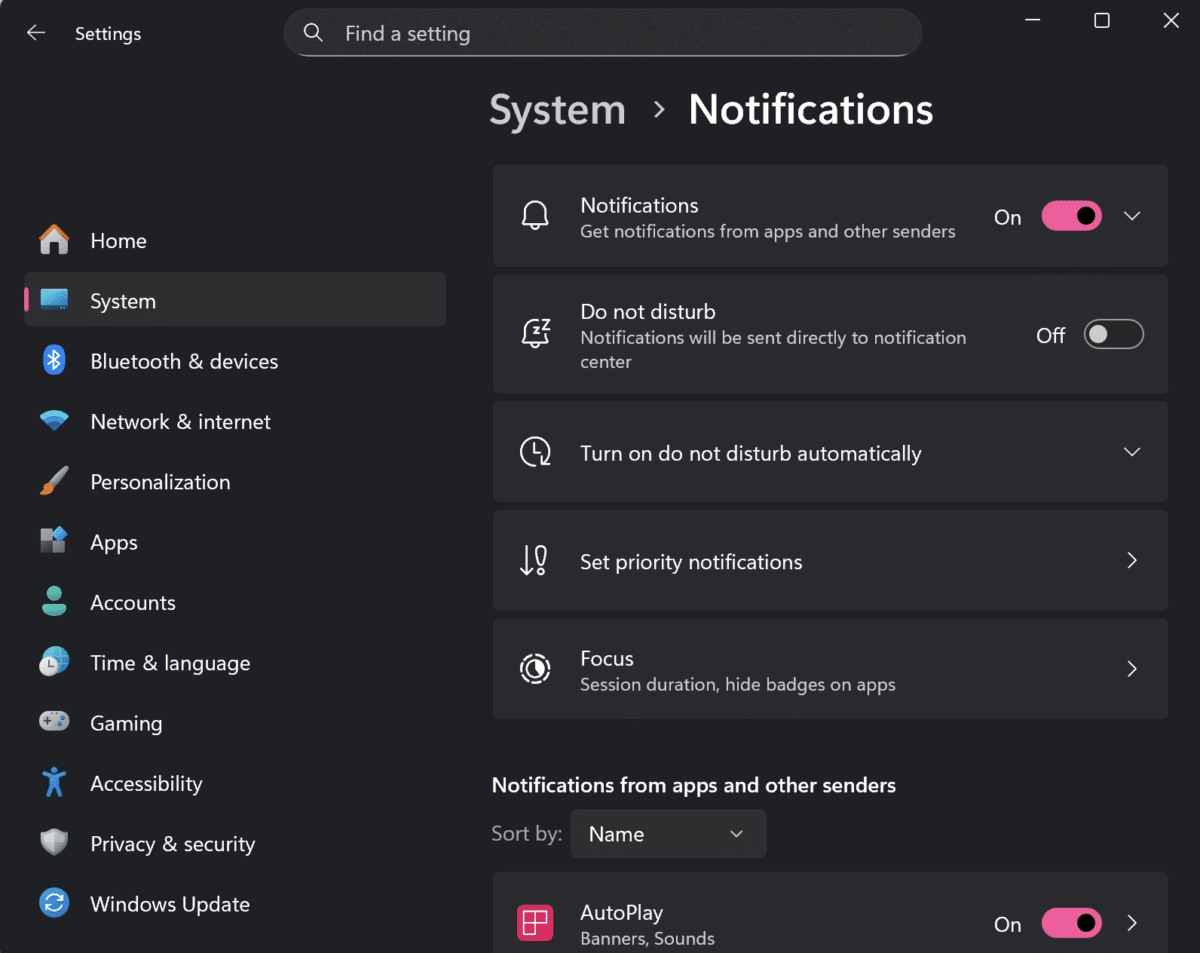
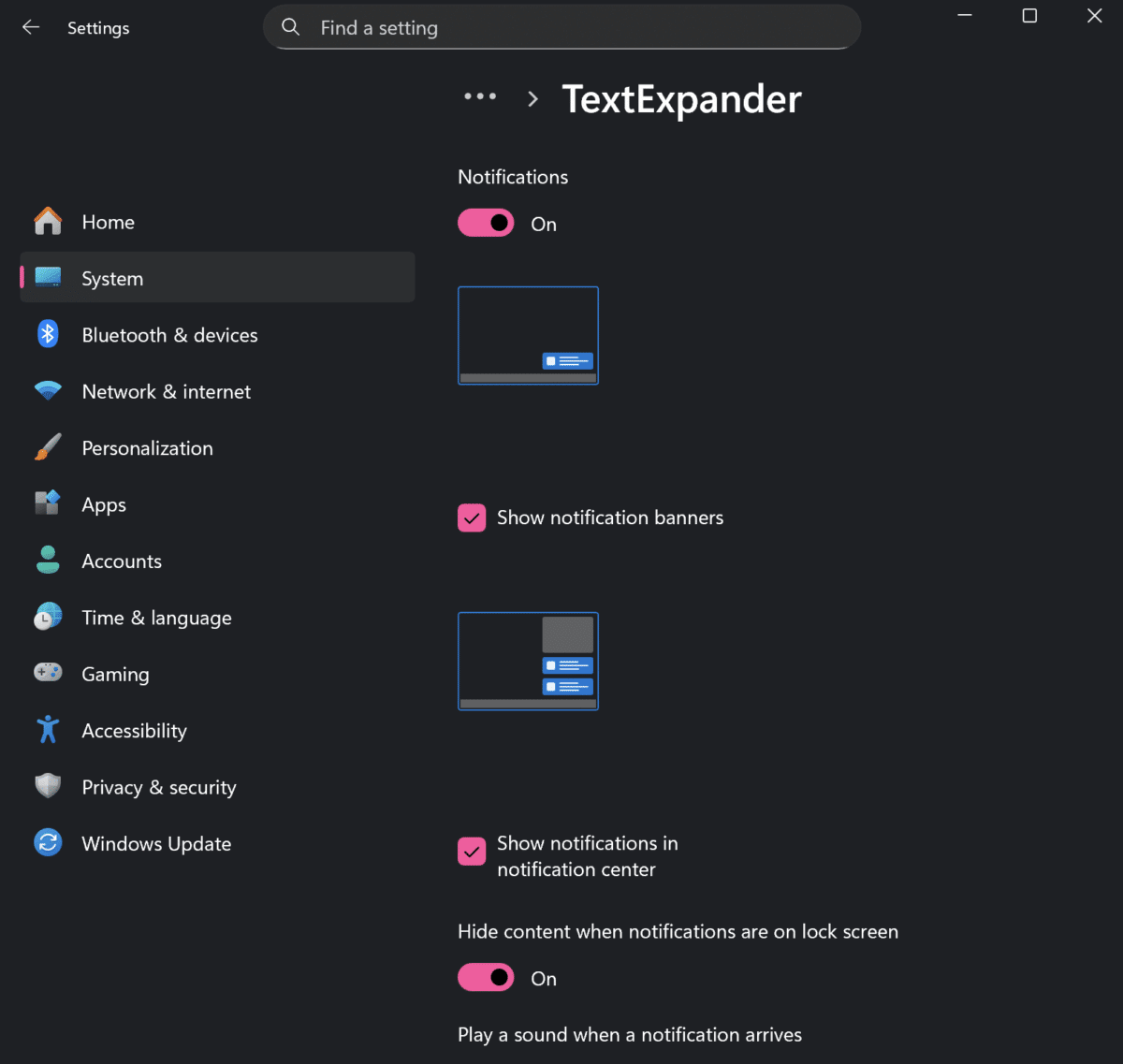
Chrome Extension
- Open Chrome and go to Manage Extensions.
- Select “Details” for your TextExpander extension.
- Click on “Site Settings”.
- Scroll to “Notifications” under “Permissions”.
- From the dropdown, ensure “Allow” is selected.