Using Teams in a TextExpander Organization
What’s a Team?
Teams are the best way to organize groups of people or departments within your company so you can quickly share Snippet Groups with each other.
Whether you’re a team of 10 or 100, Teams allow you to easily onboard members and give them access to the Snippet Groups they need. Add a member to a Team and they’ll instantly have access to all the Snippet Groups shared with that team.
How to create a Team
You need to be an organization admin to set up a Team.
- Sign in to your TextExpander.com account and select “Teams” from the left sidebar under your organization name.
- Click on the “Add Team” button and give the team a name.
- You’ll now see two tabs:
- Members, where you can add or remove members of the Team
- Snippet Groups, where you can add or remove Snippet Groups that are shared with the Team.
Not able to play the video? Click here to watch the video
How to add members to a Team
- Sign in to your TextExpander.com account and select “Teams” from the left sidebar under your organization name.
- Select the “Add members” button. You’ll see a list of all the Members who are part of your Organization.
- Choose all the people you’d like to add. Use the search bar to find specific people.
- Select the “Add selected” button when you are done.
Team Managers
Organization admins can assign one or more Team Managers for each Team. The Team Manager can change anything about the team, except delete it. To designate a Team Manager, click on Teams in the left sidebar, select the Team, click on the three dots next to the user’s name and choose “Enable Team Manager role” from the list.
How to see what Teams a member belongs to
Admins can easily see what Team(s) each organization member belongs to from the “Members” tab in the TextExpander web app.
- Sign in to your TextExpander.com account and select “Members” from the left sidebar under your organization name.
- Click on a member’s name to open the side panel with details about that member.
- In the Teams box, you’ll see all Teams that member belongs to and if they are a Team Manager for any of the Teams.
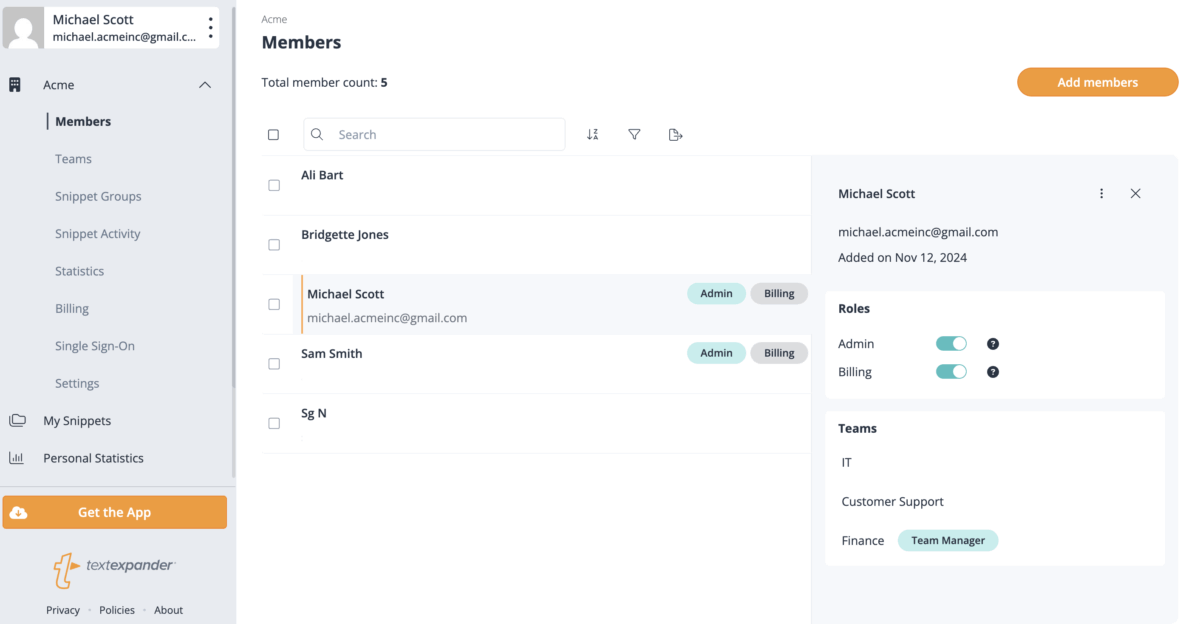
How to add Snippet Groups to a Team
From the Team’s Snippet Groups tab, select the “Add Snippet Groups” button. From there you’ll have two options:
- “Create new” lets you create a new Snippet Group that will be managed by your Organization and available to all members of the Team.
- “Add existing” lets you add an existing Organization Snippet Group to the Team.
If you select “Create new”:
- Give the new Snippet Group a name and click “Create”.
- To add Snippets to the Snippet Group, select the Snippet Group’s name from the list and click the “Create a Snippet” button.
- Add the Snippet content, label, and abbreviation then click “Create”.
Not able to play the video? Click here to watch the video
If you select “Add existing”:
- Choose the Snippet Groups you want to add to your Team. Use the search bar to find specific Groups.
- Select the “Add selected” button when you are done.
Note: If you don’t see the Snippet Group you want to add, it might not be shared yet. Learn more about sharing Snippet Groups here.
To remove a Snippet Group from a Team, select the checkbox to the left of the Snippet Group name and click “Remove selected”. Then confirm the action by clicking “OK”.
Tips
- You can create as many Teams as you need – there’s no limit!
- Members can be on more than one Team.
- To remove Members, click the checkbox next to each user’s name, click the “Remove selected” button, and click “OK” to confirm.
- Try creating teams for:
- Each department at your organization
- Recruiting verticals
- Support tiers
- Sales regions
- Languages spoken and supported