Changing Your Idle Session Timeout
The idle session timeout setting allows you to specify how long you can be inactive before being automatically logged out of the TextExpander web app. This feature helps protect your account and data. When setting your timeout, consider a balance between keeping your account secure and minimizing disruption.
If you joined TextExpander prior to November 2024, your default idle session timeout is 30 minutes. If you joined during or after November 2024, your default idle session timeout is 24 hours.
How to change your idle session timeout
- Sign in to your TextExpander.com account.
- Click on the three dots next to your name in the upper left corner and select Profile.
- Next to Idle Session Timeout, select the desired amount of time up to 24 hours.
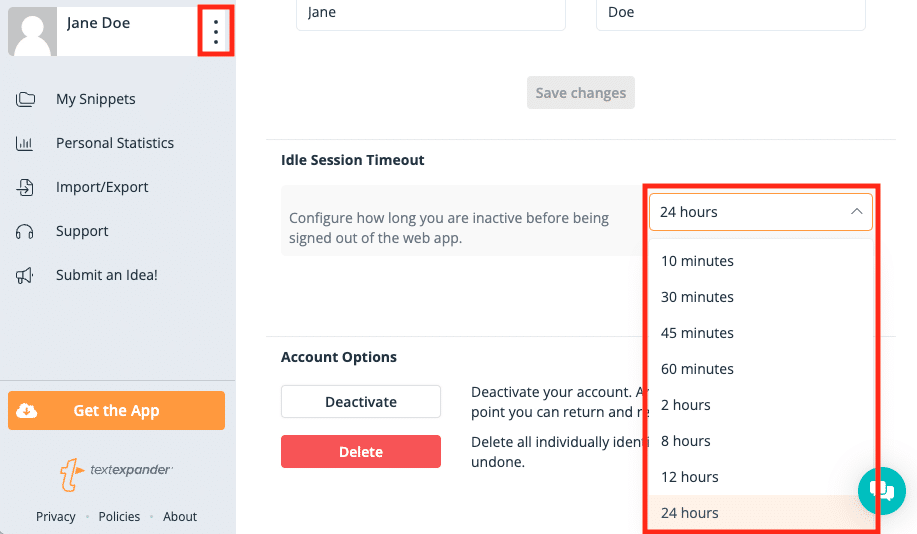
How admins can change the idle session timeout for their organization
This is an account-level setting, so any changes you make will apply to all members of your organization.
- Sign in to your TextExpander.com account.
- Click on Settings in the left sidebar.
- Next to Idle Session Timeout, select the desired amount of time up to 24 hours.
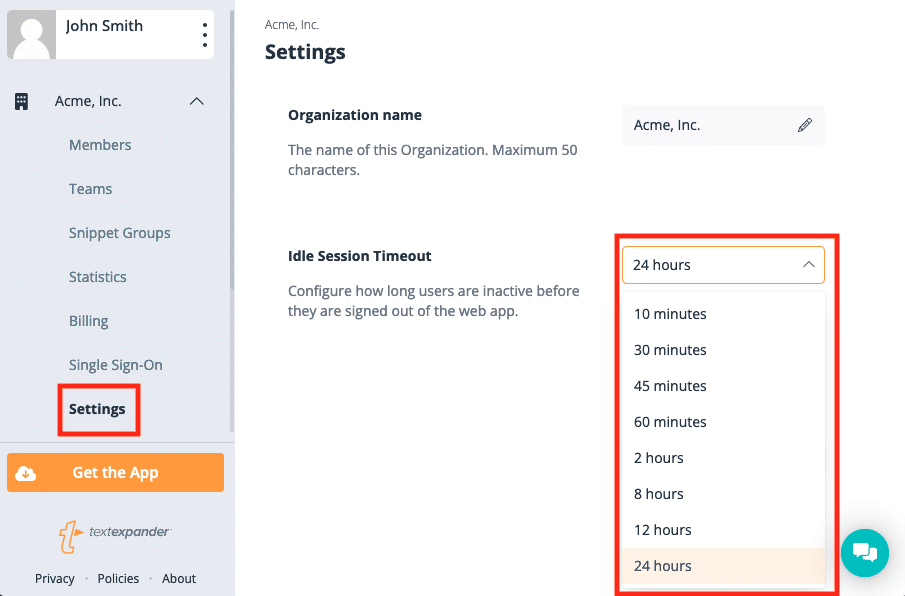
Tips
- The idle session timeout only applies to the TextExpander web app. You won’t be logged out of the TextExpander Mac or Windows apps or Chrome extension.
- There is a 7-day absolute timeout, so you are logged out of the TextExpander web app every seven days, regardless of your idle session timeout setting.
- For organization accounts, only account admins can change the idle session timeout. It is an account-level setting and applies to all members of your organization.