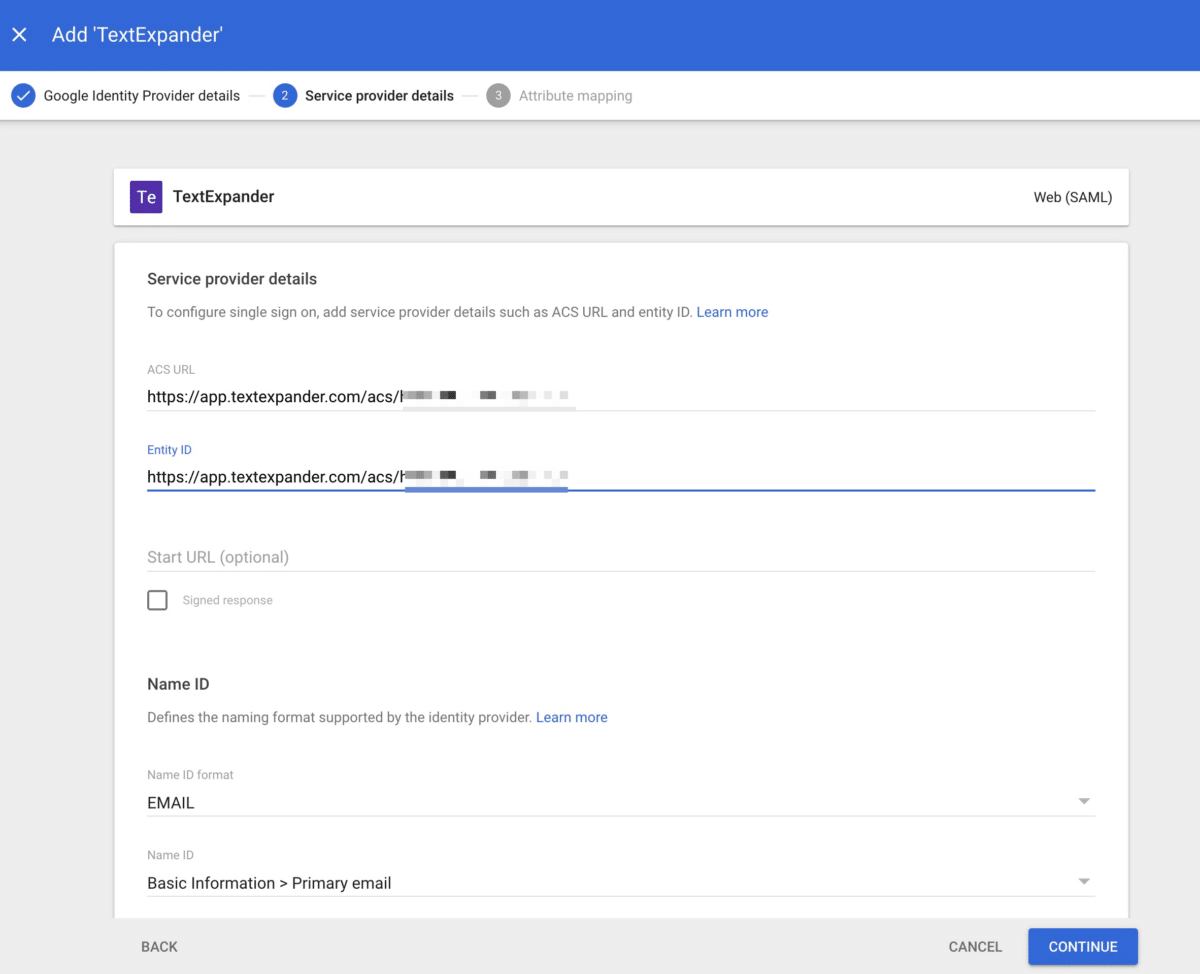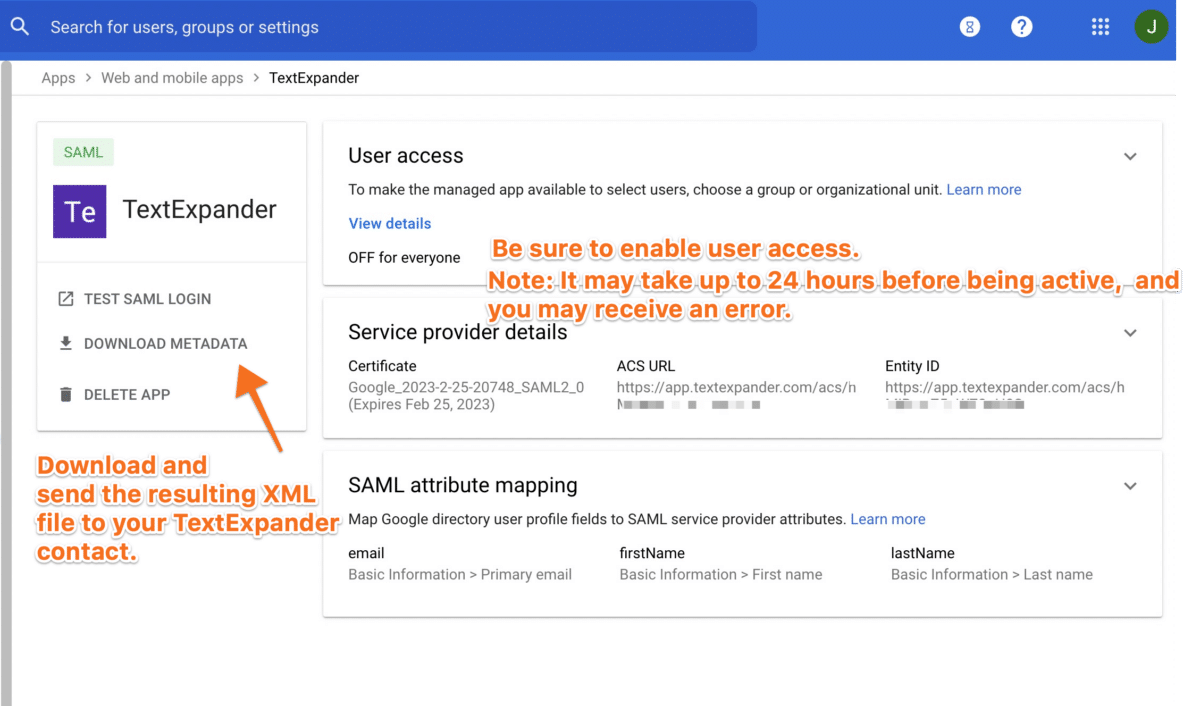Setting Up Single Sign-On (SSO) with Google Workspace (G-Suite) in TextExpander
What you will need to before getting started:
- Requires a Growth or Enterprise Organization
- You’ll need to be a TextExpander and Google Workspace admin to complete the setup
- SSO Point of Contact Information
- Your Identity Provider (IdP) XML Metadata
- Your Organization ID (ACS) found in your SSO Settings for your organization on TextExpander.com
TextExpander-Side Setup (SP)
- Add the integration to your IdP
- To get started, follow along with the instructions in the link below: https://support.google.com/a/answer/9163338?hl=en&authuser=1&ref_topic=6304952
- In 3.7 of the Google instructions, you’ll be asked to provide your unique ID at the end of the ACS and Entity ID URLs.
- Login to TextExpander.com
- Go to your Organization on the left menu and navigate to the “Single Sign-On” page.
- Select Google Workspace as your SSO Provider
- Provide a SSO Point of Contact (This is used primary to help support your organization if there are any issues and we need to identify who set up your SSO.)
- Download and Paste your XML Metadata.
*Ensure that you directly input the XML Metadata as plain text. Please avoid submitting a URL; only the raw XML metadata text is acceptable. - Your SSO Sign-in should be properly setup now. Please test your SSO Sign-in prior to setting “Require Single Sign-On” to troubleshoot any potential issues.
Google Workspace Related Resources (IdP)
Sample Setup Images: