Not able to play the video? Click here to watch the video
Summary: TextExpander Public Groups are the easiest way to take advantage of TextExpander. Learn more about Public Groups, including how to subscribe and create your own.
“Why am I so lazy when it comes to creating new TextExpander snippets?”, someone recently asked on Twitter.
We can only speculate as to why, but here’s something they—and you—might not know: You don’t need to create ANY snippets, at all, to start using TextExpander.
That’s right. You can use TextExpander with public snippets created by us and the TextExpander community. All you need to do is subscribe to TextExpander Public Groups.
In this post, we’ll explain what TextExpander Public Groups are and share step-by-step instructions on how to subscribe.
We’ll also teach you how to create your own TextExpander Public Groups so you can share your own snippets with the TextExpander community.
What are TextExpander Public Groups?
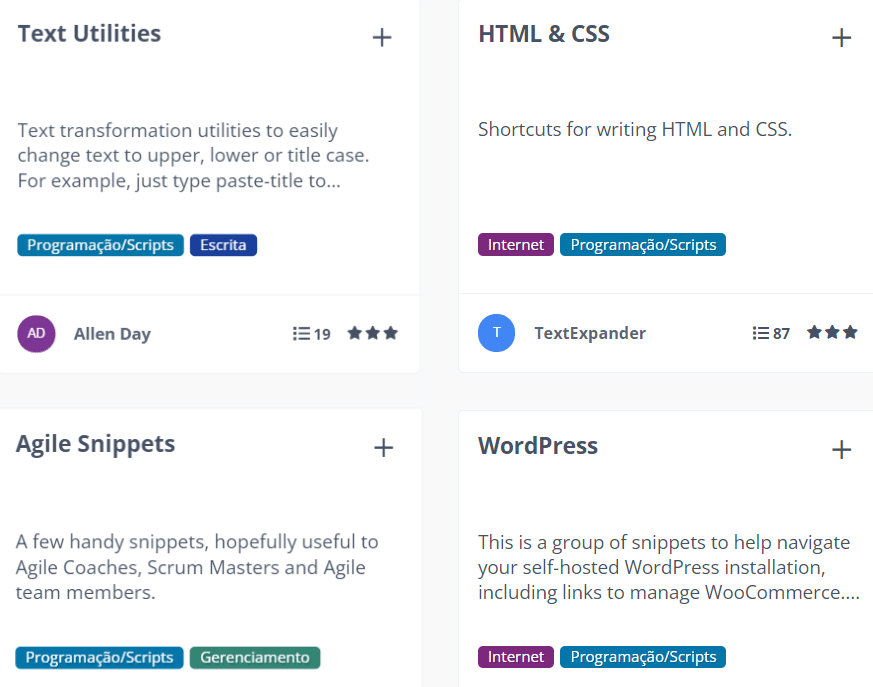
TextExpander Public Groups are TextExpander snippet packs created by us and the community for public use.
They are the easiest way to start using TextExpander: all you need to do is subscribe.
For example: If you want an easy way to add emojis to messages, you can sign up for this pack of emoji snippets. You’ll be able to add a 🍄 emoji by simply typing :mushroom:.
And if you want to add days of the week and months of the year without having to fully type them out, you can join the Months-Weeks Group. You’ll be able to add 9-letter-word September, for example, just by typing ssep.
To explore all the TextExpander Public Groups available, check out the TextExpander Public Groups page. It’s a reflection of the many ways that people use TextExpander, and a good source of inspiration for snippets to create.
Industry-specific snippet packs are especially useful. On the TextExpander Public Groups page, you’ll find Groups created by and for recruiters, medical professionals, programmers, writers, and marketers, for example.
Why join TextExpander Public Groups
You’re busy. You may not have the time to build your snippet library. That’s okay. Other TextExpander users are busy creating TextExpander snippet packs and sharing them with the community.
You’re new. Thanks to the generosity of TextExpander community members, you can auto-create a robust library of snippets without putting in any work. In the process, you’ll become more familiar with TextExpander and best practices for snippet creation.
You want to grow your snippet library. Even if you’re an advanced user of TextExpander, there are convenient snippets you may not think to create. Subscribing to TextExpander Public Groups is a great way to beef up your snippet library to make it even more useful.
How to subscribe
Start by visiting the Public Groups page. Scroll down the page to browse all snippet packs or choose a category from the column on the left side of the page.
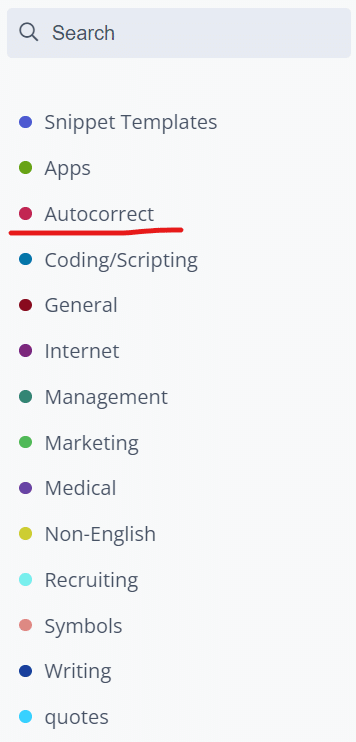
Click a Public Group to get a preview of the snippets, then click Join Snippet Group to subscribe.
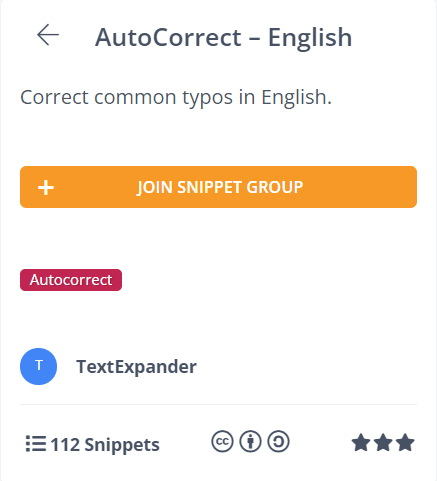
You will need to be signed in to subscribe. If you’re signed out, you will prompted to enter your details before you can click Subscribe.
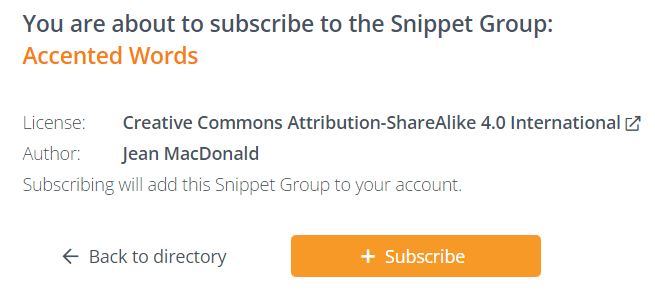
As soon as you subscribe to a Public Group, it will show up on your list of snippets in your online account. You will also see it instantly in your TextExpander app, under “Public Groups”.
Creating TextExpander Public Groups
After taking advantage of multiple useful TextExpander Public Groups, you might start to think about sharing some of your own. Here are a few good reasons to do that:
You want to help. Tech writer Ben Lovejoy wrote a thoughtful review of TextExpander in which he mentioned one simple reason for making TextExpander groups public. “If you need to do something, the chances are that other people do too.”
Creating a Public TextExpander Group can be a way of offering something of real value to people—something they need but don’t have the time to create. You can use TextExpander Public Groups to help not just your colleagues and customers, but also thousands of strangers worldwide.
It’s what senior applications manager Daniel Santoro did. On his website, he described how he created a group of snippets for navigating a self-hosted WordPress installation.
“Having been a TextExpander fanboy from the first time I used it, I set aside a bit of my workday and put the finishing touches on something we would get heavy use within (self-hosted) WordPress and WooCommerce Support—a way to quickly get to most pages in your site without having to go through multiple menus.”
His motivation for making this group public? “I knew this could be helpful for other users outside of just our company.”
You want to demonstrate expertise. “Sharing is a joy in and of itself,” says Smile Co-Founder (and author of many TextExpander Public Groups) Greg Scown. But if that’s not a good enough reason, it could also be a promotional opportunity, he says.
“Let’s say you’re an expert Amazon affiliate who coaches other Amazon affiliates, and you have snippets you use to make your affiliate life easier. Share them, both to help other affiliates and to let potential coachees know that you exist and offer coaching services.
How to make a group public
First, create a group of snippets
1. Launch TextExpander. Click the folder with the + sign (New Group icon) to the right of the search bar, or choose File>New Group to create a snippet Group.
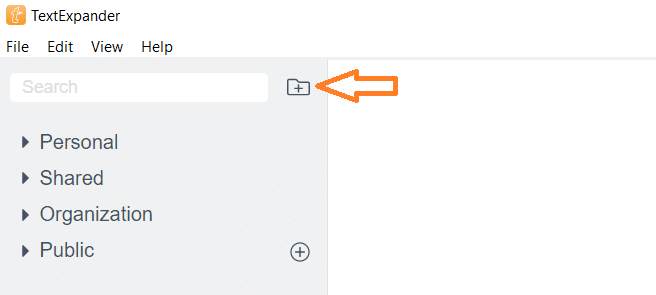
2. Type the Group name and describe what it is for.
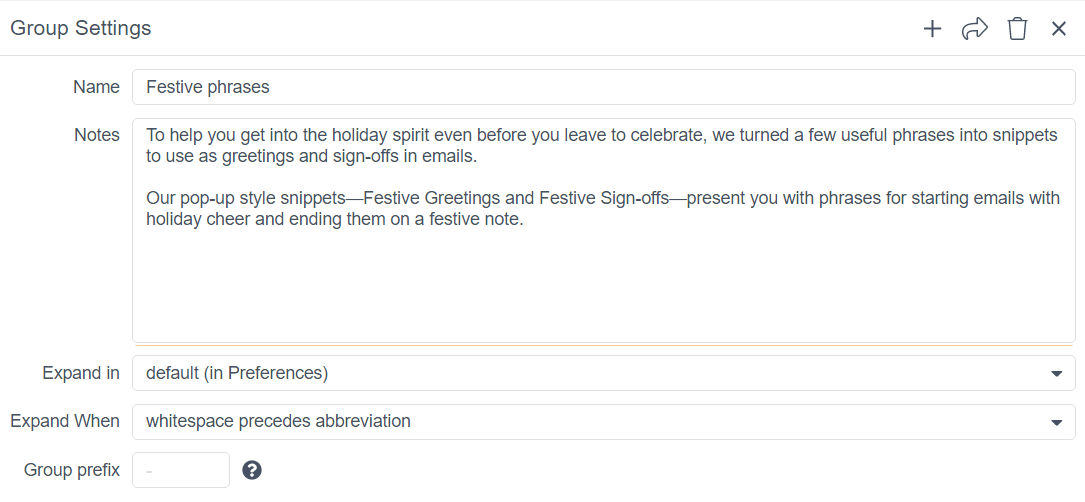
3. Choose the New Snippet icon in the toolbar or select File> New Snippet from the menu bar to create a new snippet.
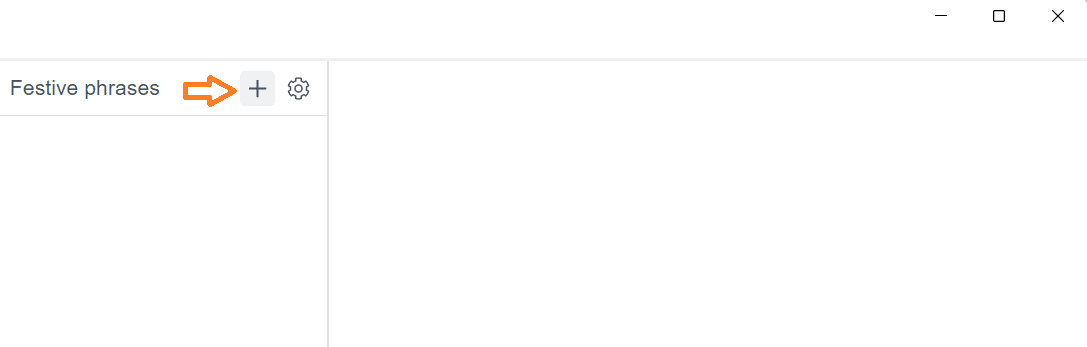
4. Add the snippet content in the Snippet Editor on the right. Assign an abbreviation in the “Abbreviation” field below the content. Add a label for your Snippet in the “Label” field.
Then, make it public
1. Select the “Share” icon (arrow). You will be taken to your TextExpander.com account.
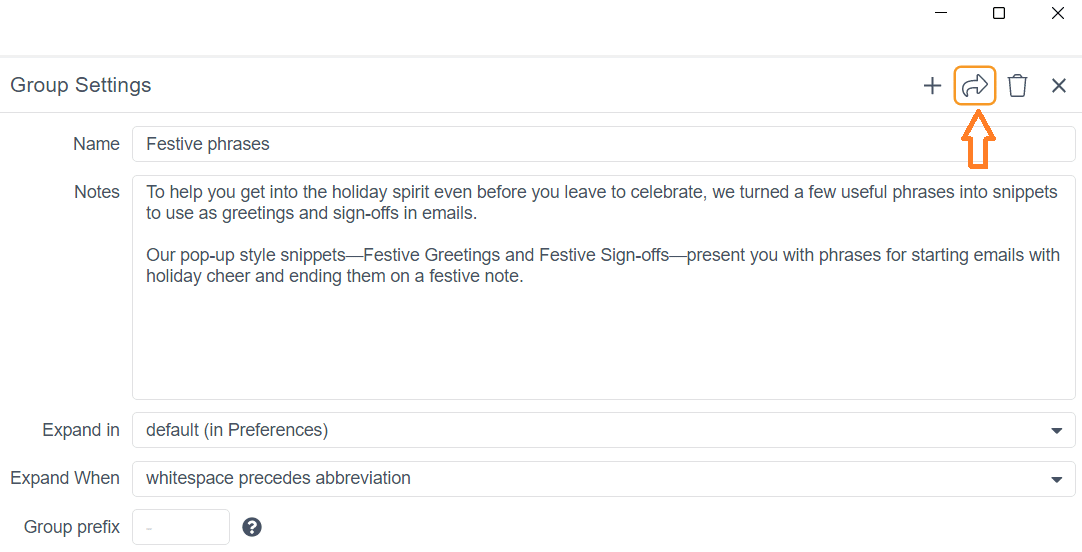
2. Scroll to the bottom of the screen and choose Publish in Public Groups.
Note: Your Group won’t be instantly visible to the TextExpander community. We review all Group submissions before publishing.
Five popular TextExpander Public Groups
TidBITS Autocorrect
Created by our friends at TidBITS, this Public Group leverages TextExpander for autocorrection.
Here’s how it works: each snippet has its misspelled version as the abbreviation (e.g., the abbreviation for “a few” is “afew”). When you make a typo (and it’s saved as a snippet), it triggers the expansion of the correctly spelled word.
The Group has an impressive library of over 2,000 snippets.
Accented Words
Created by Jean McDonald, this Public Group adds accent marks where they are missing.
This is useful because, as Lee Garrett noted here, adding accents to characters is relatively easy on macOS, but remembering where to place them is not.
Better to subscribe to this group, then, and have words like matinee, cafe, and Andre automatically corrected to matinée, café, and André—no typing (or verifying) required.
Emoji Cheat Sheet
Created by Smile Co-Founder Greg Scown, this Public Group boasts a collection of 836 snippets for emojis and other symbols that will make you want to add a 🌵 or a 🍄 to messages just because it’s easy.
Foreign Thanks
Created by our friend David Sparks, this Public Group offers snippets for “thanks” in 26 languages. Impress clients by signing off emails with a thank you in their language, e.g. ありがとうございます or Dank je wel.
Brand Names
Also created by Smile Co-Founder Greg Scown, this Public Group corrects the casing of popular brand names (e.g. Clickup -> ClickUp).
“Getting the spelling and casing correct for the companies we deal with regularly can be challenging. The Brand Names group helps me avoid the embarrassment of misspelling a customer’s or partner’s brand name,” he says.
Tips for creating Public Groups
Inspired to make some of your TextExpander Groups public? Here are things to keep in mind:
- Choose good abbreviations. A good abbreviation is one that isn’t likely to interfere with other people’s preexisting snippets.
A good way to prevent your abbreviation from clashing with others is by adding a group prefix. For example, you could prefix a Markdown Group with the letters MD, or a popular URLs Group with //. - Use labels. Although they are optional, labels are very useful. They give users a preview of the snippet content, which helps them figure out if that’s the snippet they are looking for without having to click and look inside.
Snippets minus the effort
Whether you’re a new or an experienced user of TextExpander, you’ll find something useful in TextExpander Public Groups.
TextExpander Public Groups give you access to handy snippets without you having to put in any effort: all you need to do is subscribe.
To pay it forward, you might want to make some of your own snippets public sometime. If a snippet group is useful to you, chances are, it will be useful for somebody else.
Start using community snippets today
Join the five popular TextExpander Public Groups we mentioned in this post by clicking the links below:
What is your favorite TextExpander Public Group? Let us know in the comments below!


I’m having a hard time creating my own group. Lucky to have come across this article. I have tried many apps but they don’t seem to work well. This time I will try TextExpander