Correct spelling is important. A typo or misspelled word on a résumé, cover letter, or cold email hurts your credibility, making you less likely to get hired.
For companies, a typo can have embarrassing consequences. HubSpot compiled 11 such disasters, showing that, when someone makes a typo and no one corrects it, it can end up on a billboard, a t-shirt, and all over the internet.
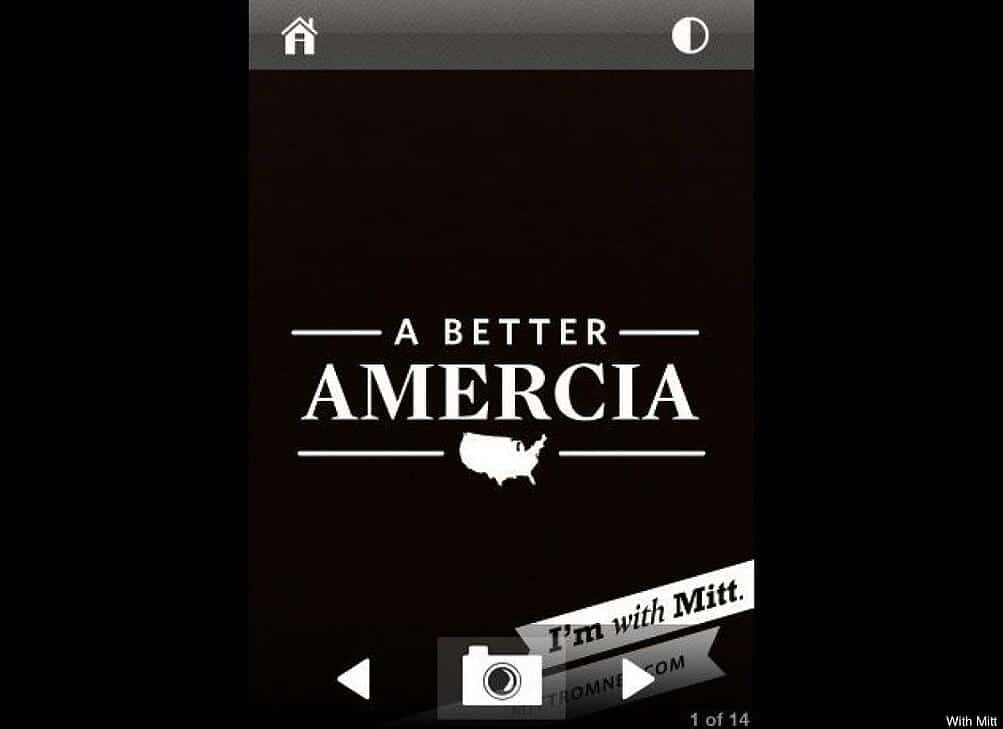
Data shows that good grammar is linked to success. Companies that make fewer grammatical errors in their communication make more money, while professionals with good grammar get more promotions and higher salaries. (They also get more dates.)
Similarly, spelling mistakes cost internet companies millions in lost revenue. People are less likely to trust websites and ads when they have a typo or a misspelled word. In fact, data suggests that one single spelling error can cut online sales in half.
“Nothing can make you lose credibility more quickly and seem uneducated than a spelling mistake, and that includes apostrophes,” university professor Roslyn Petelin told the BBC.
The importance of getting names right
When it comes to spelling people’s names, getting it right is just as important—and not just for closing deals or climbing up the career ladder.
“Names are connections to family, to culture, to community, to the core of our selves. It’s important to get them right, to pronounce them correctly, to honor them,” Ali Michael, co-founder and director of the Race Institute for K-12 Educators, wrote.
People of color constantly have their names misspelled and mispronounced. That, diversity educators and researchers say, is microaggression that signals to these individuals that they are less important and less valued.
It’s “a way of othering someone,” assistant professor of psychology Myles Durkey told the BBC.
Spell-checking with TextExpander
With TextExpander, you can prevent typos and misspellings, ensure the right capitalization of company names, and guarantee the correct spelling of foreign words and names (without having to figure out how to add accent marks each time).
In this post, we’ll explain how to use TextExpander for autocorrection, and recommend a few autocorrect Public Groups for you to join.
What is TextExpander, and how can it be used as an autocorrection tool?
TextExpander is a shorthand typing app that helps you write faster.
Here’s how it works:
You save a fragment of content (also known as a “snippet”) and assign an abbreviation for it. That abbreviation becomes a trigger. TextExpander then monitors your typing so that every time you type the abbreviation, it triggers an expansion.
If, for example, you saved the email address “bob@bob.com” and assigned the abbreviation ;em for it, every time you type ;em, TextExpander will replace the abbreviation with bob@bob.com.
You can use the same mechanism to correct spelling and capitalization mistakes. For example, if you consistently type “hte” instead of “the”, you can set “hte” as the trigger for expanding “the”.
Similarly, you can use TextExpander to get the first and last names of coworkers and clients right, capitalize company names correctly, and add accent marks to foreign words.
Using TextExpander for autocorrection is helpful because, while spell-checkers take care of most spelling errors, they don’t correct proper names (including company names with unique capitalization). They may also fail to add accent marks to foreign words (including ones we use in English, like blasé and résumé).
How to use TextExpander for autocorrection
Download TextExpander for Mac, Windows, Chrome, or iOS. Then follow these steps:
1. Subscribe to Public Groups for autocorrection
The simplest way to start using TextExpander for autocorrection is to subscribe to Snippet Groups created just for that. You can find a selection of them on the Public Groups page.
To find autocorrection groups you may want to subscribe to, scroll down the page or choose the “Autocorrect” category on the left-side of the page.
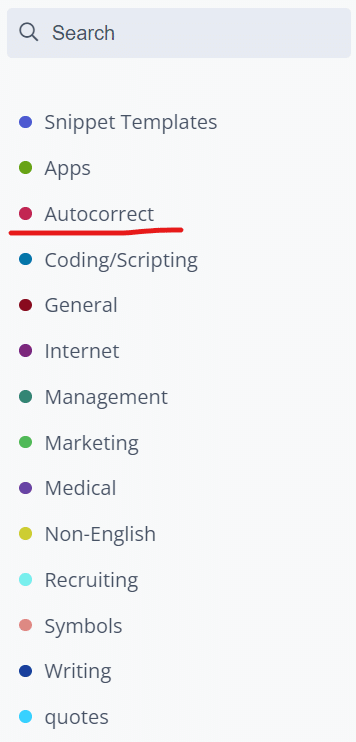
Click a Public Group to get a preview of the snippets, then click Join Snippet Group to subscribe.
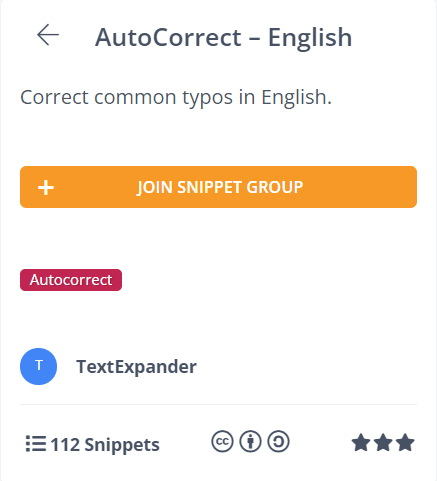
You will need to be signed in to subscribe. If you’re signed out, first enter your details, then click Subscribe.
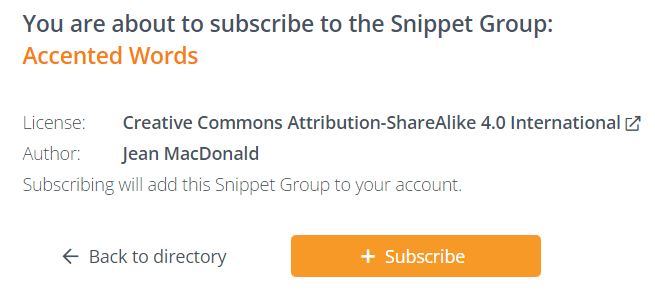
As soon as you subscribe to a Public Group, it will show up on your list of snippets in your online account.
You will also see it instantly in your TextExpander app, under “Public Groups”.
There are currently twelve Public Groups in the autocorrection category. To start with, we recommend subscribing to the following:
- AutoCorrect – English – Correct common typos in English
- Contractions – English (US) – Autocorrection for US English contractions that do not spell other words without the apostrophe (i.e. she’d).
- Accented Words – Converts common words, when typed without accents, to their accented equivalents. Time for a matinée!
- TidBITS AutoCorrect – Extensive auto-correction of common misspellings and typos.
- Brand Names – Corrects the casing of common brands (e.g. FaceBook -> Facebook) to avoid embarrassment.
2. Create your own autocorrect snippets
Subscribing to the Public Groups above should take care of the bulk of your spelling (and capitalization) mistakes.
But to ensure the correct spelling of names, you’ll need to create your own snippets. To do that, follow these steps:
- Launch TextExpander.
- Click the folder with the + sign (New Group icon) to the right of the search bar, or choose File>New Group to create a snippet Group.
- Type the Group name (for example, “Client Names”) and a description (optional).
- Choose the New Snippet icon in the toolbar or select File> New Snippet from the menu bar to create a new snippet.
- Add the snippet content in the Snippet Editor on the right.
- Assign an abbreviation in the “Abbreviation” field below the content.
- (Optional) Add a label for your Snippet in the “Label” field.
Note: When assigning an abbreviation, you can use the misspelled word (e.g. “Mredith” for “Meredith”) or a shortcut (e.g. ;mcsk for “Mihaly Csikszentmihalyi”).
Tips for using TextExpander as an autocorrector
Here are things to keep in mind when creating autocorrect snippets in TextExpander.
Make sure you get the content right the first time
TextExpander guarantees you’ll always get a name right, but only if you spell it correctly the first type.
When adding a hard-to-spell name to TextExpander, it’s best to copy and paste the content from a trustworthy source (preferably the person themselves).
Do not omit accent marks
If you need to type names from scratch, don’t skip adding accent marks. Doing so is effectively misspelling someone’s name.
As someone noted on the Academia Stack Exchange, in Scandinavian languages, “‘accented’ letters (å, ä, ö in Swedish or æ, ø, å in Danish/Norwegian) are understood not as letters with diacritical marks but, rather, are entirely distinct and independent letters unto themselves. A substitution with a different letter is completely invalid and is a major spelling mistake.”
Use alt codes to add Umlauts and other marks
To add marks such as Umlauts (the two dots above the o in Nöel), use alt codes (Windows) or keyboard shortcuts (Mac). Howtotypeanything.com lists all of them.
Correct spelling shows credibility and respect
Correct spelling is important for your success as a company and a professional. It’s also a way to show respect and be inclusive.
While spell-checkers can catch most typos, they may fail to catch missing accent marks on foreign words and to correct the capitalization of company names. Public snippets in TextExpander, however, have got you covered.
TextExpander also enables you to create your own snippets to make typing certain names easier and prevent common mistakes.
Get access to ready-made autocorrect snippets
Discover TextExpander’s ready-made Snippet Groups and add them to your TextExpander library for instant use.
To browse and join, visit the Public Groups page.

