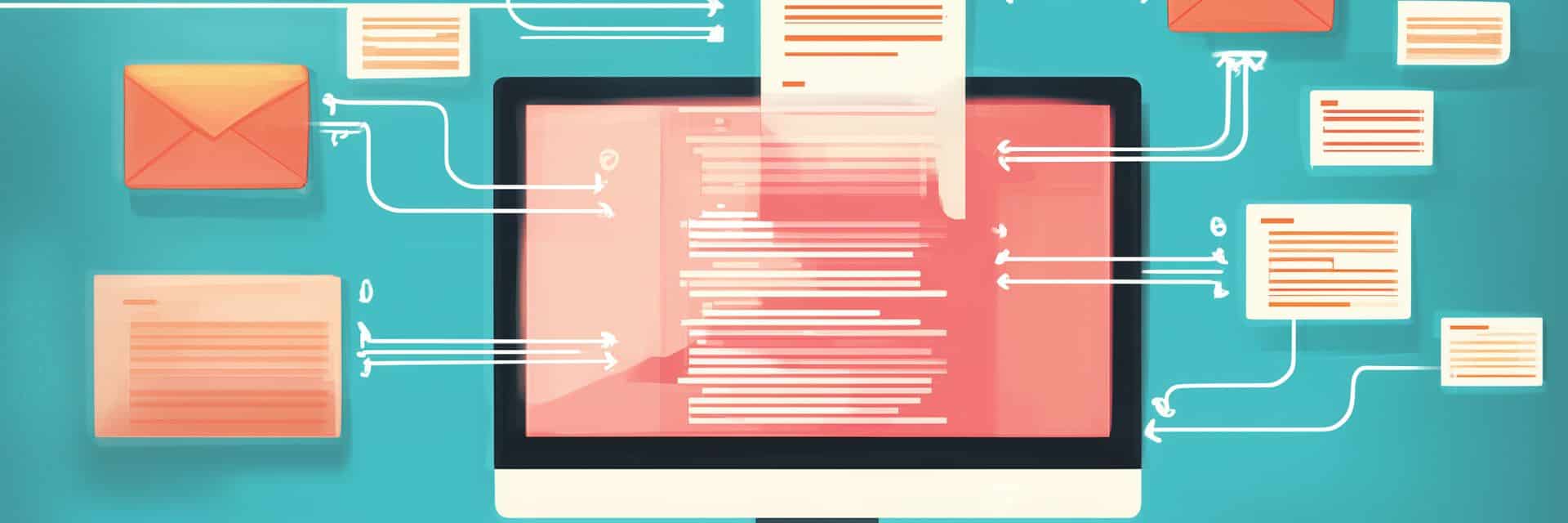Using a text expander alongside Microsoft Outlook addresses a key limitation of built-in templates. Outlook has features like Quick Parts or My Templates, but those are stored per user and cannot be easily shared or updated team-wide in real time
In contrast, a text expander–or to be specific, the TextExpander–lets you create a central repository of snippets and share it with your team, ensuring everyone is using the same up-to-date responses.
It is a powerful tool for creating and sharing email templates, allowing teams to streamline communication while maintaining consistency.
How does it work?
TextExpander is a productivity tool that lets you instantly insert snippets of text (like email templates, phrases, or forms) by typing short abbreviations.
In practical terms, you create a library of snippets (pre-written content) and assign each a shortcut. When you type the shortcut, TextExpander expands it into the full text automatically.
This works system-wide – including inside Microsoft Outlook – so you can use TextExpander while composing emails, replies, or any Outlook message. For example, instead of retyping a long response or searching for a saved email, you can type a short code (e.g. ;intro) and TextExpander will instantly replace it with the full template in your Outlook email.
If the snippet is a template that needs personalization (say, inserting a name or date), TextExpander can prompt you to fill in those blanks when it expands the text.
Examples of how different teams benefit
Every team that frequently composes emails or repetitive text can save time and improve consistency with TextExpander. Below are specific examples of how different departments in a business can leverage TextExpander with Outlook.
Customer support: Snippets for quick, consistent answers
For support teams, speed and consistency are everything. With TextExpander in Outlook, agents can type a short abbreviation (like ;reset) to instantly insert a complete, pre-written reply. No more searching emails or retyping instructions.
Snippets are pre-approved, so every customer gets the same accurate information, reducing errors and saving time. They can include rich formatting like bullet points and links to make steps easy to follow.
Shared snippet libraries ensure team-wide consistency. When new issues arise, leads can create and share updates immediately, so everyone has the latest response.
As one support manager put it, “We don’t have to reinvent the wheel—our knowledge is already there in TextExpander.”
This speeds up onboarding, boosts accuracy, and helps agents focus on solving problems, not crafting replies.
Sales: Using templates for efficient outreach and follow-ups
TextExpander helps sales teams communicate faster and more consistently by turning proven messaging into reusable snippets. Instead of writing every cold email or follow-up from scratch, reps can type a shortcut like ;cold1 to insert a full, pre-written email—then personalize it with a few quick edits.
Snippets can include dynamic fields for names, companies, or product interests, so each message feels tailored without wasting time. Whether it’s a first outreach, a post-call follow-up, or a pricing explanation, reps can insert polished responses in seconds.
Teams stay on-brand by sharing top-performing messages and templates. Beyond email, snippets help reps log CRM notes, insert proposal boilerplate, or respond to objections consistently.
The result: less repetitive typing, faster responses, and better follow-through. On average, top sales users save over 31 hours a month by relying on TextExpander.
Human resources: Streamlining candidate and internal communications
HR and recruiting teams send many routine messages. With TextExpander in Outlook, they can use pre-approved snippets for faster, more professional communication. For example:
- Candidate communications: From interview invites to offer letters and rejection emails, HR can templatize each message. Typing ;invite might insert a full interview invitation, while ;offer expands into a complete offer email. Snippets save time and prevent errors–every candidate gets a polished, accurate message. Common questions (e.g., about benefits or timelines) can be answered with snippets like ;benefitsFAQ, ensuring candidates receive consistent and up-to-date info. Updating a snippet updates future replies automatically, supporting compliance.
- Internal HR announcements: For reminders, policy updates, and onboarding, TextExpander helps standardize messages across the team. Typing ;officeClosed could insert a holiday closure notice, while ;onboard1 sends a new hire checklist. Even recurring HR newsletter items can be stored as reusable templates to save time.
- FAQs and policy responses: If employees often ask about PTO, remote work, or other policies, HR can store standard responses as snippets. For example, ;PTO might insert a pre-written PTO explanation, ensuring every employee gets the same, accurate answer.
General Productivity: Signatures, links, and everyday Snippets for everyone
TextExpander boosts productivity for any Outlook user by turning frequently typed content into quick shortcuts. Instead of retyping the same info daily, create snippets to save time and reduce errors. For example:
- Email signatures: Use a snippet like ;sig to insert your full email signature instantly. You can also create variations (;sigintl, ;sigshort) for different contexts, ensuring your signature is always correct and consistent.
- Common phrases & responses: Set snippets for greetings, closings, or follow-ups, such as ;thanks for a thank-you message or ;followupreq for a standard nudge. This saves time and keeps communication polished.
- Legal disclaimers: Standard legal or compliance text (e.g., ;disclaimer) can be inserted with a shortcut. If policies change, update the snippet once and it’s reflected in all future emails, reducing risk.
- Calendar links: A snippet like ;cal can insert your scheduling link and invite message. Great for sales, consulting, or internal meetings–there’s no need to copy-paste links every time.
- Addresses and URLs: Turn office addresses, website links, or other shared info into snippets (e.g., ;addr). Whenever you need them, one keystroke drops the correct info into your message.
Setting Up TextExpander for Outlook
Getting up and running with TextExpander in Outlook is easy. Here’s a streamlined setup guide:
1. Sign Up and Install
Create a TextExpander account (a free trial is available), then download and install the app on your computer (Mac or Windows). Team members should install it on their devices and sign in.
Once the app is running, it works in the background, automatically expanding your abbreviations.
2. Create Your First Snippets
Open the TextExpander app and click “New Snippet.” Add your content (like a common reply or email signature) and set an abbreviation (e.g., ;sig for your signature). Use unique shortcuts that won’t conflict with normal typing. You can also add a title for organization.
Start with a few useful ones, such as:
- ;sig – Email signature
- ;addr – Company address
- ;offer – Job offer email
- ;disclaimer – Legal footer
3. Test in Outlook
Compose a new Outlook email and type your snippet abbreviation. It should auto-expand into your full text.
For snippets with fill-in fields (like a name or date), a small pop-up will prompt you for those details. You can always edit the text after expansion if needed.
4. Organize with Snippet Groups
To stay organized, create groups like “Support,” “Sales,” or “HR.” In the app, click “New Group,” name it, and add or drag relevant snippets in. Grouping is especially helpful when sharing with a team.
5. Share with Your Team
To share a snippet group, select it in the app and click “Share Group.” Add teammates by email and assign permissions (View or Edit). Once accepted, everyone can access and use the same updated snippets instantly.
After setup, consider a short team demo or training. Once people see a snippet in action, they’ll quickly see how much time they can save in Outlook. Just type a shortcut, and the message appears!