Setting Up Teams and Snippet Groups
Not able to play the video? Click here to watch the video
Teams allow you to group members of your organization together in TextExpander so the right Snippet Groups are shared with the right people. Every TextExpander user should belong to a team, and only organization admins can create them.
We recommend setting up teams to mirror your company structure. This ensures that users always have access to the snippets that are relevant to their work.
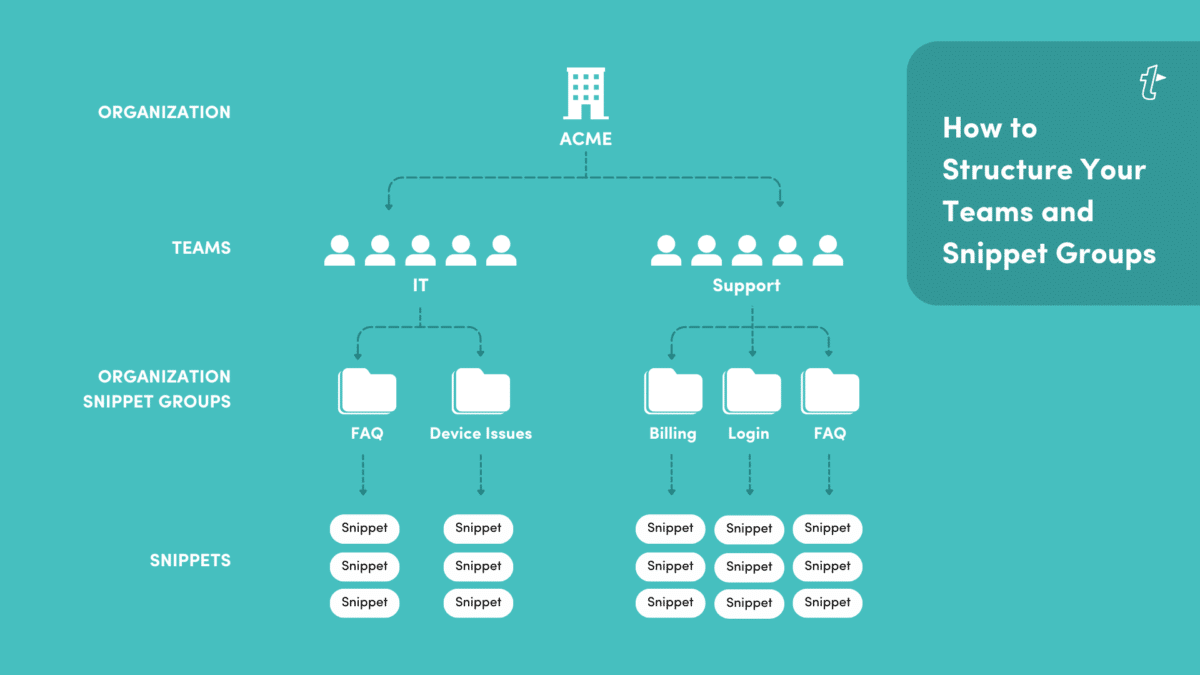
How to Create a Team
- Sign in to your TextExpander.com account and select “Teams” from the left sidebar under your organization name.
- Click on the “Add Team” button and give the team a name.
- You’ll now see two tabs:
- Members, where you can add or remove members of the Team
- Snippet Groups, where you can add or remove Snippet Groups that are shared with the Team.
How to Add Team Members
Now that you’ve created teams for your organization, you’ll need to add members to those teams from the Teams Members tab.
- Select the “Add members” button. You’ll see a list of all the Members who are part of your Organization.
- Choose all the people you’d like to add. Use the search bar to find specific people.
- Select the “Add selected” button when you are done.
When you add a member to a team, it instantly gives them access to the Snippet Groups shared with that team.
Team Managers
Each team needs at least one Team Manager. Team Managers are allowed to add or remove both members and Snippet Groups. A Team Manager who is not an organization admin will be able to see and manage teams from the sidebar in their account, but will not see any other organization settings. Team Managers can access statistics reports for the team(s) they manage.
To designate a Team Manager, click on Teams in the left sidebar, select the Team, click on the three dots next to the user’s name and choose “Enable Team Manager role” from the list.
How to Create a Snippet Group
Creating and sharing Snippet Groups with your organization helps everyone benefit from streamlined, consistent messaging and other resources. We recommend organizing Snippet Groups by specific topics or teams.
For example, the customer support team might have a Snippet Group for answers to common troubleshooting questions, and the recruiting team might have a Snippet Group for candidate communications.
- Sign in to your TextExpander.com account and select “Snippet Groups” from the left sidebar under your organization name.
- Click the “Add Snippet Group” button in the upper right corner.
- Select “Create new” and click Next.
- Give the Snippet Group a recognizable name and select “Shared” if you want to give specific people access or “Everyone” to share it with everyone at your organization.
- Create your Snippets in the new Snippet Group.
- If you selected “Shared” in step 4, click the “Share” button in the top right corner and add the members, teams, or guests with whom you want to share the Snippet Group.
Now you can add Snippets to your new Snippet Group. You can set permissions for any shared Snippet Group in your organization’s Snippet Group library.
When you share a Snippet Group with one of your teams, the entire team is given “can expand” permission by default. There are three types of Snippet Group permissions:
- Can expand: View and expand Snippets within the group.
- Can edit: Create and edit Snippets within the group.
- Can manage: Create and edit Snippets, manage access and settings.
You can update Snippet Group permissions at any time.