If you haven’t started using TextExpander yet, you should. The world’s most productive people use text expansion software; it saves them time and gives them a competitive edge.
That writer who can finish a blog post in one morning? They might be shaving 30 minutes off their process by typing less.
That small business that replies to customers within an hour? They might be using fill-in-the-blank templates.
Whether you’re a business or a busy person, TextExpander can help you become more efficient and improve your communication.
In this article, we’ll explain what TextExpander is, show you examples of how to use it, and share tips for getting started.
What is TextExpander?
TextExpander is an app that lets you summon up content with a couple of keystrokes.
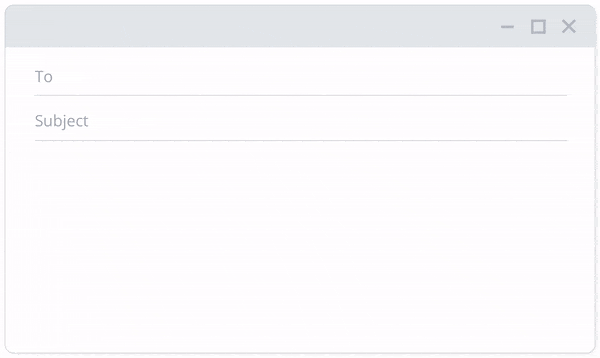
The content is anything you save—words, phrases, paragraphs, images—and assign an abbreviation for.
For example:
;em for your email address
;ph for your phone number
;home for your home address
The combination of content + abbreviation is called a snippet.
A shorthand typing tool
In the image below, you can see a list of snippet abbreviations (right side) and snippet labels (left side). We can tell from the labels that the abbreviation thru expands the word “through” and that snp expands the word “snippet”.
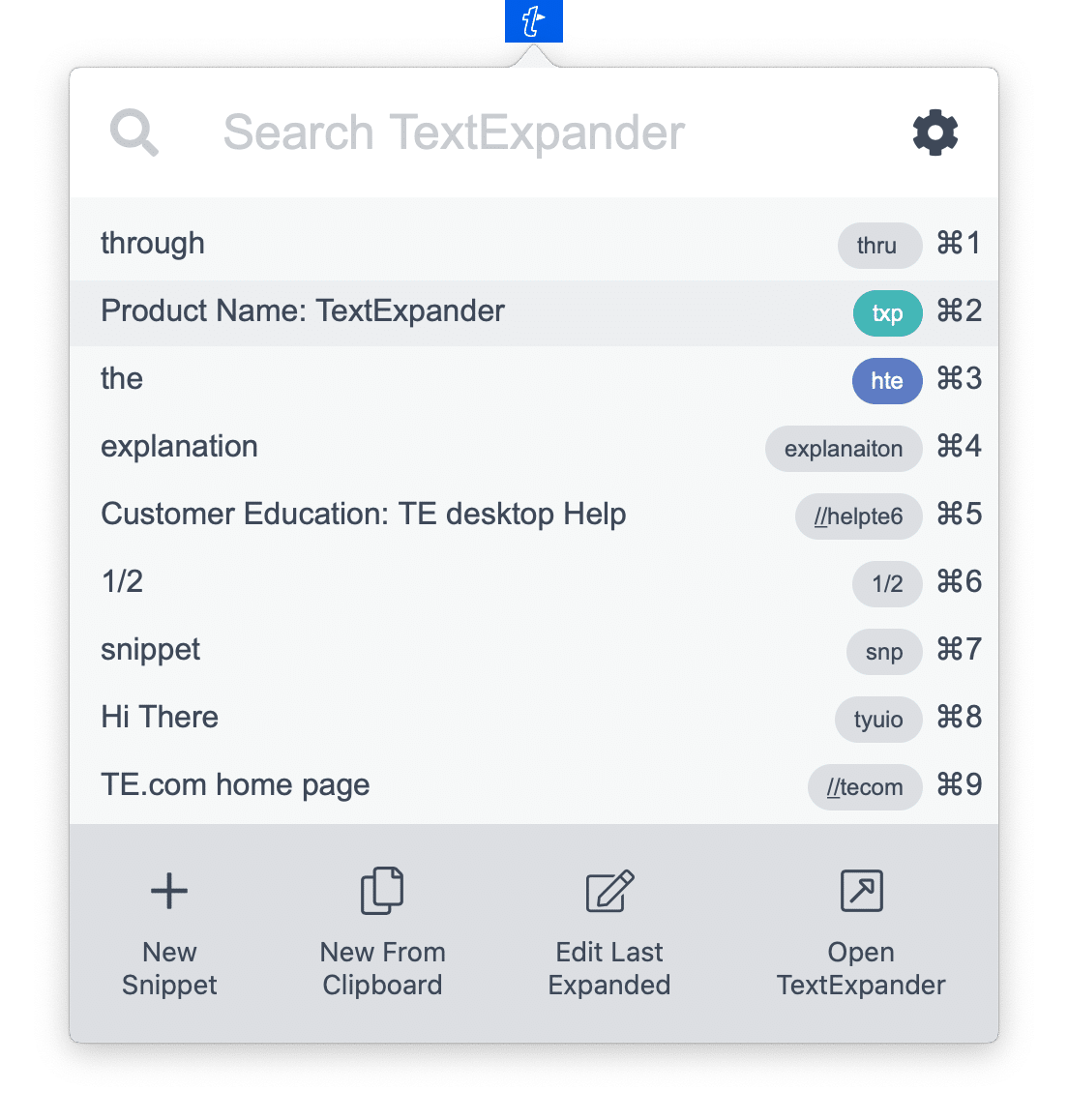
(Snippet labels don’t necessarily reflect a snippet’s exact content. For example, the snippet //tecom, which expands https://textexpander.com, is labeled “TE.com home page”.)
An autocorrection tool
See, above, how “explanaiton” expands to “explanation”? With this snippet in your library, whenever you type explanaiton by mistake, TextExpander will process the typo as an abbreviation and expand it to “explanation”. Same with ;hte, which expands to “the”. Clever, isn’t it?
Types of TextExpander snippets
Snippets can be more than simple text. You create snippets for your favorite emojis, snippets with formatted text and images, customizable snippets, and more.
Snippets with formatted text and images
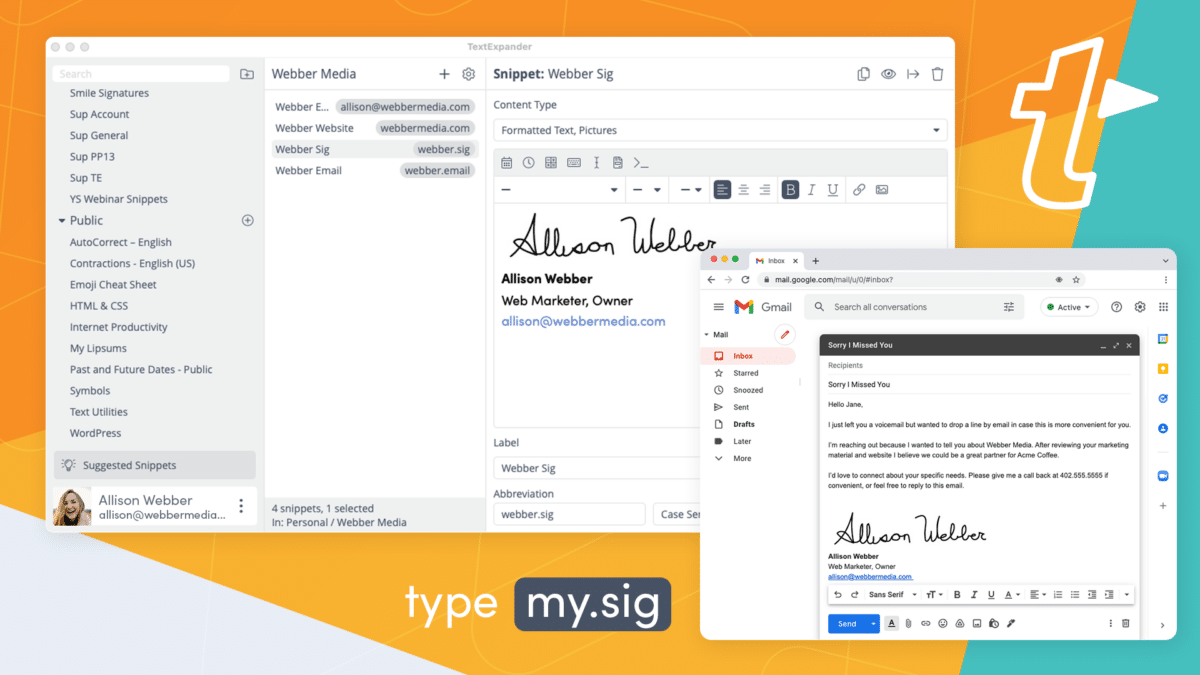
Fill-in snippets
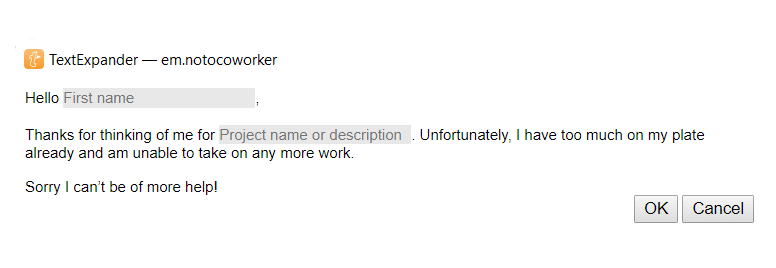
Fill-in snippets are like “saved replies”, but customizable. They can come with fill-in-the-blank form fields, like in the screenshot above, or a pop-up menu for choosing from a list of content options, like in the image below:
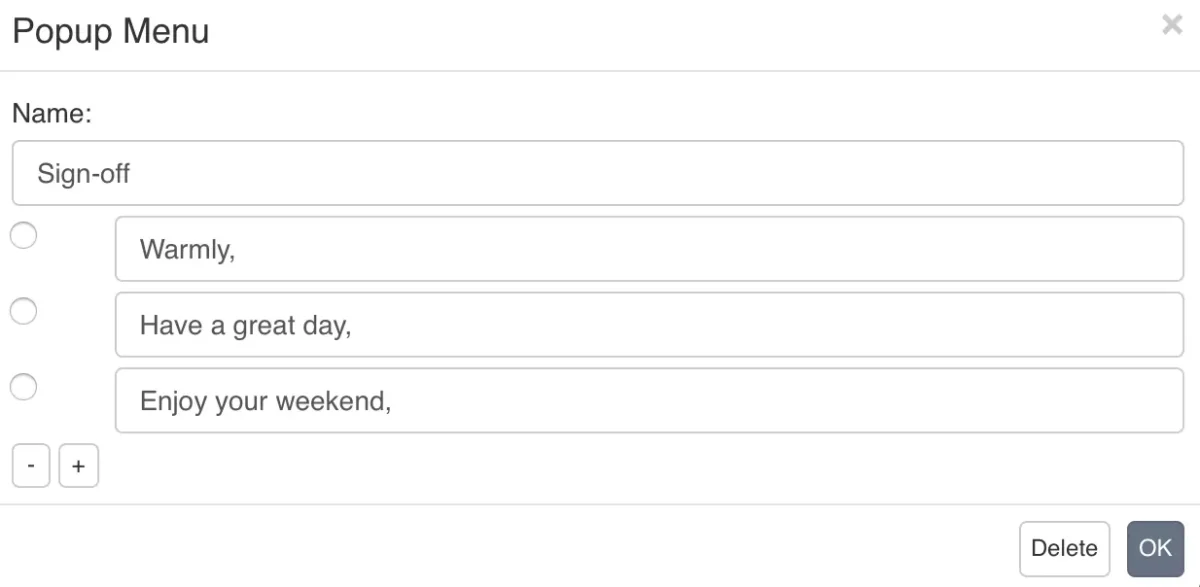
These are just a few examples of the types of snippets you can create. To discover more possibilities, check out this blog post.
Why you need TextExpander
TextExpander helps you communicate quickly and effortlessly: you can write a complete email in seconds with just a couple of keystrokes.
If you’re in customer support, TextExpander is one of the best tools you can use to improve your response time.
Save time
Even if your job doesn’t require you to send speedy replies, typing shorthand will save you tons of time. You can save 30+ hours a month with TextExpander.
Pull up information with a few keystrokes
Text expansion software functions as a second brain, storing useful information and expanding it whenever (and wherever) you need it.
With TextExpander, you can turn project-specific information—names, codes, URLs—into snippets ahead of time to quickly reference and add them to your documents. You can do the same with templates and checklists.
When information is easily accessible, you’re more likely to use it. And when the information you need appears where you are typing, you’re more likely to stay focused instead of going down some rabbit hole on the internet.
Leverage the wisdom of teams
Each team member has different skills and access to different types of information. In one team, one tech-savvy person might be great at writing troubleshooting emails. Another might create the best responses to customer complaints. Finally, there might be one who is the expert in one particular product.
Through the magic of shared snippets, the content created by each individual can add to a collection of team wisdom, ensuring everyone has access to the best replies.
Communicate consistently well
Sending the best messages isn’t just for customer support teams. You may be warm, respectful, and empathetic, but do your rushed messages to clients and coworkers reflect that?
TextExpander helps you communicate well no matter what’s going on around you. You can even use TextExpander to ensure your language is inclusive and that you correctly spell people’s names:
Four essential types of TextExpander snippets
Now that you’ve learned what TextExpander is and what it can do, here’s essential content you need to turn into snippets:
Personal details snippets
Save your personal details as snippets.
- Your first name (unless you have a two-letter name, that is)
- Your last name
- Your full name
- Your email address
- Your home address
- Your personal website or blog URL
Professional/company info snippets
Create snippets for basic work info.
- Your professional email signature
- Your professional bio
- Your LinkedIn profile URL
- Your Calendly page URL
- Your company name
- Your company’s “About” info
- Your employee identification number
- Your company website URL
- Your product description
Snippets for most-used phrases
Create snippets for stuff you always say.
- Greetings
- Sign-offs
- Frequent comments
- Common queries
- Emojis
Snippets for checklists and templates
Save frequently-used information as snippets.
- Checklists
- Responses to FAQs
- Cold email templates
Tips for getting started with TextExpander
Ready to stop typing everything? Here are tips for getting started with text expansion software.
Start with basic snippets
Create essential snippets (home address, phone number etc.) first. Get used to the software and identify an abbreviation system that works for you.
Use pre-made snippets
Subscribe to community snippet groups to get access to pre-made snippets. Popular ones include emoji snippets and snippets for the autocorrection of frequently misspelled words.
Choose good abbreviations
Duplicate the first letter (e.g., ddate, ssig) or use a punctuation mark as the first character (e.g. ;date, ‘sig) to make your abbreviation unique. Use abbreviations that you’ll remember (for example, “;em” for email).
Make a habit of creating snippets
Make a habit of turning content you repeatedly type into snippets. For example, you can set a rule that, whenever you type something twice, you’ll turn it into a snippet. Or that you’ll create snippets as part of the prep work for every new project.
Make time to build your snippet library
Set aside some time each week to build your snippet library. When it comes to creating snippets, a little—even five minutes!—goes a long way.
Keep an eye on the metrics
TextExpander tells you how many snippets you expanded and how many hours you saved each month. Make sure to check these metrics so you can stay motivated to continue building your library.
TextExpander makes you more effective
TextExpander helps you create personalized messages at lightning speed, ensures the messages you send are always impeccable, and frees you from having to type the same things over and over again.
Above all, TextExpander helps you get back the 30+ hours you waste each month with unnecessary typing.
Try the best text expansion software free for 30 days
Ready to discover a world where you can type as fast as you can think and always say the right things*? Sign up for a 30-day FREE trial.
*Right things must be saved as snippets in your library.

