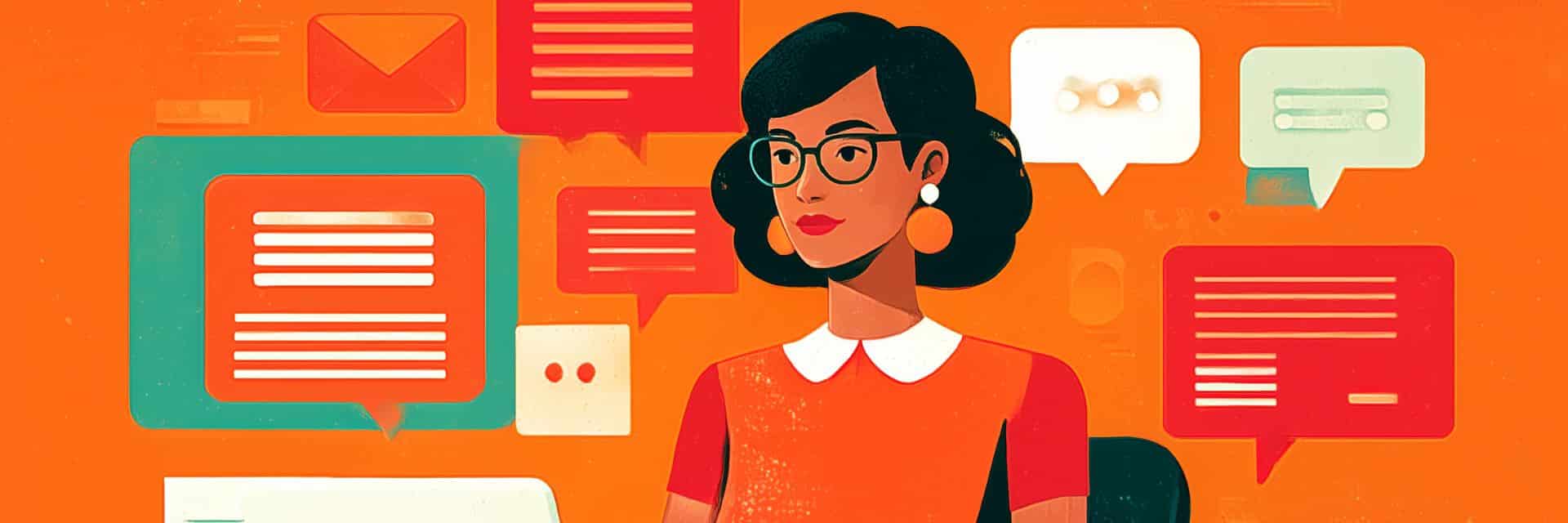Reading Time: 8 minutes
Writing emails eats up 28% of the average workday, according to a McKinsey analysis. That’s more than 11 hours every week. Most of that time goes to crafting messages, following up with clients, and responding to the same types of requests over and over. ChatGPT can help—but only if you know how to prompt it properly.
Here’s the thing about prompts: Vague ones get you generic fluff. Specific ones get you genuinely useful drafts. But the real productivity unlock? Turning your best prompts into reusable templates.
This guide gives you 12 prompt templates with placeholders. You’ll use these repeatedly, not once. The customer support template that works for damaged products? It also works for shipping delays and billing errors. Just swap in different details each time.
Free: ChatGPT Email Prompt Pack
Download all 12 templates as a ready-to-use Snippet Group and skip the copy-paste process entirely. Each template becomes a shortcut you can insert anywhere with a few keystrokes.
Why most email prompts fail
Most people ask ChatGPT to “write a professional email.” And they get professional-sounding words back—words that read like someone filled in a template with a random generator. It’s too generic to actually send.
Good prompts need three things: What’s happening, who you’re talking to, and what you want to accomplish. Watch the difference. “Write an email to reschedule a meeting” gives you generic copy. But “write an email to reschedule Tuesday’s quarterly review with my director because I have a client emergency” gives you something much stronger.
Here’s where templates come in. Don’t write a new prompt every time. Use the same structure and fill in specifics: “write an email to reschedule [MEETING TYPE] with [RECIPIENT] because [REASON].” Now you’ve got a framework that works for any rescheduling scenario.
Tone matters too. Customer support needs empathy. Internal emails need directness. Sales follow-ups need persistence without pressure. ChatGPT adapts to all of these—once you tell it which one you want.
Customer support email prompts
Support teams send hundreds of emails every week. Many of them address the same handful of issues. The trick is maintaining consistency without sounding robotic. These templates help with that.
Responding to frustrated customers
Upset customers need three things: acknowledgment, ownership, and a clear path forward. This template covers all three:
Write a customer support email responding to [CUSTOMER SITUATION]. Acknowledge their [EMOTION/CONCERN], apologize for [WHAT WENT WRONG], explain that we’re [IMMEDIATE SOLUTION], and provide [CONTACT INFO OR NEXT STEPS]. Keep the tone professional but warm, and don’t use corporate buzzwords.”
Save this as a TextExpander Snippet and you can insert it in seconds. Then fill in the brackets for the specific case. Same template works for damaged products, shipping delays, billing errors—whatever the issue is. No digging through documents or copying and pasting. Type your shortcut and the template appears.
Technical issue escalation
When customers report technical problems, they need reassurance that someone is actively working on it. This template provides that structure:
“Write a customer support email responding to [TECHNICAL ISSUE]. Confirm we’ve received their report, explain [WHAT WE’VE IDENTIFIED/CURRENT STATUS], provide the timeline for resolution [TIMEFRAME], and offer [WORKAROUND OR ALTERNATIVE]. Make it clear and factual without technical jargon.”
This template adapts to any technical issue. Fill in whether it’s a login problem, feature bug, or system outage. The framework stays the same while the specifics change each time.
Refund policy clarification
These emails often determine whether a frustrated customer becomes a promoter or detractor. This template balances empathy with policy:
“Write an email explaining our [POLICY] to a customer who [SITUATION/REQUEST]. Be empathetic about [THEIR CIRCUMSTANCE], explain the policy clearly, but offer [ALTERNATIVE SOLUTION]. Position this as us wanting to make it right while being fair to all customers. Avoid corporate language and be conversational.”
Use this for any policy exception request: refunds outside the window, returns on final sale items, or upgrade requests after purchase. The template reminds you to offer an alternative rather than just saying no.
Healthcare operations email prompts
Healthcare email has unique constraints. Messages need to be clear, compliant, and usually time-sensitive. These templates account for that.
Scheduling coordination
Healthcare operations leaders coordinate between departments, providers, and administrators. This template handles complex scheduling requests:
“Write an email to [RECIPIENTS] requesting their team’s availability for [EVENT/TRAINING]. Explain we need [LOGISTICS DETAILS], request [SPECIFIC INFORMATION NEEDED], and note that we must complete [ACTION] by [DEADLINE] to [REASON]. Include a deadline for responses [TIMEFRAME] and explain scheduling happens on a first-response basis. Make it clear but not demanding.”
This works for HIPAA training, department meetings, procedure updates, or any coordinated scheduling. Store it in TextExpander and you never have to reconstruct the structure of a scheduling request again. Just type your shortcut, fill in the specific details, and you’re ready to send it to ChatGPT.
Vendor coordination
Medical supply vendors need precise communication. When there’s a problem affecting patient care, you can’t be vague. This template addresses performance issues directly:
“Write an email to [VENDOR] about [PROBLEM] affecting [IMPACT ON OPERATIONS]. State that [SPECIFIC INSTANCES/DATA], specify which [CATEGORIES/AREAS] are most critical, request a meeting to discuss [IMPROVEMENTS NEEDED], and ask for their plan to prevent future [ISSUES]. Be professional but firm, making clear this affects [PATIENT CARE/OPERATIONS]. Avoid accusatory language but establish that the situation needs immediate resolution.”
Patient care doesn’t allow for diplomatic vagueness. This template gets the urgency across while you fill in vendor and issue details.
Staff policy updates
Healthcare facilities regularly update protocols and procedures. Staff needs to understand changes quickly:
“Write an email to [STAFF GROUP] announcing changes to [PROCEDURE/PROTOCOL] starting [DATE]. Explain that we’re [SPECIFIC CHANGE], specify exactly where in the workflow it happens [LOCATION IN PROCESS], acknowledge this [IMPACT] but [BENEFIT/REASON], and provide a link to [RESOURCE]. Make it clear what changed and why without sounding bureaucratic.”
This template works for any policy update: procedure changes, documentation requirements, safety protocols, or workflow modifications. The structure ensures you always explain the what, when, where, and why that staff needs.
Sales and business development prompts
Sales emails need personality and persistence. These prompts balance relationship-building with clear calls to action.
Cold outreach follow-up
Following up after no response is an art. This template finds the middle ground between pushy and forgettable:
“Write a follow-up email to [PROSPECT] who didn’t respond to my initial message [TIMEFRAME] ago. Reference that I sent information about [YOUR SOLUTION], acknowledge they’re probably busy, offer one specific benefit relevant to their business [THEIR PAIN POINT/NEED], and ask one simple question about [THEIR CURRENT PROCESS]. Keep it short, under 100 words, and make it feel like a helpful check-in rather than a sales pitch.”
Store this in TextExpander and use it for any follow-up. Just swap in the prospect name, your solution, their specific pain point, and the question. The framework keeps your follow-ups consistent without sounding robotic.
Meeting recap and next steps
The email you send after a sales meeting often determines whether momentum continues or dies. This template structures effective follow-ups:
“Write a meeting follow-up email recapping our conversation with [PROSPECT NAME/TITLE]. Mention [NUMBER] specific pain points they shared: [PAIN POINT 1], [PAIN POINT 2], [PAIN POINT 3]. Connect each pain point to how [YOUR SOLUTION] addresses it specifically. Outline next steps: [YOUR ACTION ITEMS], [THEIR ACTION ITEMS], and [PROPOSED NEXT MEETING]. End with a clear question asking [SCHEDULING QUESTION].”
This template ensures you never forget to recap pain points, connect them to solutions, or establish next steps. Fill in the details after each meeting and the structure handles the rest.
Internal team communication prompts
Internal emails need clarity and directness. These prompts cut through corporate speak to get work done.
Project status update
“Write a project status email to stakeholders for [PROJECT NAME]. Report that [COMPLETED MILESTONE] is [STATUS], [NEXT PHASE] starts [DATE], but [DELAYED ITEM] is delayed [TIMEFRAME] because [REASON]. Explain the delay [WILL/WON’T] affect our [FINAL DEADLINE] because [EXPLANATION]. List what each stakeholder needs to do next: [STAKEHOLDER 1] needs [ACTION BY DATE], [STAKEHOLDER 2] needs [ACTION BY DATE], and [STAKEHOLDER 3] needs [ACTION BY DATE]. Make it scannable and action-oriented.”
Use this template for any project update. The structure ensures you always cover what’s done, what’s next, what’s delayed, impact on timeline, and specific action items with owners.
Requesting feedback
Write an email to my team requesting feedback on [PROPOSED CHANGE]. Explain that current process [CURRENT PROBLEM], which creates [NEGATIVE IMPACT]. Propose that [NEW APPROACH]. Ask for their input on whether this will actually work, what obstacles they see, and what improvements they’d suggest. Set a deadline (feedback by [DATE]) and explain that I’ll compile input and share a final decision [WHEN]. Make it collaborative rather than top-down.”
This template keeps feedback requests focused. You explain the problem, propose a solution, and genuinely ask for input with a clear timeline. It works for process changes, tool adoption, or policy updates.
This prompt frames the request as genuine collaboration rather than rubber-stamping a decision you’ve already made. Teams respond better when you actually want their input.
Professional relationship emails
Building relationships requires consistency and authenticity. These prompts help maintain connections without feeling transactional.
Networking follow-up
“Write a follow-up email to [NAME] who I met at [EVENT/LOCATION] [TIMEFRAME]. Reference our conversation about [TOPIC], mention one specific insight they shared that was valuable [THEIR INSIGHT], and offer to send them [RESOURCE/CASE STUDY] I mentioned about [SPECIFIC RESULT]. Ask one question about [THEIR PROCESS/CHALLENGE]. Keep it conversational, under 150 words, and avoid anything that sounds like a sales pitch.”
Networking follow-ups need to feel natural, not transactional. This template reminds you to reference something specific from your conversation and offer value before asking for anything. With TextExpander, you’ll never miss a follow-up opportunity because the template is always accessible. Type “netfollow” and start personalizing immediately instead of trying to remember the right structure.
Re-engaging dormant contacts
“Write an email to [NAME], a former [RELATIONSHIP] I haven’t spoken with in [TIMEFRAME]. Mention that I saw their [SOCIAL MEDIA POST/NEWS] about [THEIR ACHIEVEMENT], congratulate them genuinely, share one specific memory from when we worked together that’s relevant to their new role [MEMORY/QUALITY], and suggest [RECONNECTION ACTIVITY] if they’re [CONDITION/LOCATION]. Make it warm and authentic without any hidden agenda.”
Reconnection emails work when they’re actually about the relationship. This template structures that authenticity by prompting you to find a genuine reason to reach out and reference shared history. Use it whenever you want to reconnect without it feeling forced.
How to manage your email prompts efficiently
The prompts above aren’t one-time examples. They’re templates you’ll use over and over, swapping in different details each time. That makes them worth saving—but most people save them wrong.
Here’s what usually happens: you put all these templates in a document somewhere. Then a frustrated customer emails. Now you’re searching for that customer support template, copying it, pasting it into ChatGPT, then filling in the specifics. By the time you’re done with all that? You could’ve just written the email.
Text expansion solves this. Type a short abbreviation and the entire template appears with all the placeholders ready to go. Customer issue comes in, you type “csemail” and get:
“Write a customer support email responding to [CUSTOMER SITUATION]. Acknowledge their [EMOTION/CONCERN], apologize for [WHAT WENT WRONG]…”
Fill in the brackets, send to ChatGPT, done. That prompt framework you spent 20 minutes perfecting? Now it’s reusable in seconds. No searching through documents, no copying and pasting.
The real efficiency gain comes from version control. When you refine a prompt and get better results, you update your shortcut. Everyone who uses that prompt now gets the improved version. You’re building an organizational library of what actually works, not just collecting examples you might use someday.
Customizing prompts for your needs
These templates work as-is, but they get even better when you customize them for your business. Three types of customization make a real difference.
Start with your company’s communication style. Don’t just say “Keep it conversational and friendly.” Be specific: “Write in our brand voice: direct, helpful, with a touch of humor but never sarcastic.” ChatGPT picks up on these details.
Then build your recurring details right into the template instead of treating them as variables. If your support emails always include a ticket number, response time commitment, and help center link, put them in: “Include ticket number [TICKET], commit to response within [TIMEFRAME], and link to help.yourcompany.com.” Now you never forget those elements.
Finally, create different versions for different contexts. Your sales follow-up template might need three variants: one for cold prospects, one for warm leads, one for existing customers. Same basic structure, but the tone shifts for each audience.
Measuring the impact
Time saved is obvious to track. But the real value shows up in consistency and quality. When your support team uses the same refined prompts, customers get more reliable experiences. When sales reps use tested follow-up prompts, response rates improve and writing quality becomes less dependent on individual skills.
Track three things: how long it takes to write emails in each category, what percentage of recipients respond, and how satisfied your team is with the email quality. These numbers tell you if your prompt library actually works or if you’re just collecting templates nobody uses.
Response rates matter more than speed. An email that takes 5 minutes but gets answered in an hour beats an email that takes 1 minute and gets ignored. Focus your prompt improvements on what gets replies.
Making prompt management part of your workflow
People who get value from ChatGPT prompts versus people who just collect them? It comes down to friction. If accessing a prompt means opening a document, finding the right section, copying text, and pasting it into ChatGPT—you’ll skip it when you’re busy. Every time.
Text expansion cuts that friction to zero. Your prompts need to be as accessible as typing an email from scratch. That means integrating them into your workflow, not storing them in some reference document you need to switch to.
TextExpander syncs your prompt library across all your devices. Your customer support escalation prompt works on your phone, laptop, or tablet. When someone updates the healthcare operations scheduling prompt, everyone on the team automatically gets the new version.
Teams that actually benefit from AI prompts solved the access problem first. They turned their best prompts into organizational knowledge everyone can use—not individual files sitting in personal folders.
Get started now: Download all 12 templates as a TextExpander Snippet Group. No copying and pasting. Just install the group and start using shortcuts like “em.csemail” and “em.salesfollowup” right away.
Building your prompt library strategically
Start with emails you send constantly. For most people, a handful of email types make up most of their volume. Build templates for those first.
If you’re using the TextExpander Snippet Group from this guide, enable the 3-5 most relevant to your role. Support teams might start with the three support templates. Sales teams? Follow-up and meeting recaps. Healthcare operations? Scheduling and vendor coordination.
Refine based on what works. When a prompt produces emails that get quick, positive responses, keep it. When ChatGPT’s output needs heavy editing, improve the prompt before you save it. Your library should be proven templates, not first drafts.
Share what works. That support rep who figured out the perfect empathy-plus-solution prompt? Share it with the team. The sales manager whose follow-up prompt gets strong response rates? Make it available to all reps. Individual discoveries become team advantages when you’ve got the infrastructure for sharing.
Email communication shapes your professional reputation, your customer relationships, and your team’s efficiency. Having the right prompts accessible when you need them? That’s what separates people who collect AI tips from people who actually use them.
Get all 12 templates instantly
You could copy and paste each template into your system. Or you could get all 12 as ready-to-use TextExpander Snippets. Download the ChatGPT Email Prompts Snippet Group and start using shortcuts like “em.csemail,” “em.hcvendor,” and “em.salesfollowup” right away. Everything syncs across your devices. Your whole team can use the same refined prompts.
Customer issue comes in? Type “em.csemail” and the full template appears. Fill in the details, paste into ChatGPT, get your draft in seconds. That’s the difference between collecting prompts and actually using them.