TextExpander is all about helping you type less and do more. When it comes to using your text snippets quickly and easily, a strong, memorable abbreviation system for triggering them can make all the difference. If you or your team could use some help in this department, check out one of our newest features: Snippet Group Prefixes.
The Short Explanation
You can now add an abbreviation prefix to a snippet group. This means all of its snippets start with the same, uniform abbreviation, which makes it easier for you and your team to remember and search for snippets.
Snippet Group Prefixes In Practice
Let’s say you have a group of snippets with responses to common customer support questions. You could add a group prefix of “cs;”, then simply add topical abbreviations to each individual snippet like “thanks,” “shipping,” and “FAQ.”
Now you can simply type “cs;thanks” or “cs;shipping” in whichever apps or services you use to instantly insert your response. This makes it easy to remember and use this group’s current and future snippets.
Even better, the time-saving benefits are compounded when sharing your snippets in a team setting. A uniform system of abbreviations, combined with always-up-to-date text snippets, ensures everyone puts forth the latest company messaging and policies.
How To Set a Snippet Group Prefix
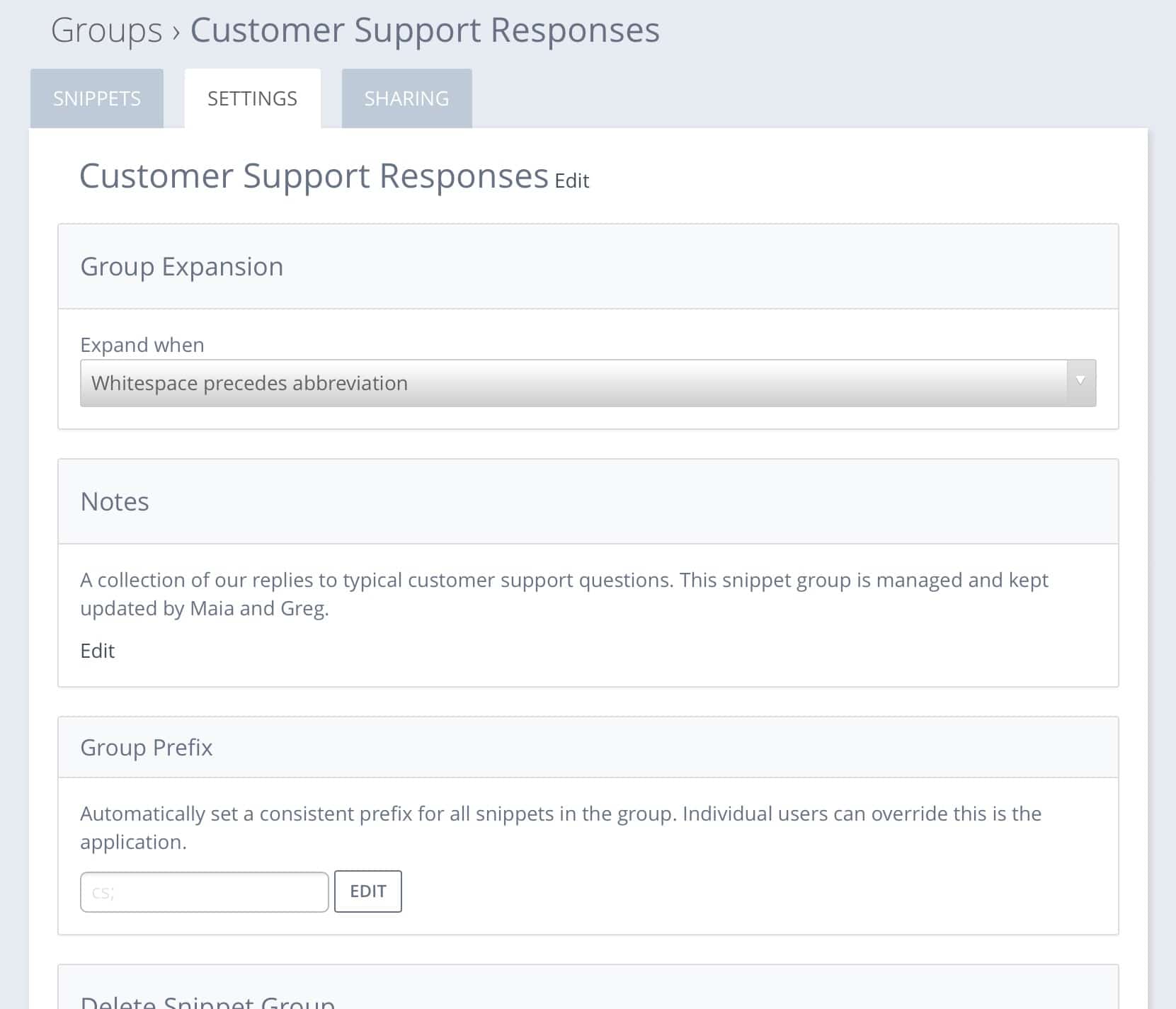
To apply a Snippet Group Prefix, you’ll need to open the Group Settings:
- Mac or Windows apps: Click the name of a snippet group from the Groups list
- iPhone or iPad app: Click the (i) icon next to any group name
- Web: Click any group, then the Settings tab
If it’s a shared group you subscribed to, it may already has a prefix set. There is also the option to apply a personal prefix to override it (learn more about this below).
How To Share a Snippet Group With Others
If you want to share a snippet group with someone else or with your team, you can also do this from Group Settings:
- Sign into app.textexpander.com with a browser
- Click any group
- Click the Settings tab
On that screen, you can enter email addresses of your new snippet collaborators. You can also assign edit permissions here if you want to allow others to make additions and changes.
Use A Prefix Override To Have Your Own Prefixes in Shared Snippets
For people in team environments who already have their own snippet abbreviation thing going on, we have you covered.
If you join a snippet group that already has a prefix applied by its admin, you can override it with your own local prefix. You will only see the Override field if the snippet group is shared.
- Use the instructions listed above to view the Group Settings for a group.
- Once there, simply type your preferred prefix characters into the override field.
These prefixes are local to the device you are currently on. No-one else on the shared group will be affected by your personal prefix override.
That’s All For Now
We hope this helps you and your team to get started with faster, more efficient snippet abbreviations and groups. We’d also love to hear what you think on our TextExpander support page, on Twitter @TextExpander, and LinkedIn.

