You’ve made the leap. You’ve downloaded TextExpander and you’re ready to save time. Now, where to start? Let’s get specific by sharing our tips on when exactly you should create a TextExpander snippet.
You might wonder, why bother storing frequently used text? Tom Lambotte, from GlobalMac IT said:
“How much time has been spent painstakingly writing customer service, or sales follow-up emails? Those emails we go over 5 times before we hit send? And after sending that email once, poof. It’s gone. And we start the process all over from scratch the next time around. Ninety percent of the creation process is thrown out. Having a folder to store and file these types of emails in TextExpander is a significant time-saver; a way to reuse beautifully written prose to benefit from many times over.”
Tom’s right. You write many well-considered responses, why give them up the moment you hit send? With TextExpander, you can store them for next time.
Here’s when to create a TextExpander Snippet.
You answered a question
Whether it’s a FAQ or a never-been-asked-that-before question, creating a Snippet of your response means you’ll gradually build a library of all the typical – and not so typical – questions that pop up. Consider using a prefix such as faq. to keep all your responses together. For example, faq.pricing could expand your pricing details while faq.contact might expand your company name, phone number and address.
So, if you just answered a question, grab that content and add it to a Snippet. The next time that query lands in your inbox, you’ll be able to answer in seconds.

You’re writing out your details – again
It’s surprising how many times we type our basic info. We always recommend people create Snippets for their commonly typed details because all those times spent typing add up. Not only that, you’ll only have to proof-read it once, when you create the Snippet.
Consider creating Snippets for your:
- Name
- Work email address
- Work phone number
- Office address
- Personal email address
- Personal phone number
- Home address
Note: We don’t recommend using TextExpander for storing passwords. Please use a password manager for sensitive info.
You’re searching for a link
Bookmarks aren’t consistent across devices. We suggest creating snippets for your frequently used links, so you can call upon them quickly.
Create Snippets for URLs such as your:
- Calendar
- Company website
- Meeting booking page
- Video conference details
- Meeting notes document
A good way to build up your group of URL Snippets is to create a Snippet anytime you spend longer than a few seconds looking for a particular link.
You’re typing something you’ve typed before
You know TextExpander can do the basics, now it’s time to start creating snippets to help with the bigger tasks in your day. This is where adding anything you type frequently can start to seriously cut down your admin hours.
If there are any messages or emails you send regularly, such as reminders, requests, instructions or details of next steps in a process, they’re ideal Snippet content.
The question to ask yourself here is a simple one – have I typed this before, and will I likely type this again? Remember, thanks to fill-ins, which work like fill-in-the-blank-style fields, your message doesn’t have to be identical each time.
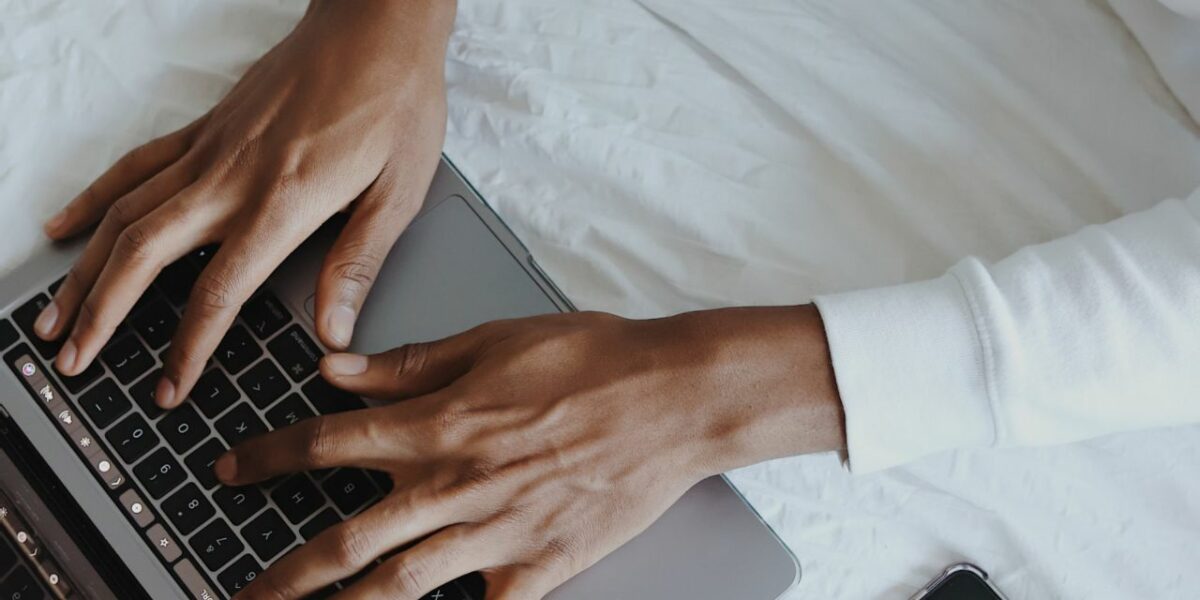
You want to share some content with your team
TextExpander for Teams is a great addition to your toolkit.
Setting up Teams within your TextExpander Org helps working groups within your company quickly share collections of snippet groups with each other. Add a Member to a Team, and they’ll instantly have all the snippet groups needed for that working group, such as “Customer Support” or “Outbound Marketing.”
Snippet groups specific to individual teams can be shared among team members for easy access to important information, such as cold sales templates for your outbound prospecting team.
You can also share content with the company, including Snippets for:
- brand values
- best practices
- company tips and how-to lists
- brand assets
Simply put, if your team would benefit from having access to the information you’re typing, add it to a Snippet and share it with them.
Do I have to make every Snippet I need from scratch?
The good news is no, you don’t have to create every Snippet from scratch, because TextExpander comes with a library of snippets you can join. They’re called Public Groups and you’ll have the option to join as many of them as you like during the signup process. If you’ve already signed up, just head to Public Groups and join there. Public Groups includes the basics, like Snippets to automatically add accents to words without you having to open your special characters menu each time. No more “cafe” for you, just “café” every time.
We’ve also created snippets for words and brand names that can be misspelled easily, alongside emojis with the same shortcuts that you’re used to on Slack and other platforms with the same format. There are even snippets for symbols and upside down letters if you so need.
We’ve had great feedback from customers who love the snippets that allow you to insert dates, both past and future, without needing to open your calendar to find out which day you’re referencing. Simply add the abbreviation you need and it’ll insert the last day of the month, dates from however many number of days ago, dates from next week or last week and, of course, the date today.
Last up, TextExpander includes customizable social media post outlines to save countless copy and paste efforts.
Takeaways:
- Start with your personal details and any typos that are unique to you.
- Go through your work comms for the replies and info you share most
- Stay aware in your day-to-day for more snippet potential
- TextExpander has lots of snippets built in for you already, including corrections for typos, clever date formatting, emoji shortcuts, and even brand names you are probably using regularly.
If you enjoyed reading this article, you might like these TextExpander tip posts:

