Repetitive tasks are so commonplace in our daily work that it’s hard to imagine what life would be like without them. However, they’re also taking up time and energy that could be better spent. For example, one study found that customer service reps lose up to 30 percent of their day to repeat tasks. Fortunately, there are several ways for you to automate repetitive tasks using software or apps.
Let’s discuss the advantages of automating tasks, and how you can get started with your own automated projects in no time. To start, we need to better understand how we define task automation:
What is task automation?
Task automation is the process of using a script or program that will perform a task for you. Users employ task automation to save time on repetitive or multi-step tasks, and to increase productivity.
What tasks can be automated? We’re glad you asked! We’re going to show you how to automate single-step tasks, as well as more complex, multi-step processes. We’ll cover standalone automation apps, as well as some more robust options that interface with other applications.
Here’s a look at what we’re going to cover:
- Best Software to Automate Recurring Tasks
- How to Automate Tasks in Chrome and Other Web Browsers
- How to Automate Tasks in Microsoft Windows and Excel
- FAQs
Best software to automate recurring tasks
Now that we understand the purpose, we can hone our focus onto applications that make it easy to automate repetitive tasks. It’s important to note the varying use cases for each tool. An app that helps you send emails, for example, may not save you time in other areas.
Zapier: Automate workflows between your favorite apps
Zapier is one of the most popular automation tools, allowing users to connect thousands of apps without coding. It enables businesses and individuals to create automated workflows—called “Zaps”—that streamline repetitive tasks, such as data entry, email notifications, and file management. With its no-code interface, Zapier makes automation accessible to everyone, from solopreneurs to large enterprises.
Key features
- Multi-step workflows: Create complex automation sequences that involve multiple apps and actions.
- 3,000+ app integrations: Connect with popular tools like Gmail, Slack, Google Sheets, and Trello.
- Conditional logic: Use filters, delays, and paths to build more intelligent workflows.
- Data formatting: Modify, extract, or format data before sending it to another app.
- Error handling: Get notifications when a Zap fails, and troubleshoot issues easily.
Pricing
Zapier offers a free plan with limited features and paid plans that scale based on usage:
- Free: Unlimited Zaps.
- Professional: Starts at $19.99/month (billed annually) – Multi-step Zaps, webhooks, email and chat support.
- Team: Starts at $69/month – 25 users, shared workspaces and app connections, SSO.
- Enterprise: Unlimited users, advanced features and support.
Note: Zapier pricing is based not only on tiers, but on how many tasks you run per month.
Best use cases
- Marketing automation: Automatically add new leads to a CRM, send follow-up emails, or post updates on social media.
- Customer support: Log support tickets from emails, route messages to the right team, or trigger alerts for urgent issues.
- Project management: Sync tasks across platforms like Trello, Asana, and ClickUp to keep projects organized.
- E-commerce: Automate order processing, send confirmation emails, or update inventory in real-time.
Pros and cons
✅ Pros:
- Ease of use: No coding required, making automation accessible to all skill levels.
- Extensive integrations: Connects with thousands of apps to streamline workflows.
- Time-saving: Reduces manual work by automating repetitive tasks.
❌ Cons:
- Pricing: Can become expensive for businesses with high automation needs.
- Complexity: Multi-step workflows can be difficult to manage.
- Customization limits: Less flexible than some advanced automation platforms.
TextExpander: Instantly insert text snippets to boost productivity
TextExpander is a powerful text expansion tool that helps users automate repetitive typing tasks. By creating custom snippets—short abbreviations that expand into longer text—users can quickly insert frequently used phrases, email templates, signatures, and more. Whether for customer support, sales, or personal use, TextExpander streamlines communication and reduces typing time.
Key features
- Customizable Snippets: Store and insert commonly used text with a simple shortcut.
- Dynamic content: Use fill-in-the-blank fields, date/time stamps, and optional selections for flexible text expansion.
- Team sharing: Share snippets with teams to ensure consistency in communication.
- Multi-platform support: Works across Windows, Mac, iOS, and Chrome.
- Analytics & insights: Track snippet usage and measure time saved.
Pricing
TextExpander offers individual and team plans with a free trial available:
- Individual: $3.33/month (billed annually) – Unlimited snippets, cross-platform support.
- Business: $8.33/user/month – Shared snippets, user management, and team collaboration.
- Growth: $10.83 per month — Everything included with Business, plus SSO.
- Enterprise: Custom pricing for large organizations, with advanced security and admin controls.
Best use cases
- Customer support: Respond to common inquiries with pre-written responses, saving time and ensuring consistency.
- Sales teams: Quickly insert outreach templates, follow-ups, and product descriptions.
- Medical professionals: Use standard documentation templates to speed up patient notes.
- Writers & content creators: Instantly insert boilerplate text, markdown elements, and frequently used phrases.
Pros and cons
✅ Pros:
- Speeds up typing: Reduces repetitive keystrokes and increases efficiency.
- Highly customizable: Supports advanced automation with fill-in fields and date/time functions.
- Team-friendly: Shared snippets ensure brand consistency and reduce errors.
❌ Cons:
- Learning curve: Takes time to set up and optimize snippets.
- Subscription-based pricing: No one-time purchase option.
- Limited mobile functionality: More robust on desktop than on mobile devices.
ClickUp: All-in-one productivity platform for teams
ClickUp is a versatile project management and productivity tool designed to streamline workflows, task management, and team collaboration. With its customizable features, ClickUp adapts to various work styles, making it popular among businesses, remote teams, and freelancers. It combines task tracking, document management, goal setting, and automation in a single platform.
Key features
- Task management: Create tasks, subtasks, checklists, and dependencies to organize work efficiently.
- Custom views: Choose from List, Board, Calendar, Gantt, and more to visualize tasks in different ways.
- Automation: Set up automated actions for recurring tasks, status updates, and notifications.
- Collaboration tools: Use comments, mentions, real-time chat, and shared documents for team communication.
- Integrations: Connect with Slack, Google Drive, Zoom, Zapier, and other third-party apps.
Pricing
ClickUp offers a free plan with core features and multiple paid plans:
- Free: Unlimited tasks, up to 5 workspaces, 100MB storage.
- Unlimited: $7/user/month – Advanced integrations, unlimited dashboards.
- Business: $12/user/month – Automation, timelines, workload management.
- Enterprise: Custom pricing – Advanced security, priority support, and team permissions.
Best use cases
- Project management: Plan, assign, and track tasks across teams with deadlines and priorities.
- Remote collaboration: Keep teams aligned with shared workspaces, real-time chat, and collaborative docs.
- Agile development: Manage sprints, track bugs, and streamline workflows for software teams.
- Content planning: Organize blog posts, social media calendars, and editorial schedules.
Pros and cons
✅ Pros:
- Highly customizable: Adapt ClickUp to fit different workflows and industries.
- Feature-rich free plan: Offers more capabilities than many competitors.
- Strong automation tools: Reduces manual work and boosts efficiency.
❌ Cons:
- Steep learning curve: Can be overwhelming for new users due to its extensive features.
- Occasional performance issues: Some users report slow loading times with large projects.
- Too many features for simple use cases: May feel excessive for individuals or small teams with basic needs.
Pipefy: Automate and optimize business workflows
Pipefy is a no-code process management tool designed to help businesses automate workflows, streamline operations, and improve efficiency. It provides a structured way to manage tasks, approvals, and requests, making it especially useful for HR, finance, IT, and customer service teams. With built-in automation and integration capabilities, Pipefy reduces manual work and enhances collaboration.
Key features
- Workflow automation: Automate repetitive processes like approvals, data entry, and notifications.
- Customizable templates: Use pre-built or custom templates for HR onboarding, invoice processing, and IT service requests.
- Kanban and list views: Visualize workflows with drag-and-drop task management.
- Forms and request tracking: Collect and manage requests from customers, employees, or vendors.
- Integrations: Connect with Slack, Google Drive, Salesforce, and other business apps.
Pricing
Pipefy offers a free plan and tiered pricing for businesses of all sizes:
- Free: Basic workflow management for individuals and small teams.
- Business: Unlimited processes, unlimited users, data recovery.
- Enterprise: Two-factor authentication, single sign-on, custom email domain.
- Unlimited: Unlimited automations, no limits on storage or database records.
Best use cases
- HR operations: Automate recruitment, onboarding, and employee requests.
- Finance teams: Streamline expense approvals, invoice processing, and budget management.
- Customer support: Manage support tickets and service requests efficiently.
- IT service management: Automate IT requests, software access, and asset tracking.
Pros and cons
✅ Pros:
- No-code automation: Allows non-technical users to build and manage workflows easily.
- Structured processes: Keeps operations organized and consistent across teams.
- Scalable for growing businesses: Adaptable to various departments and industries.
❌ Cons:
- Pricing for small teams: Can be expensive for startups or freelancers.
- Limited flexibility in UI customization: Some users find the interface restrictive.
- Learning curve: Takes time to fully utilize advanced automation features.
Wox: Fast app launcher and productivity booster
Wox is a powerful open-source launcher that helps users quickly find files, open applications, and execute system commands with a simple keyboard shortcut. Designed to speed up workflow, Wox eliminates the need to navigate through menus or search manually, making it a favorite among productivity enthusiasts. With plugin support, Wox extends its functionality beyond just launching apps.
Key features
- Instant search: Quickly find files, apps, and web results using a simple keyword-based interface.
- Plugin support: Extend functionality with plugins for tasks like currency conversion, translations, and system controls.
- Clipboard history: Access previously copied text and links for easy reuse.
- Custom hotkeys: Personalize shortcuts to launch applications and execute commands faster.
- Lightweight and fast: Uses minimal system resources, ensuring smooth performance.
Pricing
Free: Wox is completely free and open-source, available for download on GitHub.
Best use cases
- Power users: Quickly open apps, files, and websites without using a mouse.
- Developers: Execute scripts, launch terminals, and perform system tasks efficiently.
- Writers & researchers: Retrieve clipboard history and search for documents instantly.
Pros and cons
✅ Pros:
- Completely free and open-source: No cost, with an active community supporting development.
- Highly customizable: Supports themes, plugins, and hotkeys for a tailored experience.
- Fast and efficient: Reduces the need for manual searches and menu navigation.
❌ Cons:
- Requires setup for full potential: Users may need to install plugins and configure settings.
- Occasional bugs: As an open-source project, some users report minor stability issues.
Make: Advanced workflow automation for complex tasks
Make (formerly Integromat) is a powerful automation platform that allows users to create complex workflows by connecting apps and services. Unlike traditional no-code automation tools, Make provides a visual drag-and-drop interface where users can build intricate workflows with multiple steps, conditions, and logic. It’s ideal for businesses and technical users who need more flexibility than basic automation tools like Zapier.
Key features
- Visual workflow builder: Design multi-step automation with an intuitive drag-and-drop interface.
- Advanced logic controls: Use conditional statements, filters, and branching for customized workflows.
- API & webhook support: Connect apps using APIs and webhooks for deeper integrations.
- Pre-built templates: Get started quickly with automation templates for common business processes.
- Real-time data processing: Run workflows instantly or schedule them for specific times.
Pricing
Make offers a free plan and scalable pricing based on usage:
- Free: 1,000 operations/month, limited features.
- Core: $9/month – 10,000 operations/month, standard integrations.
- Pro: $16/month – Custom variables, priority scenario execution.
- Teams: $29/month – Multiple teams and permissions.
- Enterprise: Custom pricing – Advanced features, dedicated support, and enhanced features.
Best use cases
- Data synchronization: Automate data transfers between CRMs, databases, and spreadsheets.
- E-commerce operations: Manage orders, update inventory, and process payments.
- Marketing automation: Connect ad platforms, email marketing tools, and analytics dashboards.
- IT & development: Automate API calls, server monitoring, and system notifications.
Pros and cons
✅ Pros:
- More flexible than Zapier: Supports complex workflows with advanced logic and API connections.
- Cost-effective for high-volume automation: Pricing is based on operations, not per integration.
- Powerful visual editor: Easier to build and troubleshoot workflows than traditional coding.
❌ Cons:
- Learning curve: Requires some technical knowledge to use advanced features.
- Not as beginner-friendly as Zapier: More complex setup process.
- Execution limits on free plan: Users may quickly reach the limit with frequent automation.
Microsoft Power Automate: Automate workflows within the Microsoft ecosystem
Microsoft Power Automate (formerly Microsoft Flow) is a robust automation tool that enables users to create workflows between Microsoft apps and third-party services. Designed for businesses using Microsoft 365, it helps streamline processes like approvals, data transfers, and notifications. With AI-powered automation and RPA (Robotic Process Automation) capabilities, Power Automate is a strong choice for enterprises looking to optimize workflows.
Key features
- Deep Microsoft 365 integration: Seamlessly connects with Outlook, Teams, SharePoint, Excel, and more.
- Robotic Process Automation (RPA): Automate repetitive desktop tasks with UI-based automation.
- AI-powered automation: Extract data from documents, emails, and images using AI Builder.
- Pre-built templates: Get started quickly with automation templates for common business processes.
- Multi-step workflows: Automate complex tasks with conditional logic, approvals, and loops.
Pricing
Microsoft Power Automate pricing is based on usage and automation type:
- Power Automate Premium: $15/month – Basic cloud and desktop workflows.
- Power Automate Process: $150/month – License a bot that can run automations unattended.
Best use cases
- Enterprise automation: Automate business processes across Microsoft apps and third-party services.
- IT & security: Automate user provisioning, system monitoring, and security alerts.
- Finance & HR: Streamline approvals, document processing, and compliance workflows.
- Customer support: Route tickets, send automated responses, and update CRM records.
Pros and cons
✅ Pros:
- Seamless Microsoft integration: Works best for organizations already using Microsoft 365.
- Powerful automation capabilities: Supports AI-driven automation and RPA.
- Enterprise-ready: Scalable, secure, and designed for large organizations.
❌ Cons:
- Steep learning curve: More complex than simpler automation tools like Zapier.
- Microsoft-centric: Works best within the Microsoft ecosystem; fewer integrations outside of it.
- RPA pricing: Higher cost for businesses that need advanced robotic process automation.
n8n: Open-source workflow automation for developers
n8n is a powerful, open-source automation tool that allows users to create complex workflows with extensive flexibility. Unlike no-code automation platforms like Zapier, n8n offers a low-code approach, making it ideal for developers and businesses that need deep customization and self-hosting options. With its workflow editor and API integrations, n8n provides a scalable automation solution for technical users.
Key features
- Open-source & self-hostable: Deploy n8n on your own server for full control over data and security.
- Low-code workflow builder: Create complex automations with conditional logic, loops, and API calls.
- Over 350 integrations: Connect with popular apps like Slack, Google Sheets, GitHub, and databases.
- Custom code execution: Run JavaScript functions within workflows for advanced customization.
- Scalable execution: Handle high-volume automation tasks with on-premise or cloud deployment.
Pricing
n8n offers a free self-hosted version and cloud-based plans:
- Self-hosted: Free – Install on your own server for unlimited workflows.
- Starter: $20/month – Hosted by n8n, with execution limits. 1 shared project, 5 concurrent executions, limited to forum support.
- Pro: $50/month – 3 shared projects, 20 concurrent executions, admin roles, global variables.
- Enterprise: Custom pricing – High-volume automation with advanced security and compliance.
Best use cases
- Developers & IT teams: Automate API workflows, system monitoring, and DevOps tasks.
- Data processing: Sync and transform data between databases, CRMs, and analytics tools.
- Marketing automation: Connect ad platforms, email marketing tools, and analytics dashboards.
- Custom integrations: Build tailored automation that standard tools can’t handle.
Pros and cons
✅ Pros:
- Highly customizable: Allows full control over workflows with code execution.
- Self-hosting option: Ideal for businesses that need data privacy and security.
- Cost-effective for large-scale automation: No per-task pricing for self-hosted users.
❌ Cons:
- Requires technical knowledge: Not as beginner-friendly as no-code automation tools.
- Self-hosting setup: Requires server management for on-premise installations.
- Limited support on free plan: Cloud users need a paid plan for priority support.
IFTTT: Simple automation for everyday tasks
IFTTT (If This Then That) is an easy-to-use automation platform designed for both personal and business use. It connects apps, devices, and services to create automated workflows called “applets.” With its straightforward interface and vast integration options, IFTTT is ideal for automating simple tasks without any coding knowledge.
Key features
- No-code automation: Create applets using simple “if this, then that” logic.
- Smart home integration: Connect smart devices like Alexa, Google Assistant, Philips Hue, and Ring.
- Social media automation: Automatically post content, sync updates, and manage notifications.
- IoT & business tools: Automate workflows across apps like Slack, Google Drive, and Trello.
- Pre-made applets: Browse thousands of ready-to-use automations for quick setup.
Pricing
IFTTT offers a free plan and paid tiers for expanded functionality:
- Free: 2 applets, limited execution speed.
- Pro: $2.49/month – 20 applets, faster execution, increased rate limits, customer support.
- Pro+: $8.49/month – Unlimited applets, AI services, multiple accounts, priority support.
Best use cases
- Smart home automation: Sync smart devices, automate routines, and control home settings.
- Social media management: Auto-post blog updates, tweets, and Instagram content.
- Business workflows: Connect productivity apps like Slack, Trello, and Google Sheets.
- Personal productivity: Automate reminders, weather updates, and email notifications.
Pros and cons
✅ Pros:
- Beginner-friendly: Simple setup with no coding required.
- Extensive smart home support: Works with major IoT brands.
- Affordable pricing: Low-cost plans compared to competitors.
❌ Cons:
- Limited complexity: Not ideal for advanced business automation.
- Slower execution times: Some automations experience delays.
- Fewer integrations for business apps: More focused on personal productivity and IoT.
Trello Automation (Butler): Built-in automation for Trello workflows
Butler is Trello’s built-in automation tool that helps users streamline task management with rules, scheduled commands, and button-based actions. It allows teams to automate repetitive Trello tasks, reducing manual work and improving efficiency without needing third-party integrations.
Key features
- Rule-based automation: Trigger actions when specific conditions are met (e.g., move cards when due dates change).
- Scheduled commands: Automate recurring tasks, such as sending reminders or organizing boards.
- Custom buttons: Create board or card-level buttons to execute multi-step actions instantly.
- Card & board automation: Set up workflows to move, label, or archive cards based on triggers.
- No-code interface: Automate tasks with a simple, visual command builder.
Pricing
Butler is included with Trello’s paid plans:
- Free: Basic automation with limited rule executions.
- Standard: $5/user/month – Expanded automation for small teams.
- Premium: $10/user/month – Advanced automation, calendar view, and admin controls.
- Enterprise: Custom pricing – Unlimited automation, enhanced security, and compliance features.
Best use cases
- Project management: Automatically organize tasks, assign team members, and update statuses.
- Recurring task management: Schedule weekly check-ins, reminders, and workflow updates.
- Content planning: Automate social media calendars, editorial workflows, and approval processes.
- Team collaboration: Standardize processes and ensure consistency across boards.
Pros and cons
✅ Pros:
- Built into Trello: No need for external automation tools.
- Easy to use: Simple command-based setup with no coding required.
- Improves productivity: Reduces manual work and keeps boards organized.
❌ Cons:
- Limited on free plan: Automation is restricted unless using a paid Trello plan.
- Trello-only: Can’t automate workflows outside of Trello.
- Execution limits: Some users may hit automation limits on lower-tier plans.
How to automate repetitive tasks in Chrome and other web browsers
These days, using a computer is frequently relegated to using a browser. Chrome is the behemoth of the browser world. Based on the open source Chromium Project, the Chrome browser really shines in its ability and willingness to expand its use via extensions. What’s even more impressive is that Chrome extensions will work in almost every flavor of Chrome browser. So whether you’re using Chrome, Chromium, Brave, or almost any other version, you can still use extensions from the Chrome Web Store.
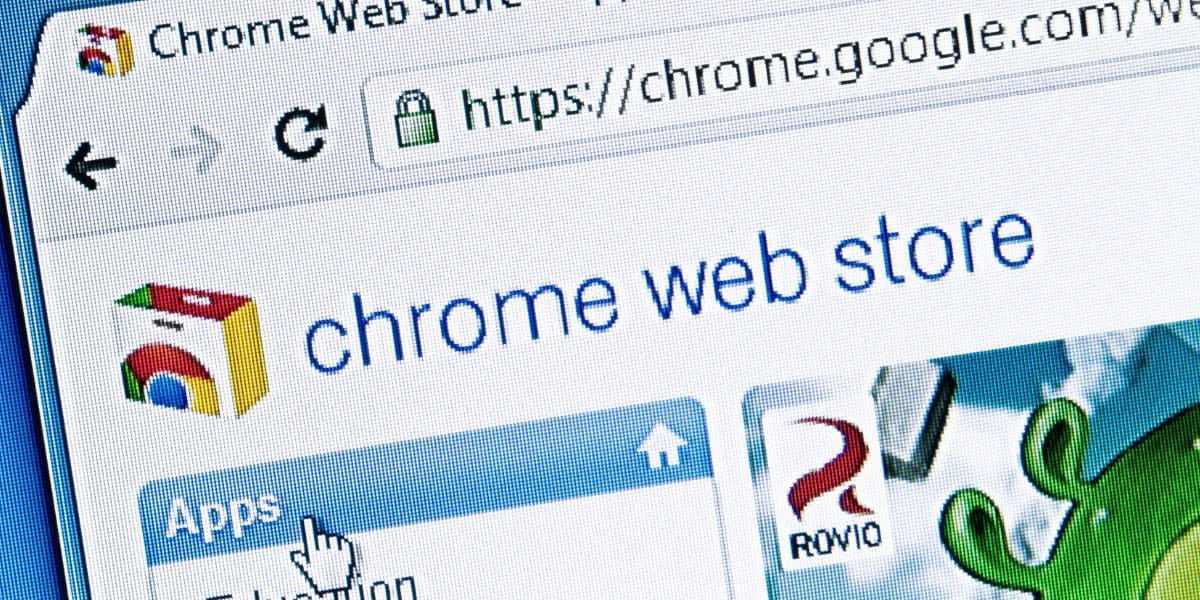
An interesting point about Chrome’s functionality is that it has almost become an operating system of its own. There are many options for automating repetitive tasks in Chrome. All you have to do is find the right extension, and that is usually as simple as a Web search.
The Chromium Browser Automation extension lets you record automations, then play them back to complete work for you when you need it. You should also look into Wildfire AI if you’re interested in recorded automations. It has become a favorite over the past couple of years, and the developers continue to add more features regularly.
How to automate repetitive tasks in Microsoft Windows & Excel
We mentioned Wox previously, but there’s so much more that you can do inside of Windows. To find its capabilities, check out Power Automate, from Microsoft. Previously known as Flow, Power Automate lets you build out automations for digital processes, multi-system “robotic” processes, and even business processes. Best of all, it’s built into Windows, so you don’t even have to download another app.
If you’re looking for something a bit more lightweight, but still powerful, check out Windows Task Scheduler. Like Power Automate, it’s built into Windows and ready for you to use right now. Task scheduler is great for smaller tasks like sending a daily email, opening your browser at a specified time each morning, or forcing your computer to reboot at a certain interval.
Speaking of Microsoft, we should also mention Excel, its spreadsheet app. Excel has a built-in macros function that lets you automate many repetitive tasks inside of the app. For example, you can write a macro that creates a new spreadsheet and fills in the first few rows of data for you. You could also use macros to automate repetitive tasks like formatting cells, inserting values into cells based on other criteria, and much more.
Starting small with task automation
When implementing task automation, it’s best to start small before scaling up to more complex workflows. Beginning with simple, repetitive tasks allows users to familiarize themselves with automation tools, test their effectiveness, and minimize potential risks.
Steps to start small with automation
- Identify repetitive tasks: Look for manual tasks you perform frequently, such as email responses, data entry, or scheduling.
- Choose the right tool: Select an automation platform that fits your needs—Zapier for app integrations, TextExpander for text automation, or Trello Automation for task management.
- Set up a basic automation: Start with a single-step workflow, like automatically copying email attachments to Google Drive or inserting a text Snippet with a shortcut.
- Test and refine: Run your automation, check for errors, and adjust settings as needed.
- Scale gradually: Once confident, expand automation by adding more steps, integrating multiple tools, or using conditional logic to handle complex workflows.
Why starting small matters
- Minimizes risks: Reduces errors and ensures early success.
- Improves learning curve: Helps users understand automation tools before tackling advanced workflows.
- Boosts efficiency immediately: Even simple automations save time and improve productivity.
- Enables gradual scaling: Once comfortable, users can build more powerful and complex automations.
Training teams for successful automation
Implementing automation is most effective when teams are properly trained to use the tools and integrate them into their daily workflows. Without proper training, automation efforts can lead to confusion, underutilization, or even inefficiencies. By ensuring that everyone understands how automation fits into their roles, businesses can maximize productivity and streamline processes.
Steps to train teams on automation
- Identify automation champions: Select key team members who can learn the tools first and guide others. These early adopters can test workflows, troubleshoot issues, and support teammates.
- Provide hands-on training: Offer workshops, video tutorials, or live demos to show team members how to use automation tools effectively. Focus on real use cases relevant to their daily tasks.
- Start with simple automations: Introduce automation gradually—beginning with small, repetitive tasks—so teams can experience quick wins before moving to more advanced workflows.
- Document workflows and best practices: Create guides, FAQs, and shared documentation to help team members reference automation processes and troubleshoot common issues.
- Encourage feedback and iteration: Ask for team input on what’s working and what needs improvement. Refining workflows based on real-world use ensures automation enhances productivity rather than complicating processes.
Why team training matters
- Ensures adoption: Proper training increases confidence and usage among team members.
- Reduces resistance to change: Clear guidance helps employees see automation as a benefit, not a disruption.
- Improves efficiency: A well-trained team can optimize workflows and automate more effectively.
- Encourages collaboration: When everyone understands automation, teams can work together to refine and expand its impact.
Project management automation: Streamlining workflows for efficiency
Project management tools are essential for organizing tasks, tracking progress, and ensuring team collaboration. With built-in automation features, these tools help teams reduce manual work, improve efficiency, and stay on schedule. By automating repetitive project management tasks—such as task assignments, deadline reminders, and status updates—teams can focus more on strategic work and less on administrative overhead.
Key project management automation tools
1. ClickUp: Customizable project management with automation
ClickUp offers a robust set of automation tools that help teams streamline workflows:
- Automated task assignments: Assign team members based on predefined triggers.
- Recurring task scheduling: Automatically generate tasks at set intervals.
- Status updates: Move tasks to different stages when specific actions are completed.
Best for: Teams that need highly customizable workflows for managing tasks, deadlines, and priorities.
2. Trello Automation (Butler): No-code task automation
Butler, Trello’s built-in automation tool, simplifies task management by automating repetitive actions:
- Rule-based workflows: Automatically move cards, assign members, or add labels when conditions are met.
- Scheduled commands: Set up recurring tasks and due date reminders.
- Custom buttons: Execute multi-step actions with a single click.
Best for: Teams using Trello to manage projects with Kanban boards and need simple, no-code automation.
3. Pipefy: Process automation for structured workflows
Pipefy is a no-code process management tool that automates business operations and task approvals:
- Workflow automation: Automatically trigger actions based on task progress.
- Form-based requests: Collect structured inputs and turn them into tasks instantly.
- Approval automation: Route approvals to the right team members without manual intervention.
Best for: Teams needing structured, rules-based project management automation, particularly in HR, finance, and customer support.
4. Microsoft Power Automate: Deep integration with Microsoft 365
Microsoft Power Automate enhances project management within the Microsoft ecosystem:
- Automated task tracking: Sync Microsoft Planner tasks with Outlook, Teams, and SharePoint.
- Approval workflows: Automate document approvals and feedback loops.
- Cross-platform automation: Connect Microsoft tools with third-party services like Trello and Asana.
Best for: Enterprises using Microsoft 365 that want to automate workflows across their ecosystem.
Benefits of project management automation
- Saves time: Eliminates repetitive manual work, reducing administrative overhead.
- Improves accountability: Automatically assigns tasks and sends reminders to keep projects on track.
- Enhances collaboration: Ensures team members receive updates and notifications in real time.
Reduces human error: Automates repetitive actions to prevent missed deadlines or miscommunication.
FAQs
What Sort of Tasks Can I Automate?
Deciding which tasks to automate can take some time. But as a general rule, if you complete an action three times then it’s worth setting up an automation. Some projects are less about repetition, and more about time savings. Consider things like calendar automation, updating contact information, or combining your travel information all into one place.
How Do I Automate Recurring Tasks?
The first step in automating any task is deciding what you need to accomplish. Once you have that information, then it’s time to establish the workflow that performs best for you. It’s important that your new automation not performs the task, but that it also dovetails well with your current processes.
How Do I Choose the Right Software?
What software you need often comes down to what you’re trying to accomplish. But as we’ve noted here, sometimes there is overlap between the different applications. Rather than going for something that has wide-reaching abilities from the get-go, first check out apps that do only what you need. While it may mean that you install more apps overall, there’s less of a chance of one app breaking and preventing you from accessing its other functions.
We hope that you now have a better understanding of task automation, and how it can make you more productive. If you have a favorite app that we haven’t mentioned, or a task that you wish you could automate, drop a note in the comments.

