Welcome to the Editing Bar series. You can think of the Editing Bar as your toolbox of snippet wizardry. Or just as a bunch of really useful macros. Both are true. If you’re unfamiliar with the term “macros”, don’t worry. They are essentially little placeholders in a snippet which get switched out for other useful things, such as a special symbol getting replaced with today’s date, (no matter what “today” is).
This post covers the Key Press macros, a savior for keen online-shoppers and frequent form-fillers.
What are Key Presses?
TextExpander calls upon the Key Press macros to programatically replicate you physically pressing the Tab, Enter, Return and Escape keys. This means you can build snippets that do more of the work for you.
Here’s where to find the Key macros:
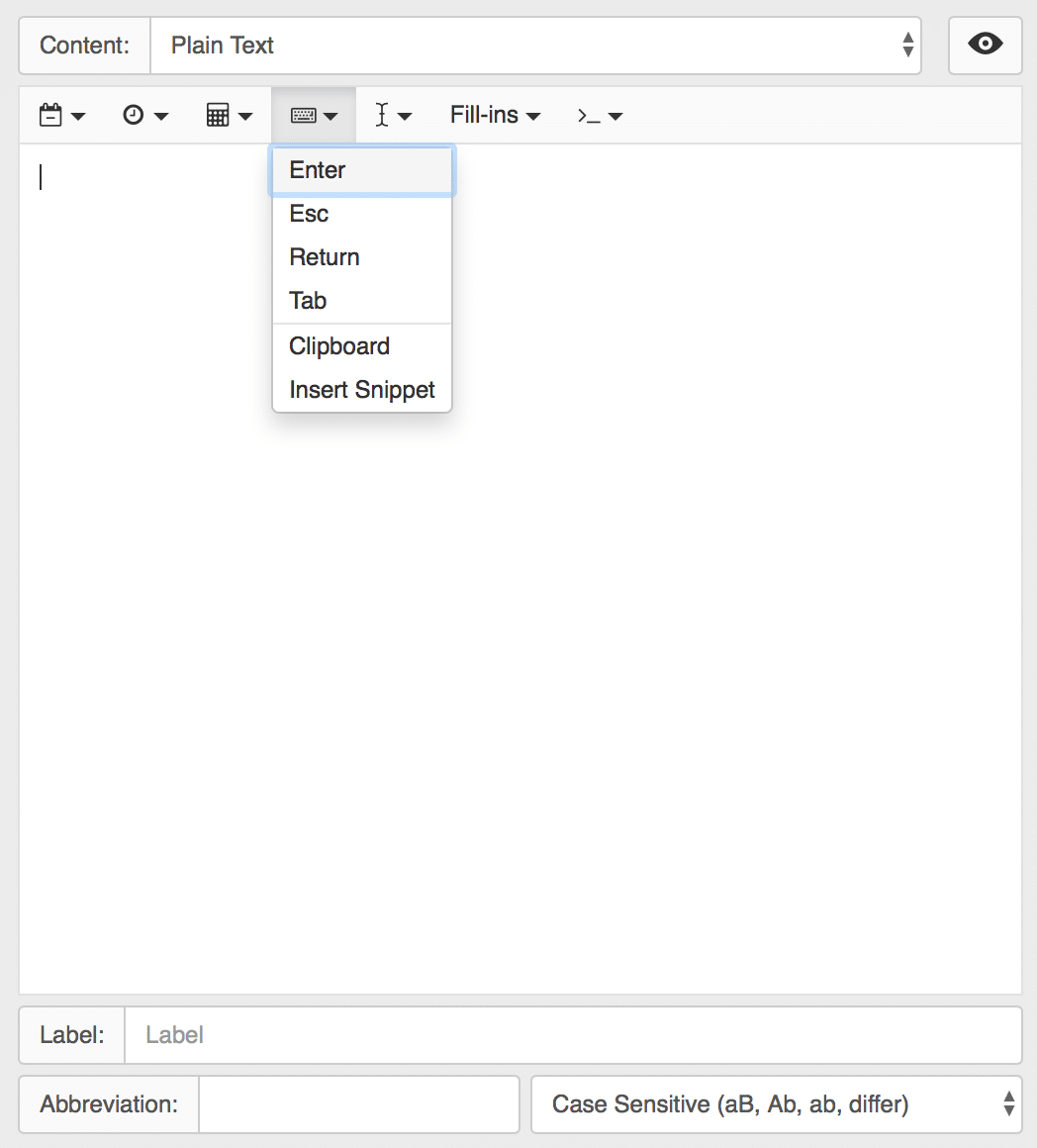
How to Insert Key Presses into Snippets
To insert any of the Key Press macros, hit the keyboard icon and choose Enter, Esc, Return or Tab to insert into your snippet.
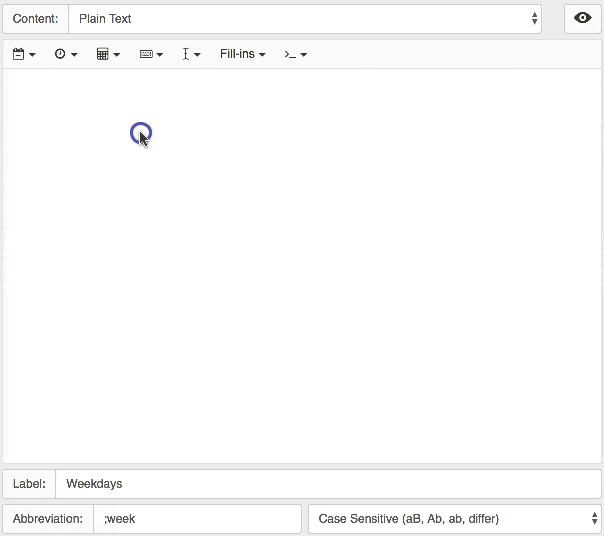
And here it is in action:
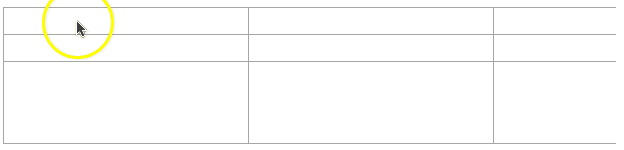
Have you ever wondered why there are both Return and Enter keys? We did, and found some pointers. The short answer… history.
How to Fill in Forms
To fill in a form, you’ll need the info you want in each field separated by Tabs. Place a Tab macro in the same places you’d have to press the Tab key if you were filling out the form manually.
Here’s an example snippet:
Lisa Newton%key:tab%lisa@newton.com%key:tab%123 Market Street San Francisco, CA%key:tab%415-555-1212
And here it is in action:
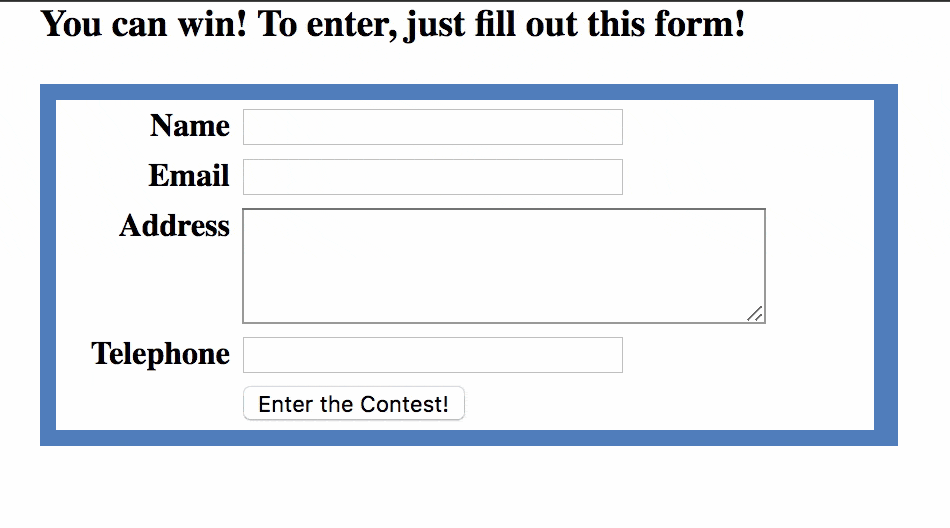
Using Key Presses in Spreadsheets
Use the Escape key to expand in a spreadsheet and make it treat a carriage return as a new row.
Here’s an example snippet:
%key:esc%Cell A Cell B
Cell C Cell D
And now, working its magic:
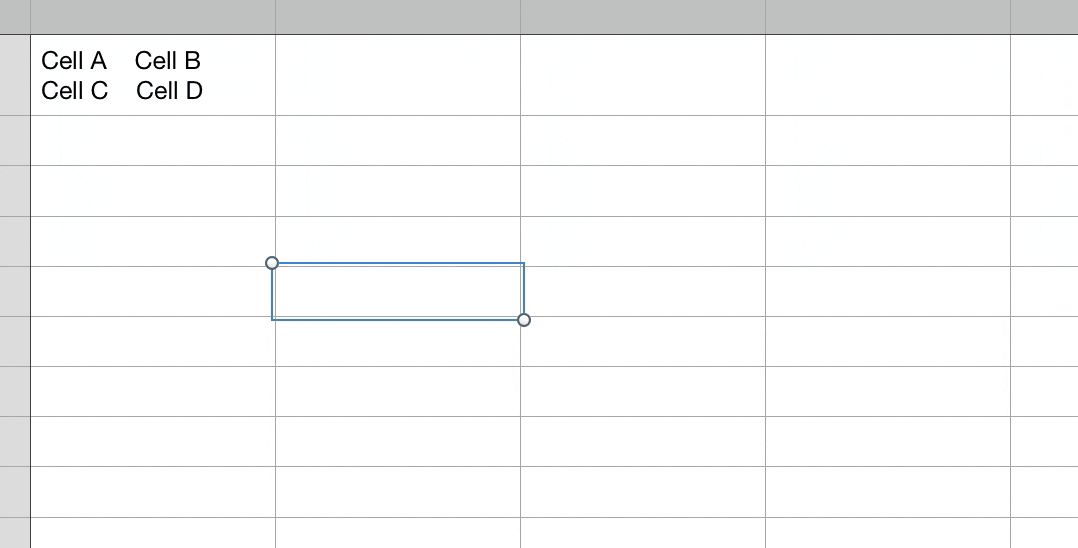
Other Uses
Insert Key Presses into a variety of snippets, wherever you need to enter the same data into multiple fields. For example:
- When sending emails, use a single snippet to fill in the Subject line, Tab to the email Body, and fill out the body.
- Various repetitive form-based data entry, such as in Salesforce or an EMR.
- Adding bits and pieces to spreadsheets and expanding data into the correct cells.
Don’t forget to check out other posts in this series, where we continue to unravel the Editing Bar and its mighty power.

