Our top users save 30+ hours a month. Their secret? Powerful snippets.
If you’re new to text expansion, you might not know what snippets to create. Not to worry: in this article, we show you how to use TextExpander in your copywriting work.
We also share five ready-made snippets from our Public Group, TextExpander for Copywriters, so you can start expanding today.
Why you need TextExpander
Here’s why you need TextExpander in your copywriting work:
TextExpander saves you time
TextExpander saves you dozens of hours a month by helping you replace full-content typing with text expansion. You create shortcuts for frequently-used words and phrases, then expand them with just a couple of keystrokes.
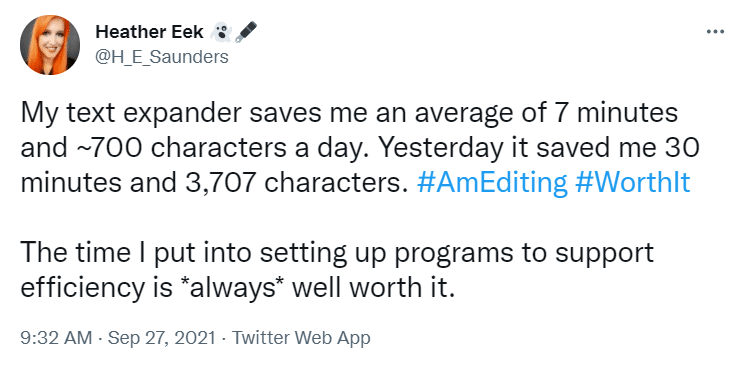
“I use TextExpander on my PC and iPhone and am saving an average of six minutes per day,” says Linda Lohr, writer and founder of World of Freelancers. “I’ve found TextExpander to be a really easy and efficient way to save time and trouble when I’m writing everything from emails to social media posts.”
TextExpander helps you communicate with less typing
You may not realize it, but you repeat the same phrases when communicating with clients and collaborators. Content you type repeatedly may include:
- The questions you send to all prospective clients to figure out if they’re a good fit
- The instructions you add to your copy, such as “Insert link to landing page”
- The copy “metadata” you include along with your copy, such as “[PROJECT NAME]”, “[SEND DATE]”, and “[SUBJECT LINE]”
- The comments you make when submitting your work, such as “Here’s the final copy”, or “Here’s a first draft—let me know what you think!”
- Your clients’ company and product names
- Your personal greeting or signoff
- Your clients’ email or newsletter signoff
TextExpander fixes typos and misspellings
Recurring typos may be a product of how you position your fingers on the keyboard or how fast you type. Whatever the reason, you can either fix the problem through deliberate practice, or take the easy route: use TextExpander to ensure correct spelling every time (recommended).
Simply replace the tricky word with an easy shortcut, or set up TextExpander to autocorrect recurring typos for you.
Here’s how the second option works: say you have a habit of typing “recieve” instead of “receive.” To fix that, create a snippet with “receive” as the content and “recieve” as the shortcut. From then on, every time you type “recieve,” TextExpander will auto-correct to “receive.”
TextExpander helps you manage multiple URLs
In marketing campaigns and product launches, the correct URLs are key. The whole point of marketing emails is the call to action: having customers visit your site, follow you on social media, or learn more about your offering.
Depending on the marketing campaign, you might need to use a variety of URLs. Having to copy and paste them from elsewhere is a hassle, and opens up room for error, too.
A better option is to save them as snippets in TextExpander so you can easily access and re-use them. With TextExpander, you can add URLs to marketing emails with surprising efficiency while ensuring URLs are always correct.
Other TextExpander use cases: tips from writers and editors
On Twitter, writers and editors shared some of their favorite ways to use TextExpander:
Ashley Bischoff, editor: Special characters and accent marks
“I really like being able to set up TextExpander snippets for special characters—like, it’s a lot easier to type “;euro” to get “€” than to have to remember arbitrary Alt+#### codes. I also use TextExpander to automagically add accents to words for me (like “Nestle” → “Nestlé” and “nee” to “née”).”
Alexandra Peace, editor: Personal details
“My phone number, my email address, my ‘Cheers, Alex’ or ‘Thanks, Alex,’ my Canadian postal code (which is a particularly obnoxious combination of capped letters and numbers)…”
Heath Sledge, writer: Letter of agreement, email signature, EIN
“I have my whole boilerplate letter of agreement in there, with drop downs and fill in the blanks for fields that change. I have TONS of oft-used comments. Today’s date in several diff formats. My email sig. my EIN (I never remember it!) Anything I type repeatedly!”
Crystal Shelley, editor: Em and en dashes
“If I find myself writing the same-ish comment or query twice (“Change OK?”), or the same email (“Here’s your completed edit”), I save the snippet in my text expander. I also have shortcuts for inserting em and en dashes.”
The takeaway? Anything you type repeatedly is worth turning into a TextExpander snippet.
TextExpander for copywriters: five ready-to-use snippets
The simplest way to get started with TextExpander is to use pre-made snippets from our Public Groups. They’re an easy way into TextExpander because they require no upfront investment of your time—all you need to do is subscribe for access.
We created five time-saving snippets for copywriters you can start using today. (You can find them in the Public Group TextExpander for Copywriters.) Keep reading to discover what they are and how to use them:
1. Copy metadata
Your copy might be unique, but the essential details about the copy that you need add are always the same. Enter the “copy metadata” template.
The template lists essential information to be added to marketing docs to ensure everyone knows what the copy is about as well as what to do with it.
Type ;nts to expand:
[PROJECT]
[MAIL DATE]
[SOCIAL URL]
[SPECIAL INSTRUCTIONS]
[SUBJECT]
[PREHEADER – MAX 100 CHARACTERS]
[BODY]
2. Split test options + instructions
A good copywriter is always testing, testing, testing—whether it’s subject lines, versions of emails, or landing page copy ideas.
Considering using the pre-made snippets below for split testing subject lines:
;subA expands SUBJECT LINE A:
;subB expands SUBJECT LINE B:
;split expands SPLIT TEST 2 SUBJECT LINES 50/50
3. Powerful copywriting words and phrases
The best copywriters know that some words and phrases are powerful, and sprinkle them throughout their copy to keep readers hooked.
Marketing strategist Gregory Ciotti wrote a great article listing examples of persuasive copywriting words and phrases and explaining why they work. His list includes phrases to introduce a topic; make a point; support your point; and end your case.
We turned them into snippets for you:
“Introduce your topic”
Type ;int to expand powerful phrases for introducing your topic:
- Picture this
- Although it’s commonly believed…When was the last time you …?
- I’m sure you’ve heard of [blank], but …
- Ready to discover a new way to…?
“Make a point”
Type ;pt to expand powerful phrases for making a point:
- Also…
- In other words…
- Therefore…
- Supporting evidence shows…
- I reached this conclusion after finding…
“Support your point”
Type ;spt to expand powerful phrases for supporting your point:
- For example…
- Especially in this case…
- In fact…
- According to this study…
- Independent test results show…
“End your case”
Type ;end to expand powerful phrases for ending your case:
- In conclusion…
- To wrap things up…
- As you understand by now…
- Try [blank] for yourself, if you want to see similar results.
- Got it?
4. “Referral” snippet
You may want to leverage the power of word-of-mouth by adding a referral request at the end of an email or newsletter . Consider using one from our pre-made referral snippet.
Type ;ref to expand:
“Forward this to someone who…”
“Share this with a friend…”
5. “First name” snippet
Do you use a first name merge tag in your marketing documents to indicate that you want to address the reader by name? Use our pre-made snippet to expand that.
Type ;fn to expand {First name}
Subscribe to TextExpander for Copywriters
The best way to get started with TextExpander is to use pre-made snippets from our Public Groups. To gain access to the five snippets for copywriters we listed here, subscribe to TextExpander for Copywriters.
Remember, you can always customize a pre-made snippet by making a copy of it, then editing that copy.
As you get comfortable with these snippets, you’ll likely find even more ways to save time. Tweet @TextExpander with your favorites!

