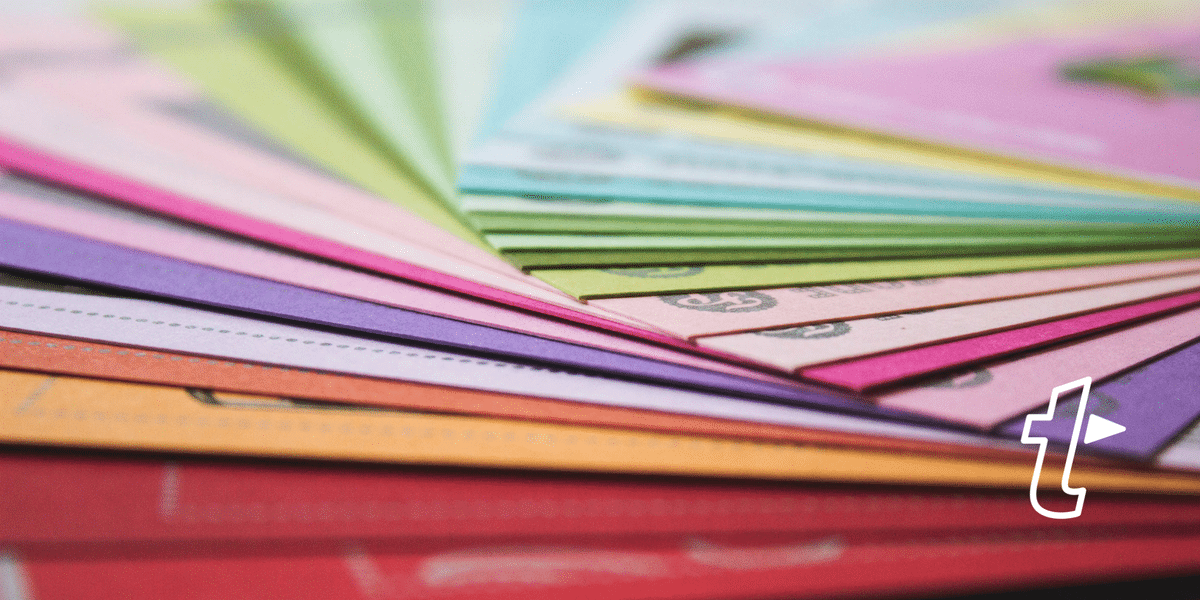Having a bunch of documents on your computer can get messy – and fast.
What starts as a few files soon turns into an avalanche; documents, images, PDFs, audio files and video clips. It doesn’t matter if you subscribe to the Tagging or Folders side of the great Tags vs Folders To Find Files debate if you don’t get organized.
It’s not too late to get your files in order. And keep them that way. There are some great resources online to help you out with organization ideas. We’re going to look at the file naming side of things.
With TextExpander, you can create snippets for file names, standardizing the format, making files easier to find, search and keep in order.
How to Create File Naming Snippets
For simpler files, you can create a basic snippet. In this example for storing your recipes, the snippet acts as a file name prefix.
Type your abbreviation and then add your description, for example, ‘recipe-catalog-smoked-salmon-pie’ or ‘recipe-catalog-apple-crumble’.
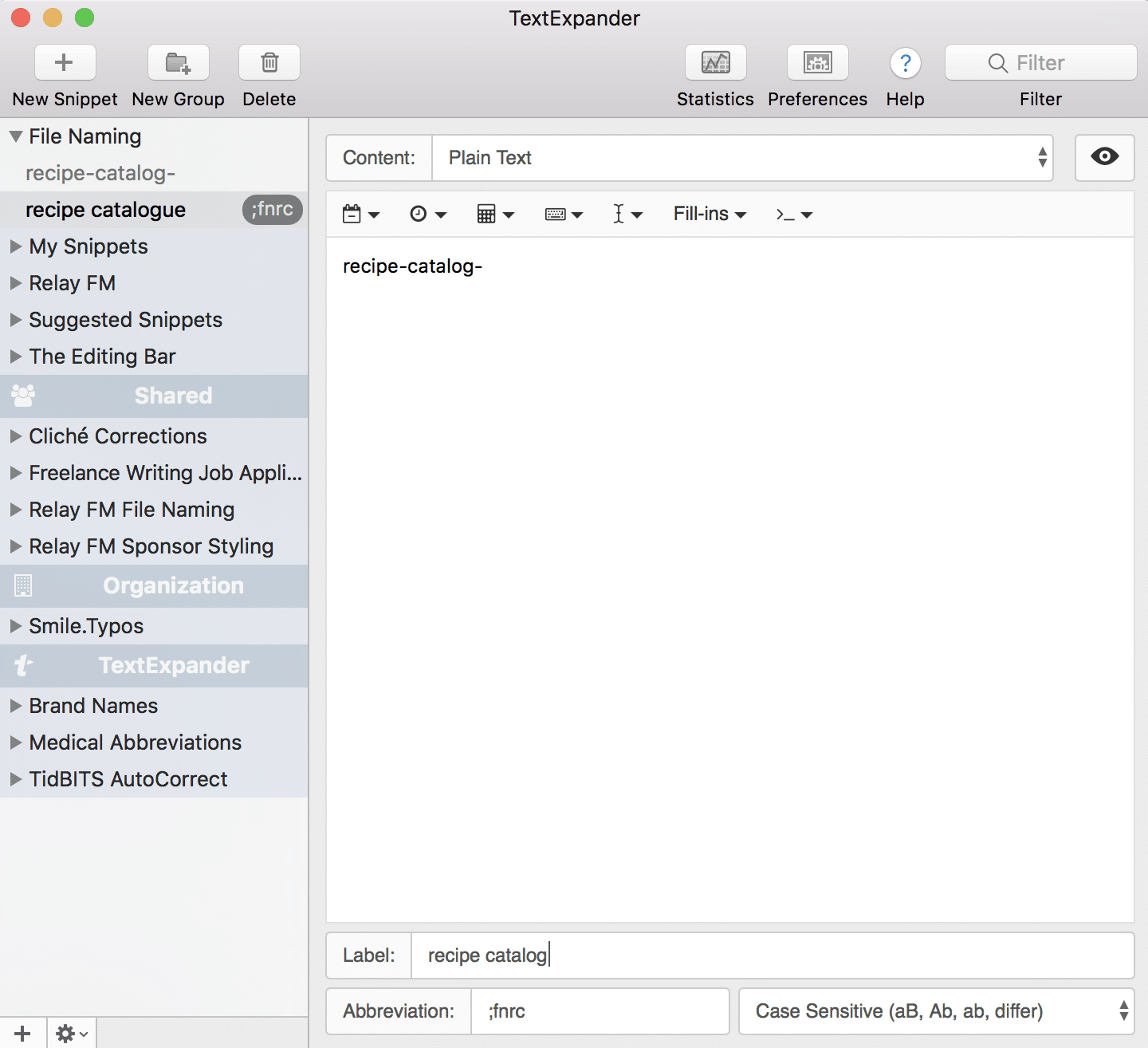
For something a bit more advanced, here’s a sample for naming invoices.
To start, you may want to use the current date in the file name. You can do so from the editing bar.
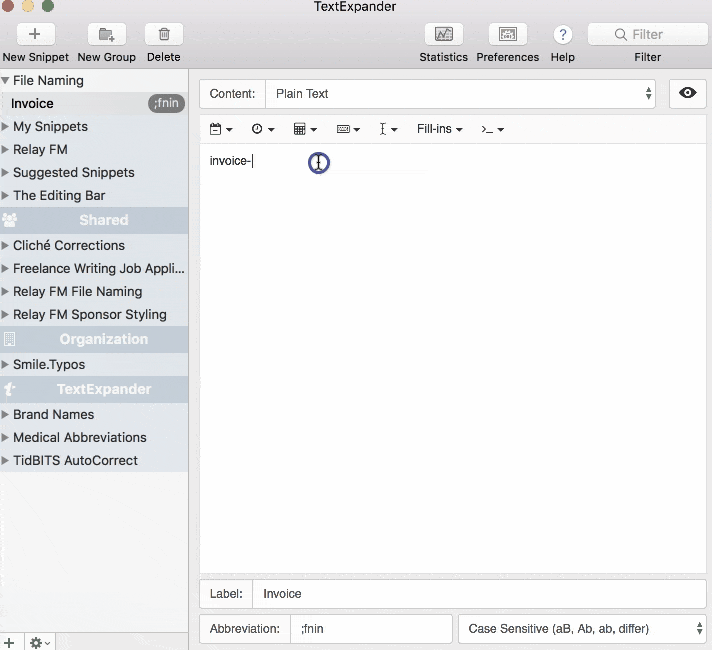
You can even add a drop-down menu to select which client the invoice is for, and an optional selection to indicate whether the invoice has been paid.
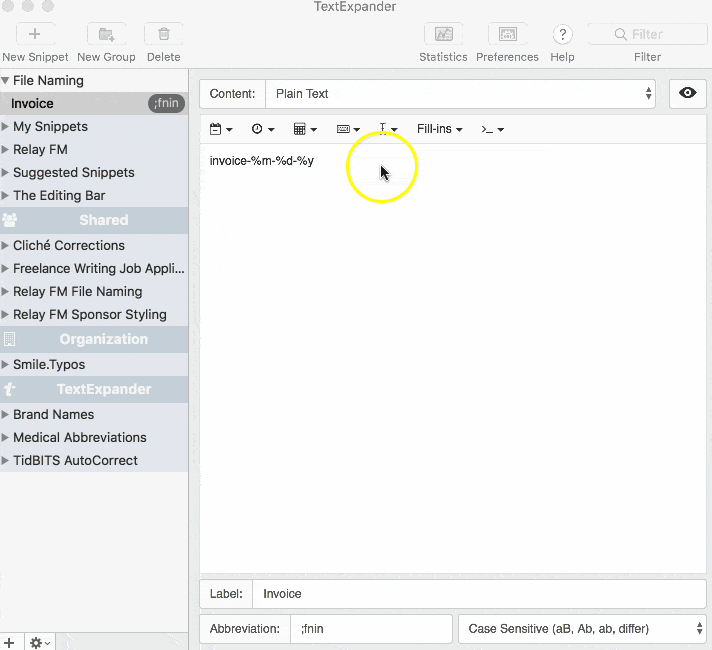
Here’s the final naming snippet in action.
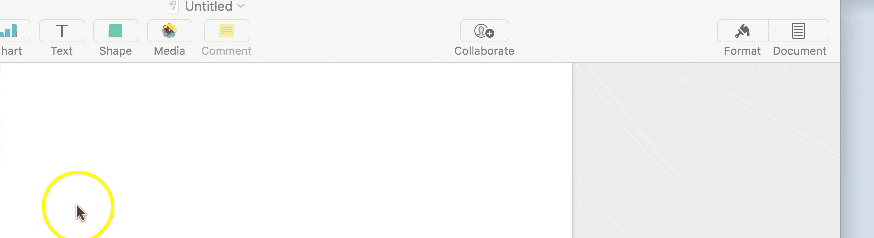
Ideas
Everything you save on your computer can have a nifty naming snippet to go along with it. Here are a few ideas:
- Invoices and expenses: include dates, clients and an option to check it’s been paid
- Photos: family photos, specific trips, event photos
- Videos: screencasts, holiday footage, family birthday videos.
- Recipes: use optional selection to categorize by recipe type, e.g. sweet, savory, beverages.
- Temporary documents: make cleaning up easier by indicating files don’t need to be kept long-term
Tips
Make use of optional text
The optional text, as shown above, has plenty of applications. You may want to mark a contract as ‘signed’ once it’s been signed by the relevant person.
Tell your future-self to delete the file
If you’re downloading a file for temporary use, make cleaning up your computer easier by indicating somewhere in the file name that it’s a temporary file.
You could set up a dedicated temporary snippet and include a deletion date: just use the date math function in the editing bar to add a set number of days, months or years to the original save date.
Your New Filing System
With these snippets in tow, you’ll have control of your unruly documents. Plus, having a clear system makes your files easier to search.
And, if you’re using TextExpander for Teams, share your File Naming snippet group with your colleagues to keep all company documents in order.