What is text expansion?
Text expansion saves time by turning shortcuts into pre-written content. It keeps your responses accurate, up-to-date, and personalized, boosting your team’s productivity.
Already familiar with text expansion?
Dive into TextExpander’s features and functionality
Text expansion is a shortcut for your typing
Powered by software that runs in the background on your computer or mobile device, text expansion tools allow you to set up a library of predefined text called snippets that can be expanded.
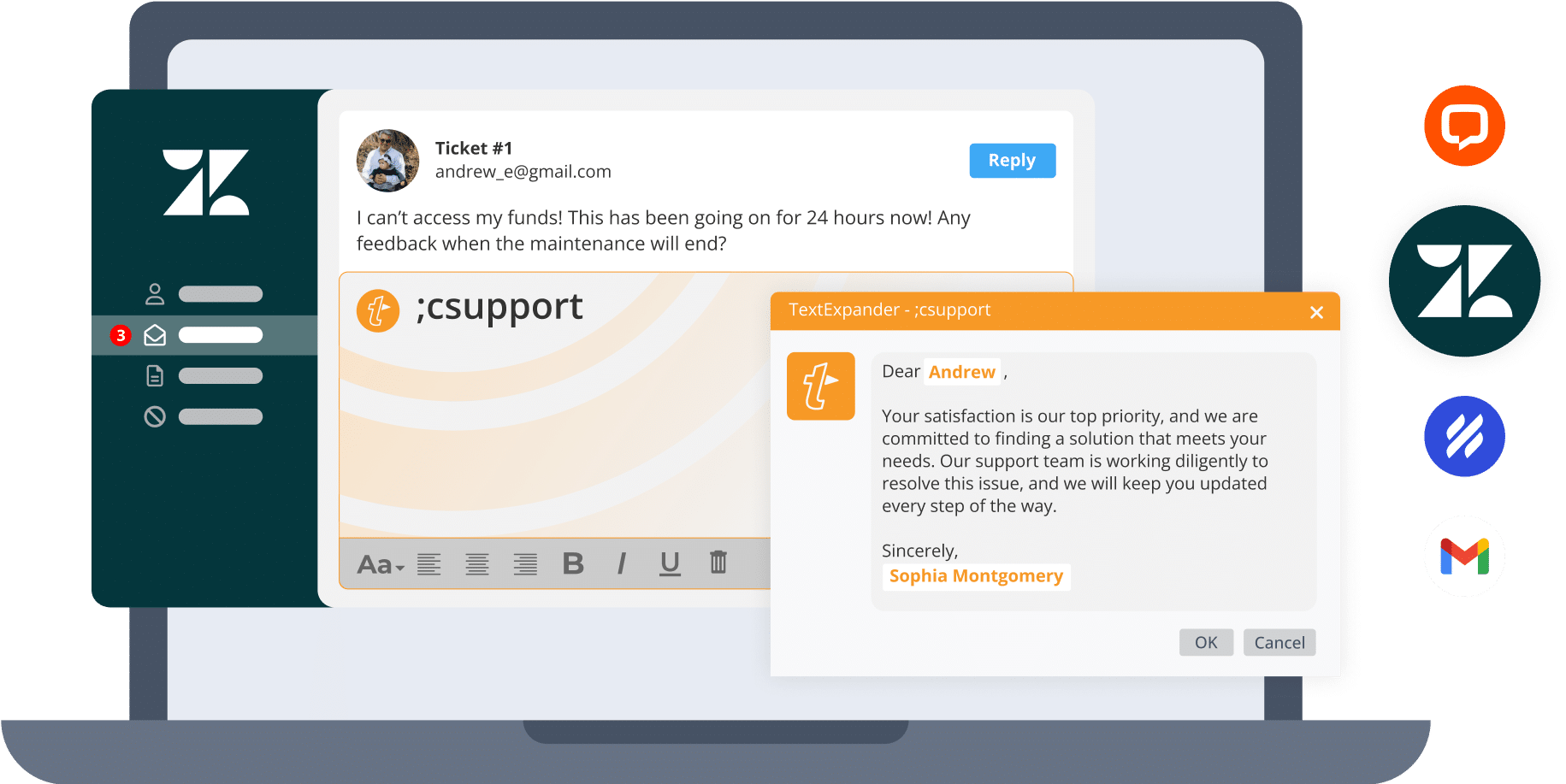
Here’s how it works:
Create and store your company’s most used messaging, emails, and more within your text expansion tool
Customize it with things like today’s date, fill-in-the-blank fields, timestamps, and more to personalize it
Expand it wherever you type with just a few keystrokes on any device, across any app you use
Share it with your team so they also have easy access to the content they need every day
Benefits of using text expansion
The goal of using text expansion is simple: get yourself and your team back to doing what’s most important for your business. But how does text expansion help you achieve that?
Here are the top benefits of text expansion
Saves time by reducing keystrokes
Streamline and speed up everything you type — text expansion allows you to store common customer responses, signatures, and even forms within the software. You can then access it through search or by typing a quick shortcut. You stop writing the same things over and get back to the important stuff.
Eliminates repetition from everyday work
Repetitive typing can consume up to 19 working days a year. With text expansion, you can save your most repetitive messages so all you have to do is type a short abbreviation and the rest is done for you.
Increases consistency and accuracy
Stay consistent, accurate, and current without losing the human touch. Create a library of templates that are easily accessible, always up-to-date, and tweaked to perfection. Fill-in fields allow you to personalize every message so every communication is accurate and personalized.
Share knowledge with anyone who needs it
Get information out of silos and into the hands of everyone that needs to use it. Share knowledge across departments so everyone can expand the right message whenever they need it. Update messaging in one place, and it updates everywhere, so your team is always on the same page.
More ways to leverage
TextExpander for your team
It took 12 hours to get through a day’s support requests before TextExpander. Now I handle 100 tickets in less than five hours.
Abdelhamid Fakhri
Happiness Contractor
What to look for in a text expansion tool
Shopping for text expansion tools? Here are some important things
to look for when searching for the best tools for your team.
Looking for a more in-depth checklist to guide your search? Download the full checklist of what to look for today!