The AI revolution is in its infancy, but it’s already proving to be a technology that’s here to stay. That means we all need to figure out how to leverage AI tools like ChatGPT to perform better at our jobs, and customer service is no exception.
When many customer service leaders consider pairing AI with customer service, they think of fully-automated tools like chatbots. While chatbots can be a useful tool, customers are often turned off by them, meaning that human reps need to step in.
Instead, you can use AI to enhance your customer support reps by using ChatGPT to generate professional responses for your business. Let’s look at the strengths and weaknesses of that approach.
ChatGPT’s Strengths and Weaknesses
The popular conception of ChatGPT is that it’s a magical text generator where you can give it a vague idea of what you want and it’ll return professionally produced content with little effort.
That’s only partially true. The more elaborate your content, the more prompt engineering ChatGPT requires. And ChatGPT is only so-so at prose. Without a great deal of coaxing, ChatGPT’s style is very flat, which makes it great for business correspondence.
One of the hardest things about writing is starting from a blank page. ChatGPT can bypass that first step by generating some starter content for you. But like any writer, ChatGPT needs editing. ChatGPT doesn’t tend to make grammatical mistakes, but it tends to make up facts—called hallucinations—and you’ll likely want to tailor the output to be more personalized and less generic.
ChatGPT’s output can also be wildly inconsistent, even with identical prompts, so you don’t want to generate new customer responses with every interaction. ChatGPT is also slow in producing text, which you don’t want to deal with when trying to respond quickly to customers.
ChatGPT also isn’t always available when you need it. The system is often overloaded and won’t accept new queries, even from paying customers.
TextExpander can help you better leverage ChatGPT for your customer service team by saving ChatGPT’s output as Snippets you can access whenever you need them.
Why ChatGPT and TextExpander work better together
Instead of going to ChatGPT every time you need a customer response, you can instead generate responses in advance and store them as TextExpander Snippets. You can then use your ChatGPT-generated content either by typing a short abbreviation or using Inline Search.
Not able to play the video? Click here to watch the video
TextExpander also offers several other advantages:
- You can share your ChatGPT-generated Snippets with your entire team.
- You can then edit the Snippets within TextExpander to better customize the output to match your organization’s tone and brand.
- Since your entire team shares the same Snippets, your team’s messaging stays consistent and on point.
- You can take advantage of TextExpander elements like fill-in fields to personalize your responses.
- Your agents can edit the Snippet text after expansion to further personalize the response for each customer.
Let’s see how ChatGPT and TextExpander can work together.
Generating customer service emails with ChatGPT
First, we visited ChatGPT and used the following prompt:
Pretend you are a customer success manager for a utilities and energy company. Write 5 different emails responding to a customer about their inquiry about an incorrect monthly utilities bill. Write the emails with a happy, helpful, and professional tone of voice.
ChatGPT dutifully generated those 5 emails, and it even generated them in a sequence:
- Email #1: Acknowledging the customer’s concern
- Email #2: Explaining the issue
- Email #3: Offering a solution
- Email #4: Confirming the resolution
- Email #5: Thanking the customer for their feedback
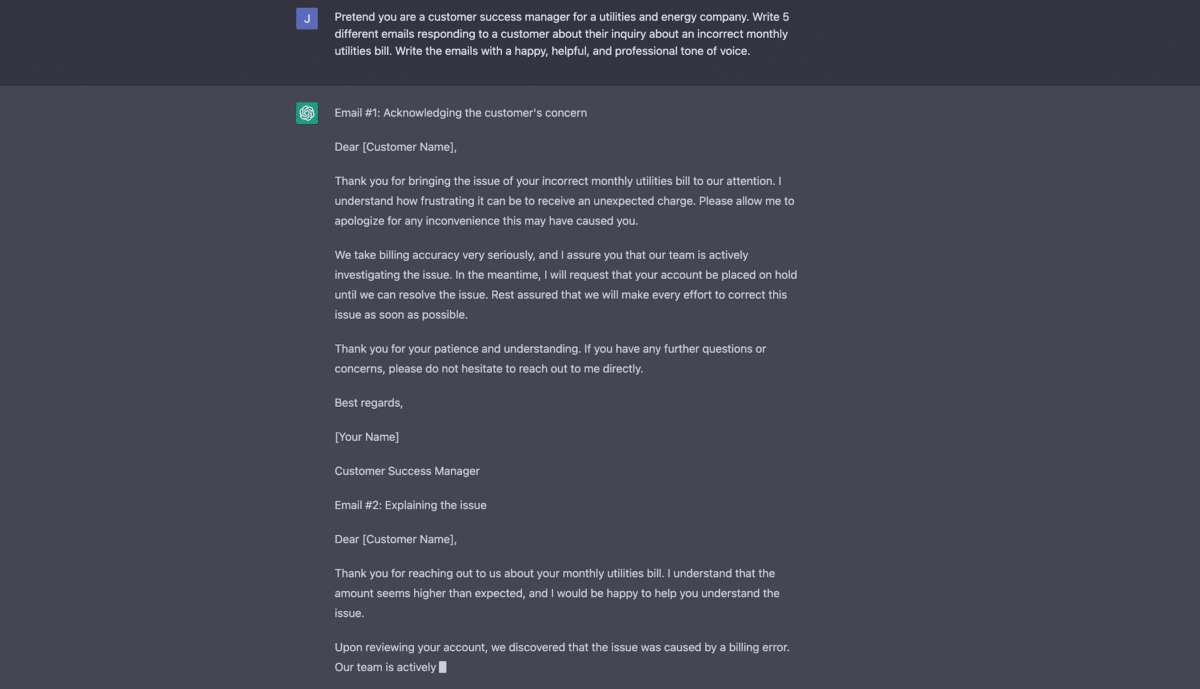
Here’s the first one as an example:
Email #1: Acknowledging the customer’s concern
Dear [Customer Name],
Thank you for bringing the issue of your incorrect monthly utilities bill to our attention. I understand how frustrating it can be to receive an unexpected charge. Please allow me to apologize for any inconvenience this may have caused you.
We take billing accuracy very seriously, and I assure you that our team is actively investigating the issue. In the meantime, I will request that your account be placed on hold until we can resolve the issue. Rest assured that we will make every effort to correct this issue as soon as possible.
Thank you for your patience and understanding. If you have any further questions or concerns, please do not hesitate to reach out to me directly.
Best regards,
[Your Name]
Customer Success Manager
Now let’s take those emails created by ChatGPT and turn them into TextExpander Snippets.
Turning our ChatGPT emails into Snippets
Let’s open TextExpander and create a new Group called ChatGPT Utility Emails. Following TextExpander best practices, we’re going to give it a Group Prefix of “gpt.” so that the abbreviation of every Snippet in the group begins with “gpt.”
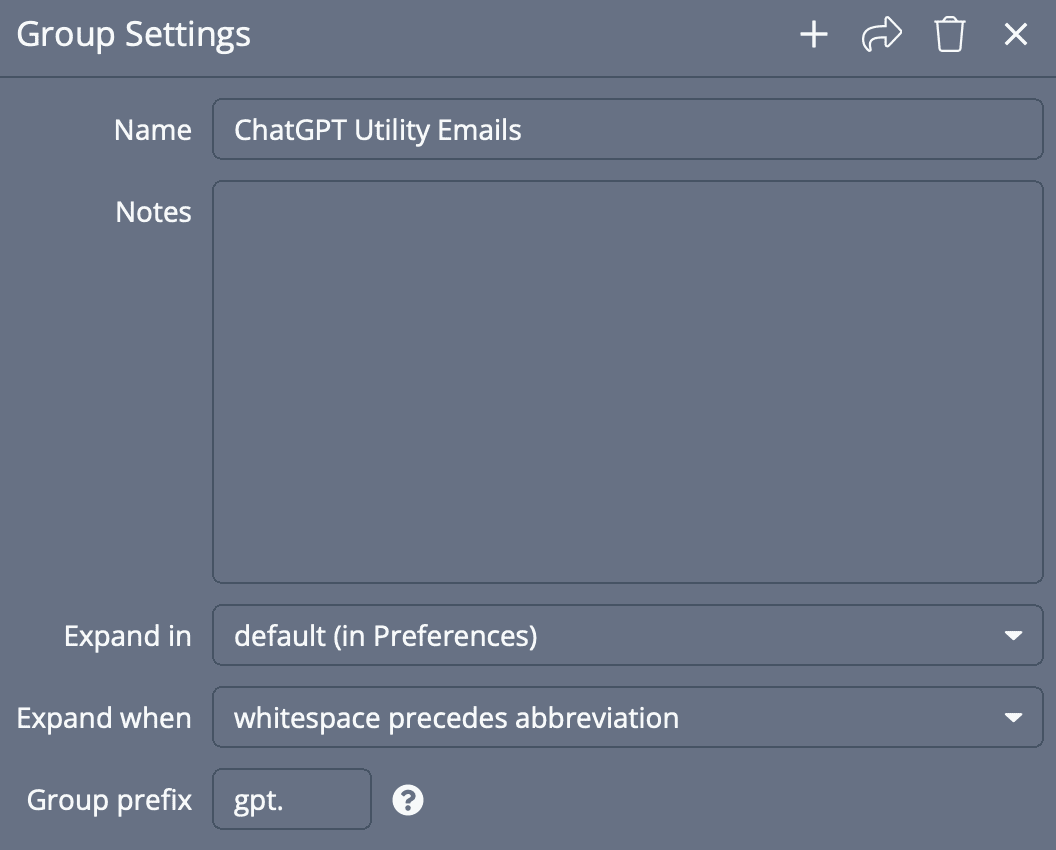
That makes those Snippets easier to reveal in Inline Search and it lets us give each Snippet a simple—but still unique—name.
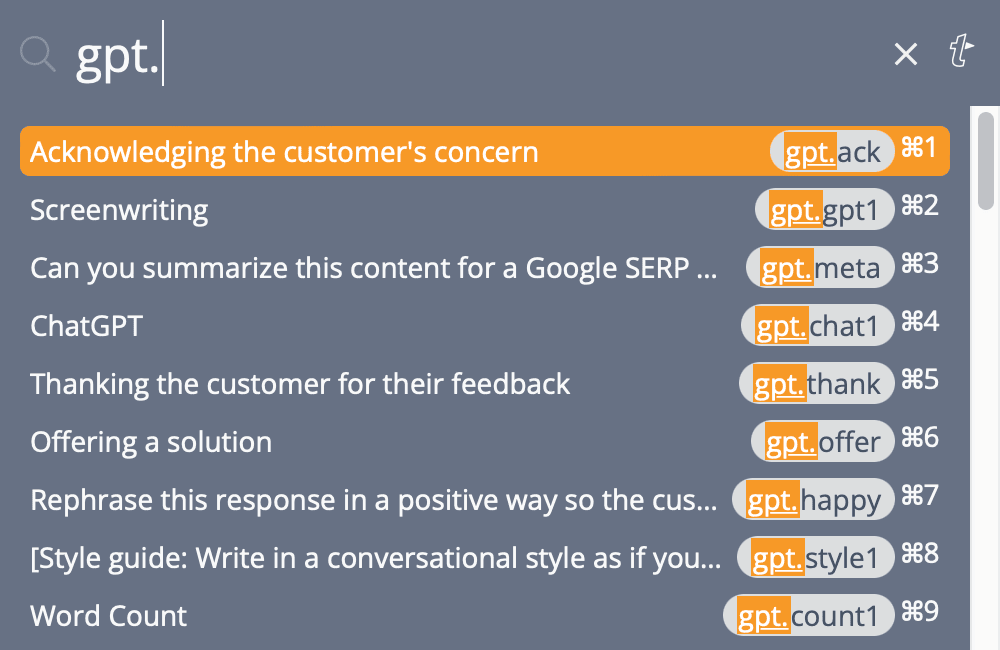
Next, we create Snippets for each of the emails, pasting in the content created by ChatGPT. You’ll notice in the example above that ChatGPT creates rudimentary placeholders like [Customer Name] and [Your Name]. With TextExpander, we can make those more functional.
Replace [Customer Name] with a Single Line Field fill-in field called Customer Name.
You may be tempted to replace [Your Name], with, well, your name, but that’s not a best practice because then if you share those Snippets with your team, it will fill in your name instead of their name!
Instead, it’s best practice for everyone on the team to have Snippets like myname and mytitle. You can then nest those Snippets inside other Snippets to make those Snippets easier to use between team members.
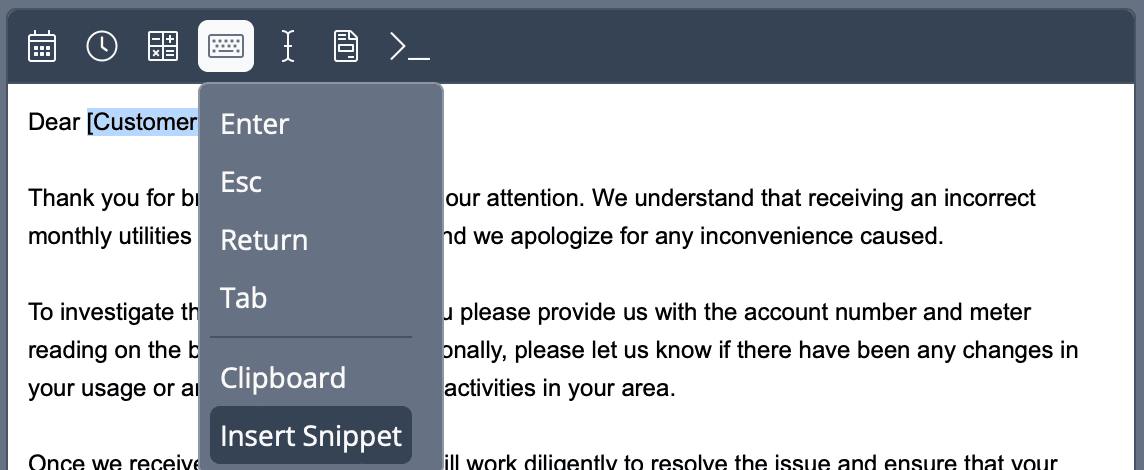
The polished Snippet looks like this:
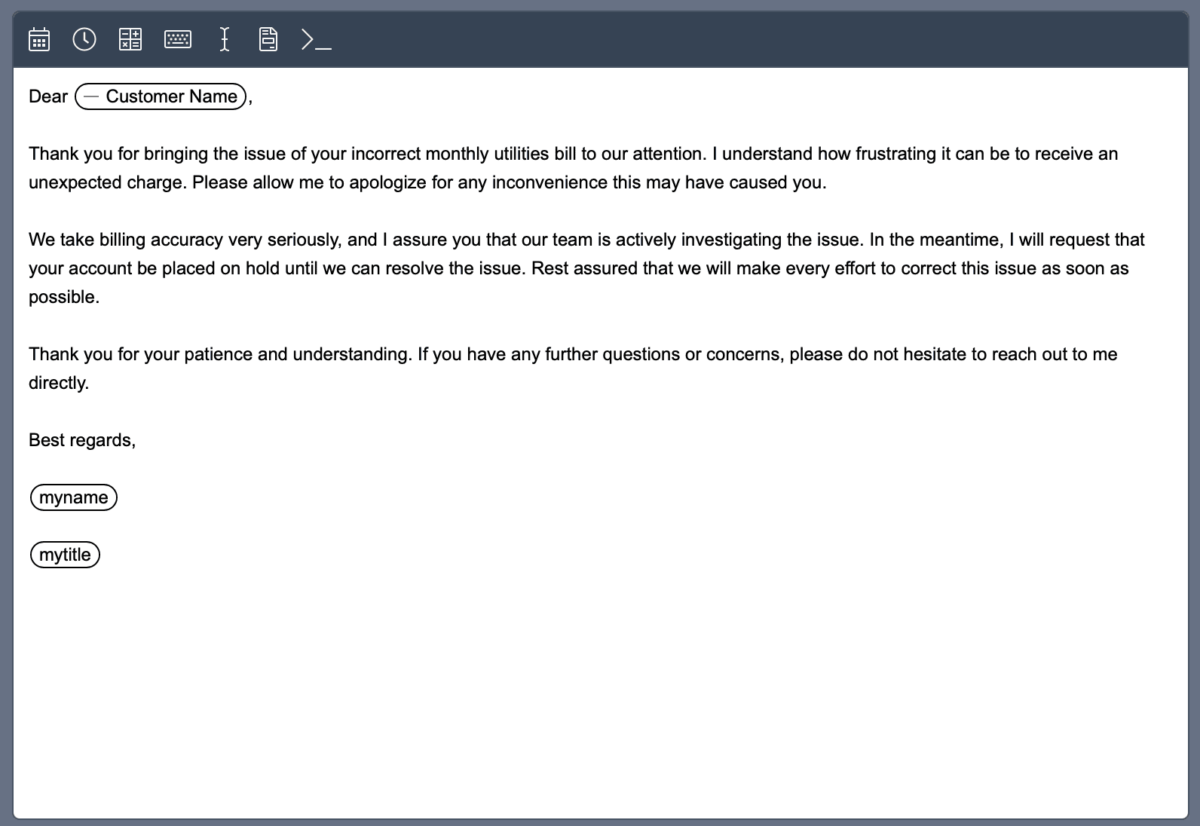
For the label, simply copy and paste in the title ChatGPT creates, and then use a shortened form of the label for the abbreviation.

We ended up with five Snippets based on the ChatGPT output:
gpt.ackgpt.explaingpt.offergpt.confirmgpt.thank
You can then type any of those abbreviations to bring up a window that lets you fill in the customer’s name and see a preview of the message.
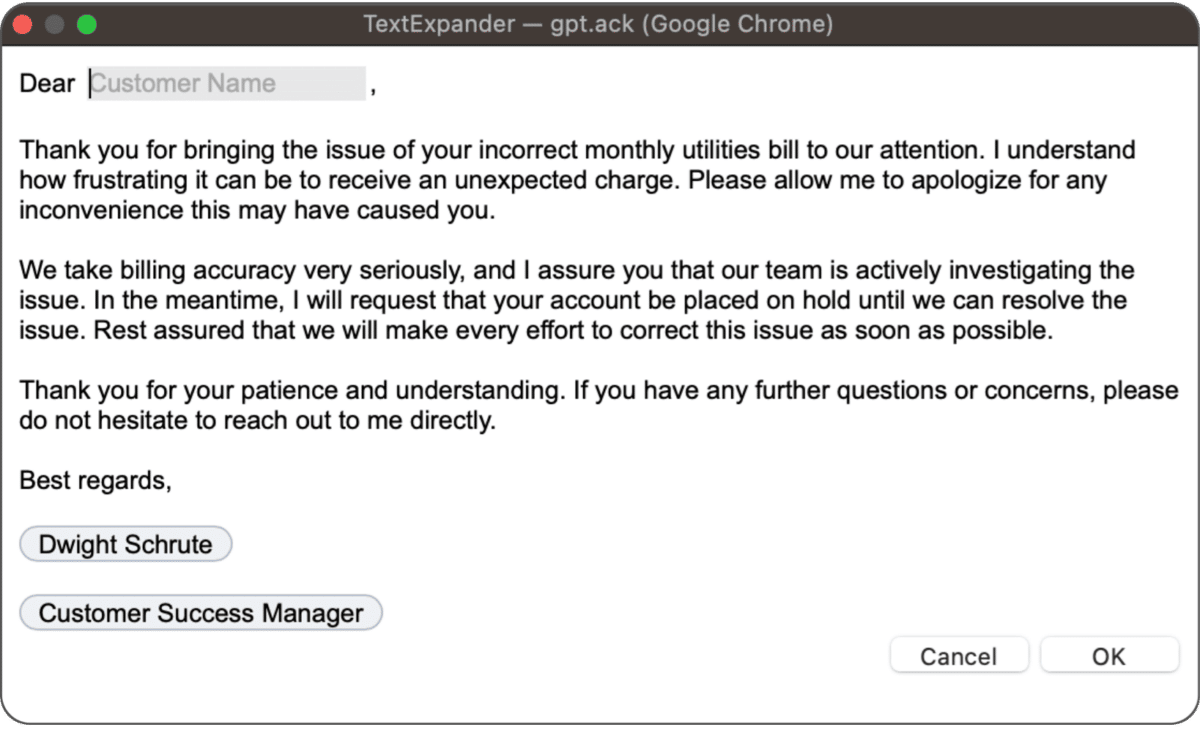
But 5 abbreviations are a lot to remember. What if you could roll them all up into a single super Snippet?
The ChatGPT customer service email super Snippet
We can take advantage of optional sections and nested Snippets to roll up several Snippets into one. Step by step:
- Create a new Snippet. We called ours
gpt.utility. - Create five optional sections inside the Snippet. Be sure to deselect “Include by default” for each one.
- Inside each optional section, insert one of the GPT Snippets you created earlier.
We named ours “utility” so we can bring it up with the abbreviation gpt.utility.
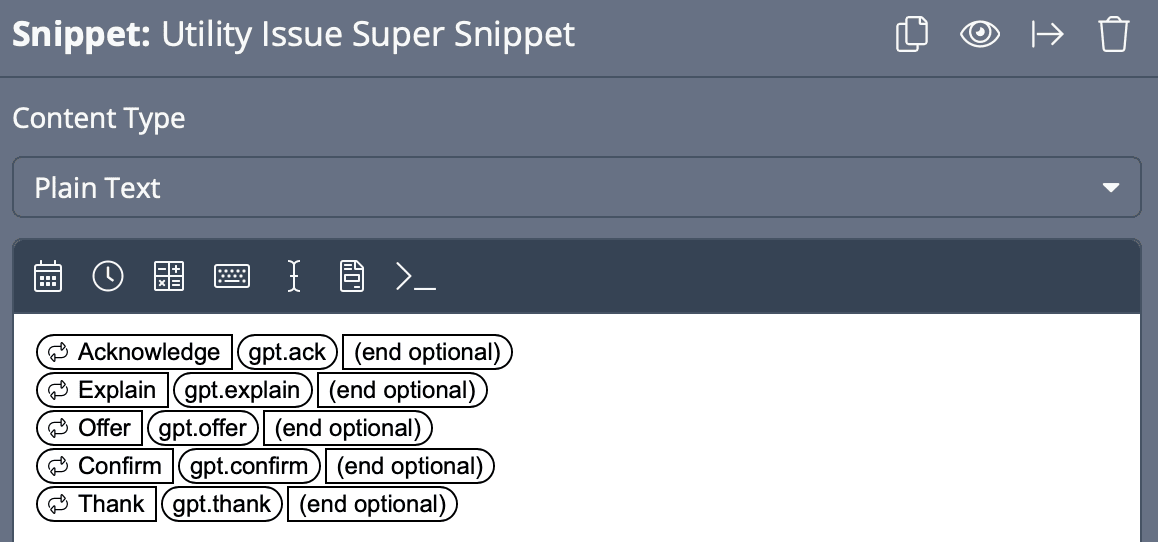
Now you can bring up the Snippet, select the desired response, fill in the customer name, and click OK to insert it into an email.
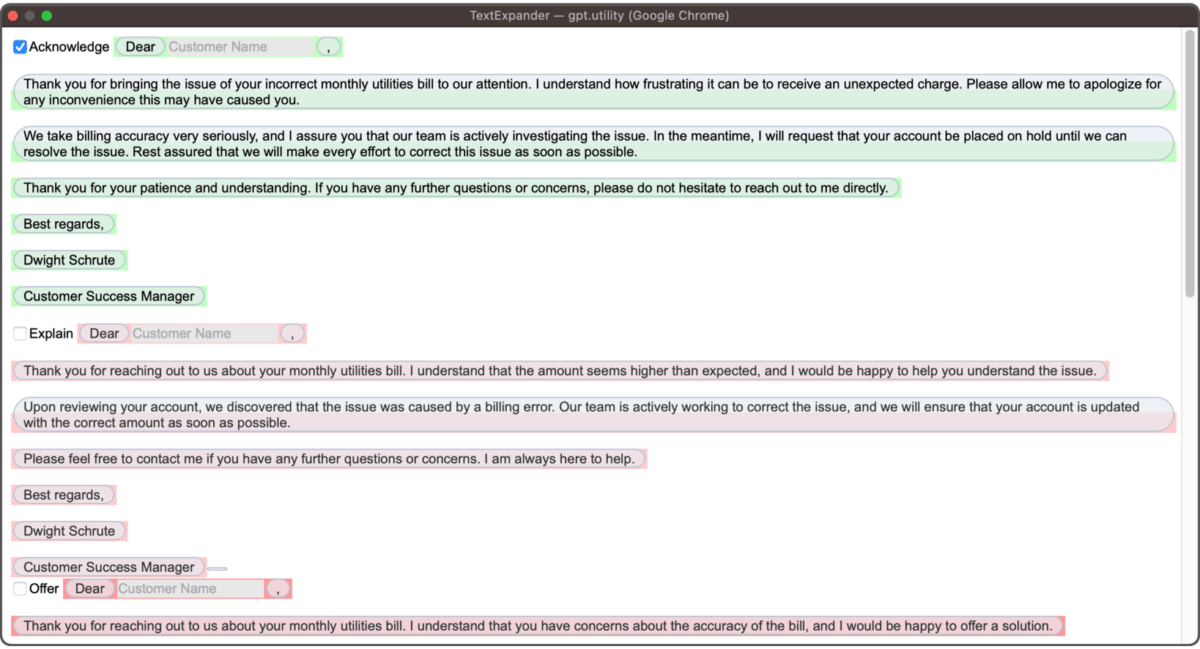
This should give you some ideas on using ChatGPT and TextExpander together to supercharge your business. Have ChatGPT draft the messaging, save and edit it in TextExpander, and quickly recall it anytime with a Snippet. Try it yourself and see what TextExpander can do for your team.

