How should a busy professional get started with TextExpander?
You’ve downloaded the free test drive version of TextExpander to your Mac or PC and are wondering how to set up your first few snippets.
Building a solid snippet system is pretty straightforward once you’ve answered three simple questions.
Question 1: What type of text should I create snippets for?
Start by identifying the text you type most frequently. Potential possibilities include:
- Your full name Email addresses
- Mailing addresses
- Email signatures (work and personal)
- Phrases or sentences you type frequently i.e., Talk to you soon, Have a great weekend, Give me a call
- Technical one-liners i.e., URLs, script commands, lines of code, file names
- Templates, Form Letters, Standard Requests and Replies
Question 2: How should I label my snippet?
Your label is a descriptor of what the snippet is about. Labels can be as detailed as you like and can be easily renamed or edited as needed.
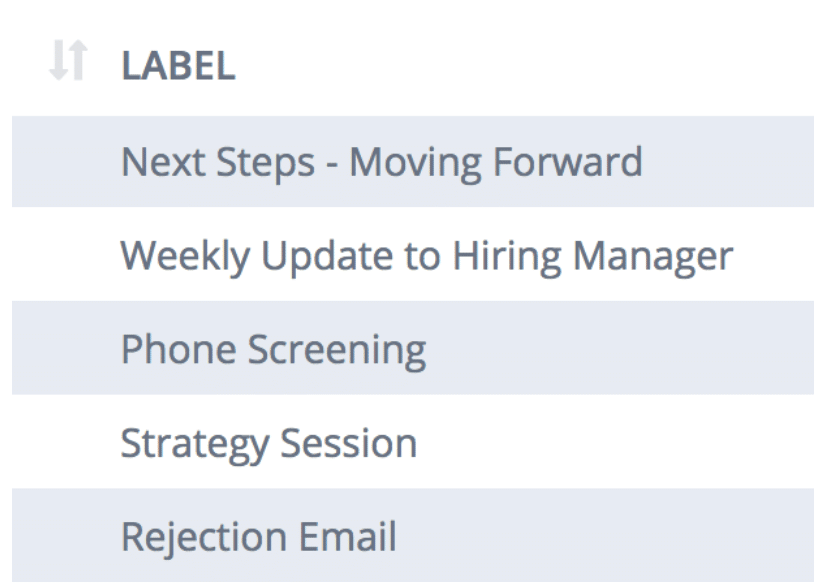
Here are a few examples:
Question 3: How should I abbreviate each snippet?
While your label descriptor can be as detailed as you like, it’s best to take a more minimalistic approach to abbreviations.
The key to choosing abbreviations is to SUM it up – keep them short, unique and memorable.
Think of each abbreviation as having two parts: the prefix, or signal, and the shortcut.
The signal, which is the indicator that your abbreviation is underway, should typically be a key or combination of keys you rarely type.
Sample Signals
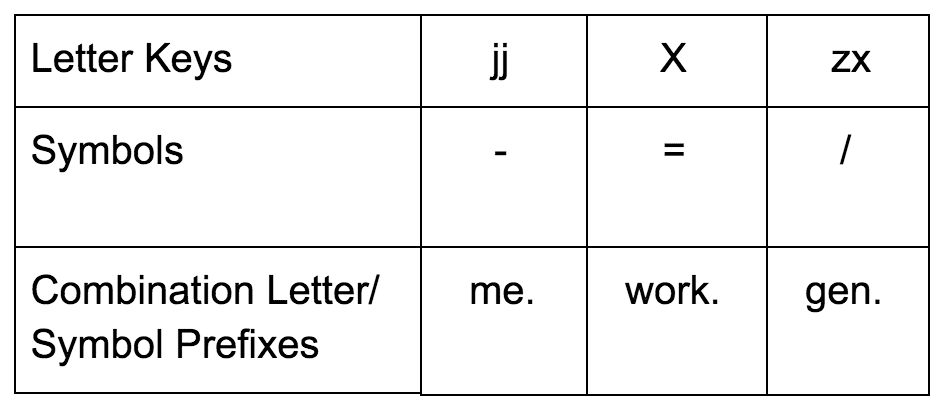
For example, some users begin all of their TextExpander snippets with a semicolon (;). The semicolon serves as a signal to launch the snippet.
If you’re using TextExpander for iPhone & iPad, you may want to begin all abbreviations with slash (/) since the semicolon is not visible on the main keyboard.
What follows next is the text shortcut. The shortcut is a condensed description of the snippet.
For instance,
- The label “Main signature” could be condensed to ms, mainsig or mnsg.
- The label “Introduction email” could be condensed to ie, inem, or introem.
- The label “Weekly update” could be condensed to we, wklyupdt or weup.
Here is a simple formula:
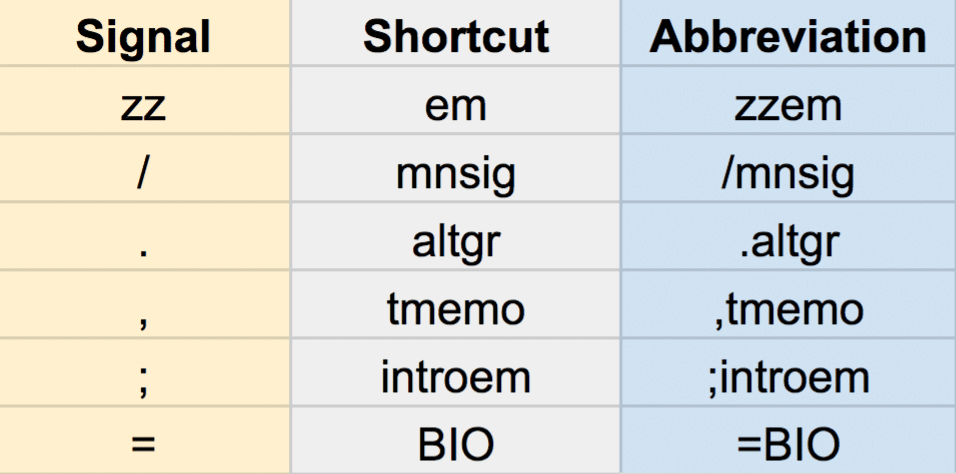
Signal + Shortcut = Abbreviation
Since TextExpander snippets can be case sensitive, you can mix upper and lower case or use all caps.
Tip: You can make abbreviations case sensitive in the pop-up right next to the abbreviation field in the snippet editor.
You can also share abbreviations with a team of people.
Up and Running
Once you decide on a signal and shortcut combo, you’re set to start implementing your snippets into your daily workflow.
The more you use a snippet, the easier it will be to recall the abbreviation. If ever you forget an abbreviation, you can always use the built-in search function to find your snippets by label, abbreviation, or content.
Continue to add new snippets, structure snippets into groups, and track how much time you’re saving each month.
The only question left to answer is what will you do with your newfound free time?
For more ideas, check out 12 great ways to chose TextExpander abbreviations.

