In this series, we’re walking you through the various powers of the Editing Bar, home to many little ways you can soup up your snippets.
Overview of Cursor Positioning
By default, when you expand a snippet, your cursor appears at the end. Using the Cursor Position macro you can have the cursor appear anywhere you like within the expanded snippet text.
The cursor positioning macro looks like this, a percentage sign followed by the pipe character (Fun fact: a Pipe is typed with Shift+\ ):
%|
Your cursor will appear wherever this is placed, once the snippet has expanded.
How to Insert Cursor Positioning into Snippets
To insert the cursor positioning macro into your snippet, navigate to:
Cursor icon in the Editing Bar > Position Cursor Here
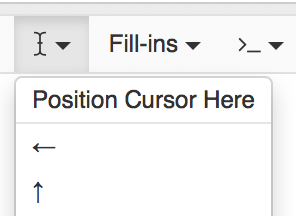
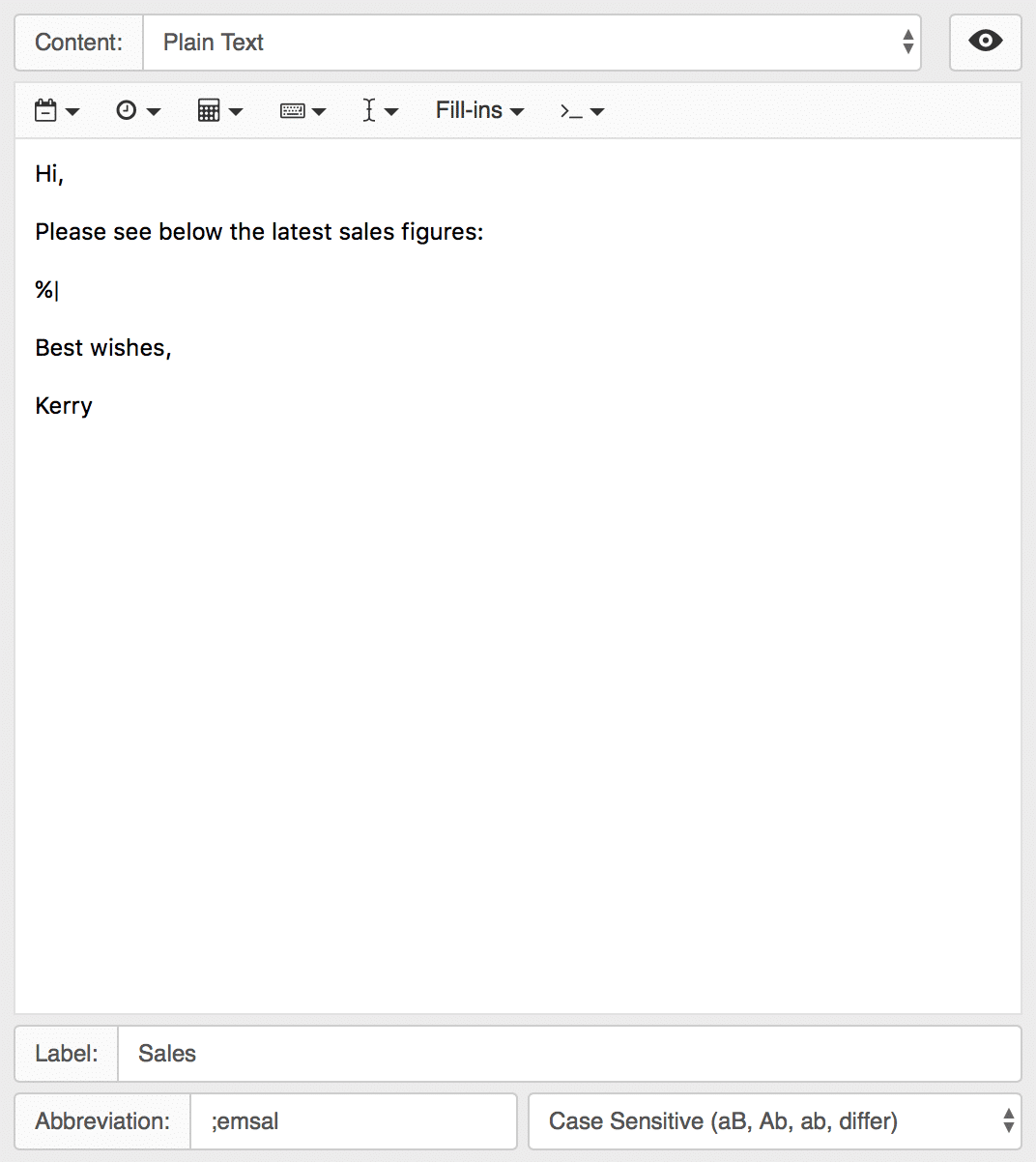
Here’s what it looks like:
In this example, you’d expand this snippet and then copy/paste those sales figures from a spreadsheet. This gives you a more natural flow to your typing and means your fingers don’t have to leave the keyboard or move the cursor.
Cursor Positioning Uses
There are a few ways to use cursor positioning to streamline your writing process.
- Punctuation: Get The Group
Use a lot of parentheses? Here’s a premade Punctuation snippet group. Whether you need ( ) or < > or “({ })”, these snippets will place the cursor in between every time.
- HTML/CSS: Get The Group
Whether you’re up to your elbows in HTML, or just want the occasional help for making those fancy marketing emails, join this HTML/CSS Public Group. These will place the cursor between tags, meaning you can just keep typing, and let the snippet worry about adding the closing bracket. Never forget that closing tag again.
- Drop info into emails:
Sometimes you might need to drop some information into an email from another document (like in the example screenshot above), or just more explanation. Use the cursor position macro where you need the information to be pasted for faster emailing.
Cursor Positioning and Coding Languages
We’ve included some ready-made snippets above, but if you have other needs, start building snippets to help yourself. Whether you’re using liquid variables, Markdown, or any other language needing opening and closing tags and brackets cursor positioning will help.
When using cursor positioning, you’ll see the cursor start at the end of the snippet and move back through the text. In all the above cases, this is fine. If you have a lengthy snippet, say an entire HTML template or multi-paragraph email, it’s easier and faster to include a fill-in field.
Make More of the Editing Bar
With cursor positioning macros, your writing workflows will be even more seamless than before. For more tips and tricks, join us on Facebook and Twitter.

