TextExpander has always been about helping you type less and communicate smarter. Last year, we expanded that vision to Teams. Now, you can easily share and manage snippets—chunks of expandable text which everyone can activate with a couple keystrokes or quick search—with one or a thousand coworkers, family members, and friends.
TextExpander snippets are serious business that can save your organization an exponentially increasing amount of typing time. That means TextExpander for Teams can do amazing things for your customer service, data entry and reporting, marketing messaging, internal documentation, family planning lists… we could go on. But what all is included with Teams, and how does one get started? Here’s a primer.
How to set up your Organization
In TextExpander for Teams, “Organizations” are a convenient way for larger groups of people to manage their shared snippets. Organizations allow the admin team to share one more groups of snippets with specific members, departments, or simply people who are on a “need to know basis.” There’s also a permission system that allows admins to give control to some members to edit snippets, view informative performance statistics, and manage billing.
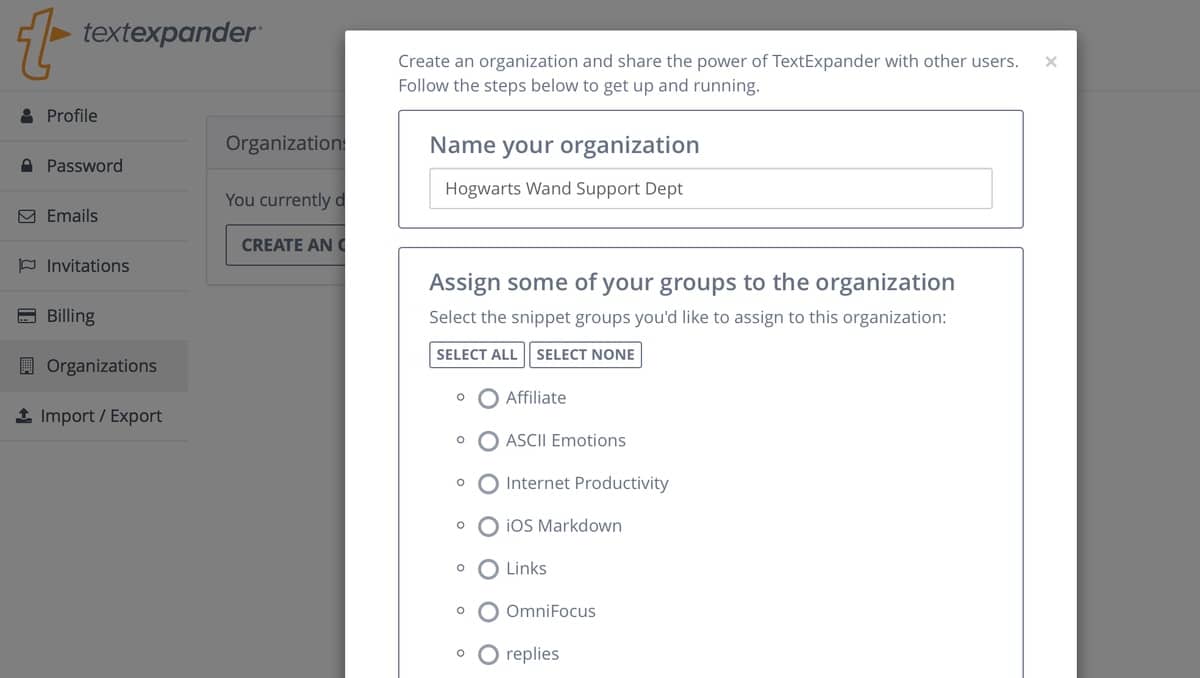
Once you sign up for TextExpander and sign into your account, you need to create an Organization. You can learn more about Organizations and how to set them up in our support doc and video tutorial, but the general steps involved go like this:
- Create or sign into your TextExpander account
- Create an Organization
- Add some shared snippet groups from the available list
- Add some team members, with appropriate permissions
- Add said team members to relevant snippet groups
You can even speed up new employee onboarding using your company’s email domain. Opt to allow anyone who signs up with your company address to be automatically added to your Organization, as well as any snippets groups you’ve set to be auto-joined.
How to get the most out of your Organization
Now that your Organization is up and running, here are some great ways to make it run well.
Use nested snippets to stay personal but #onbrand
Say you want to keep an always-up-to-date company marketing message in each of your different email signatures, and in your co-worker’s signatures, but those signatures need to stay unique to each of you. This is where nesting a snippet inside another comes in.
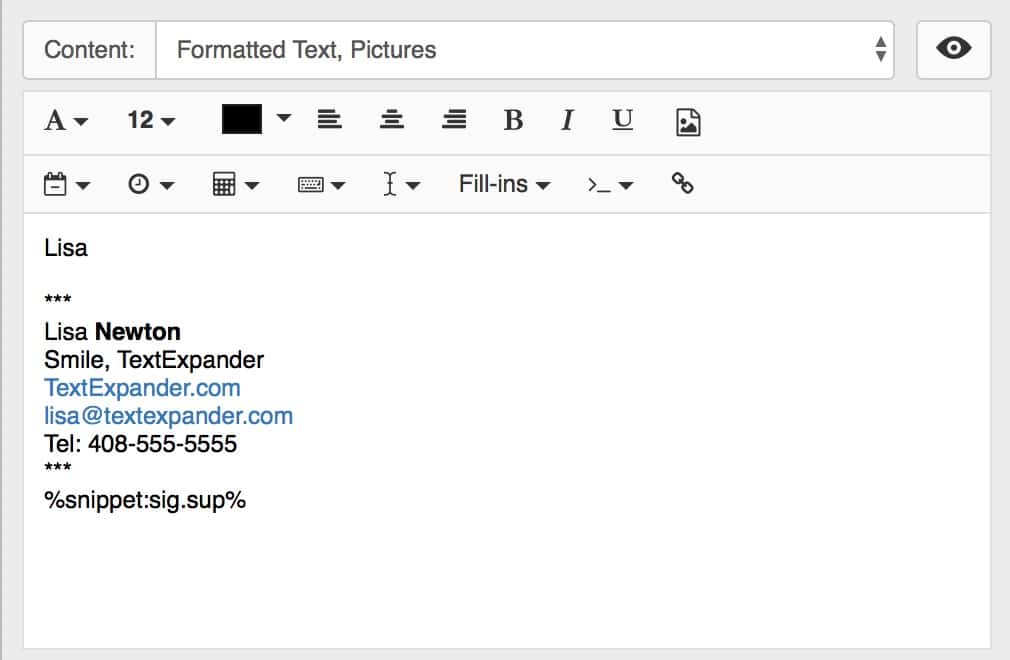
Each of you creates your own snippet for your signatures, private to each of you. Then, you can reference, or nest, the shared snippet which contains your company’s marketing email message. That way every time you expand your signature, the marketing message expands along with it. And, because the message is shared, when it gets updated you all get the update, no effort involved. That’s just one benefit of a snippet shared with the team, in a group controlled by the Organization.
Snippet abbreviations your way, with group prefixes and overrides
Each snippet you use is expanded from a search, or by typing an abbreviation. To help categorize a group of snippets, you might give them all the same prefix on their abbreviations. TextExpander allows you to define a prefix for an entire group. For example, all snippets in your Customer Support group could have an abbreviation that starts with “CS,” making it easier and faster for team members to trigger or search on the one they need.
But, TextExpander also allows individuals to set their own prefix overrides, for those times when you just need something different, perhaps due to abbreviations conflicting with some of your other abbreviations. If you or your team have your own personal snippet and abbreviation systems going, this is a great way to make sure your team snippets fit into your workflow. Learn more about snippet prefixes and how to override them.
Understand your snippet use and time saved
One of the best tools to use across your Organization is statistics. These allow you to see how your snippets are being used across teams, how much time you’re saving as an organization, and more.
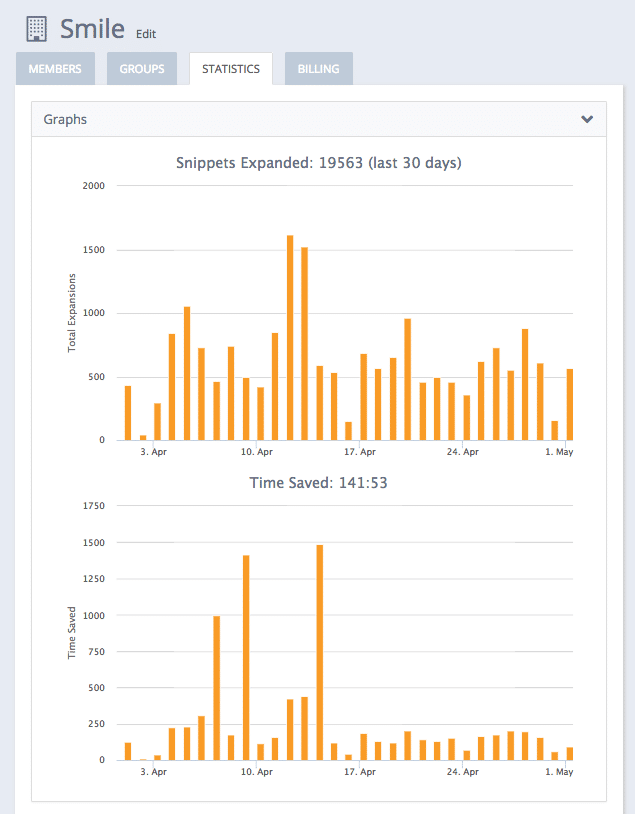
You can learn more about stats, but here’s a good concrete example: during our major release of the new version 6 last year, TextExpander saved us over 50 hours that week alone!
Keep your snippets
If you come into an Organization with your own snippets, should you decide to leave one day, you’ll want to keep your snippets as your snippets.
To do that, you can add a personal, non-Organization email address to your account, or just switch email addresses entirely. This way, any snippets you create outside of Organization-owned groups will leave the Organization with you.
That should get your team started
TextExpander for Teams is a pretty powerful way to unlock some wild, time-saving workflows in your Organization. Give some of these tips a try and let us know what you think on our TextExpander contact page, on Twitter @TextExpander, and LinkedIn.

