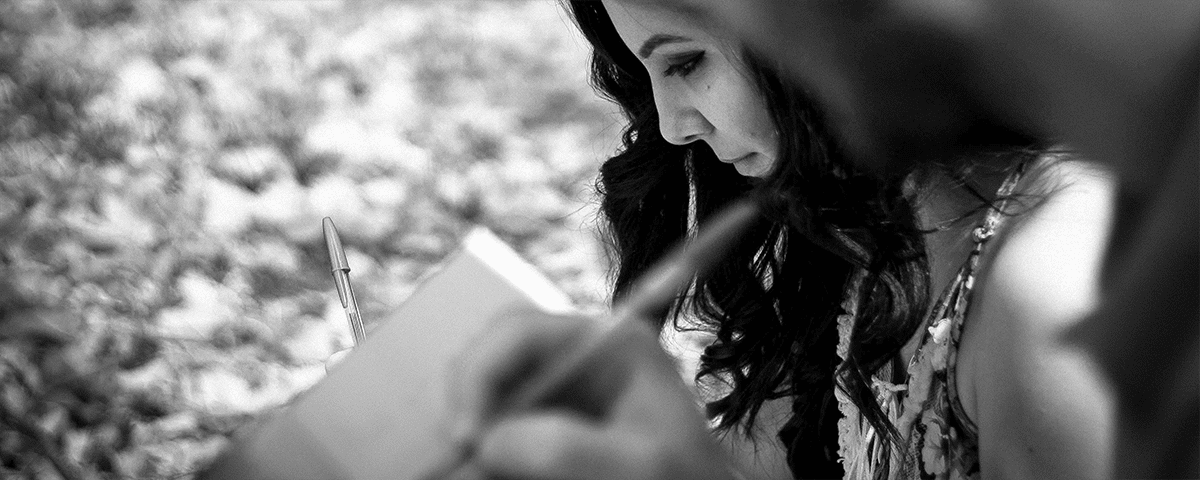Since we deal with text all day, we welcome apps that help us deal with it faster, especially when they’re mobile. For this TextExpander Crossover, we want to celebrate Drafts for iPhone, iPad, and Apple Watch, from the fine folks at Agile Tortoise.
Drafts is an unassuming app for taking action on your text. Each time you open it, you get a blank new note—just start typing. That’s handy, but the real magic of Drafts happens in what you can do with your text.
Put your text to work
Drafts ships with built-in actions to send your text to other apps, including your Mail app. Format and reformat your note, add it to existing notes, and more.
More covers the ability to build your own actions, or download actions other Drafts users shared in the Action Directory. You can send a list to your favorite task manager, post to social media, grab shopping links from Amazon or the App Store… yeah, it gets pretty serious.
TextExpander integration and a snippet example
To really turn things up to 11, Drafts is one of the TextExpander-Enhanced Apps which supports our iPhone and iPad app. Use your snippets in Drafts just as you would on Mac or Windows, including using your fill-in-the-blank snippets. There’s even a downloadable action which allows you to create new TextExpander snippets from a Drafts note.
For example, many people use Drafts as a quick way to create things like new email, journal entries, business logs, shopping and travel lists, social media posts, and more. To that end, there are plenty of templates to get you started, such as those from Day One, a great journaling app.
Another good example is using Drafts + TextExpander to create a reusable travel to-do list. Let’s start with a simple template you can add to TextExpander as a snippet. Edit as needed:
abbreviation: ttravel
snippet content: toothbrush, toothpaste, shampoo, conditioner, body wash, makeup, tampons, shaving tools, other toiletries, passport, travel lock and keys, iPhone/iPad charger, luggage tag, underwear, socks, shirts, pantsNext, in a new Drafts note, type your ttravel abbreviation to insert your travel to-do list text. Finally, tap the Action button in the upper right, then choose “List in Reminders.”
Drafts will create a new task in Apple’s Reminders app, one for each comma-separated item in your TextExpander travel snippet. This is a killer way to create reusable task lists, and it can be adapted for many other task managers Drafts supports. If you stick with Reminders, you can pick a specific list to use from Drafts’ settings.
Customization
A quick, final word about customization in Drafts—it has a lot. You can adjust: the shortcuts available in the custom keyboard bar; organize actions into separate lists; manage what (if anything) Drafts does automatically with a note after you use an action.
Like TextExpander, Drafts is one of those apps where it helps to learn your way around, then start bending it to your whim and workflow.
Go forth and Drafts
Whether you work with text across many apps or would like to bring more templates into your daily mobile work, Drafts + TextExpander is a powerful combination.
What apps are you using to get work done? Let us know @TextExpander.