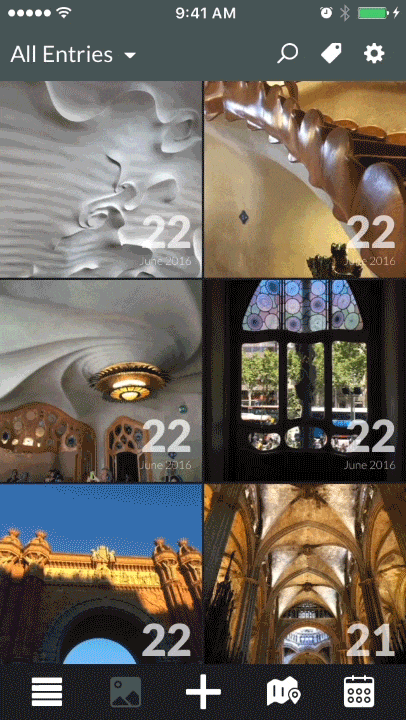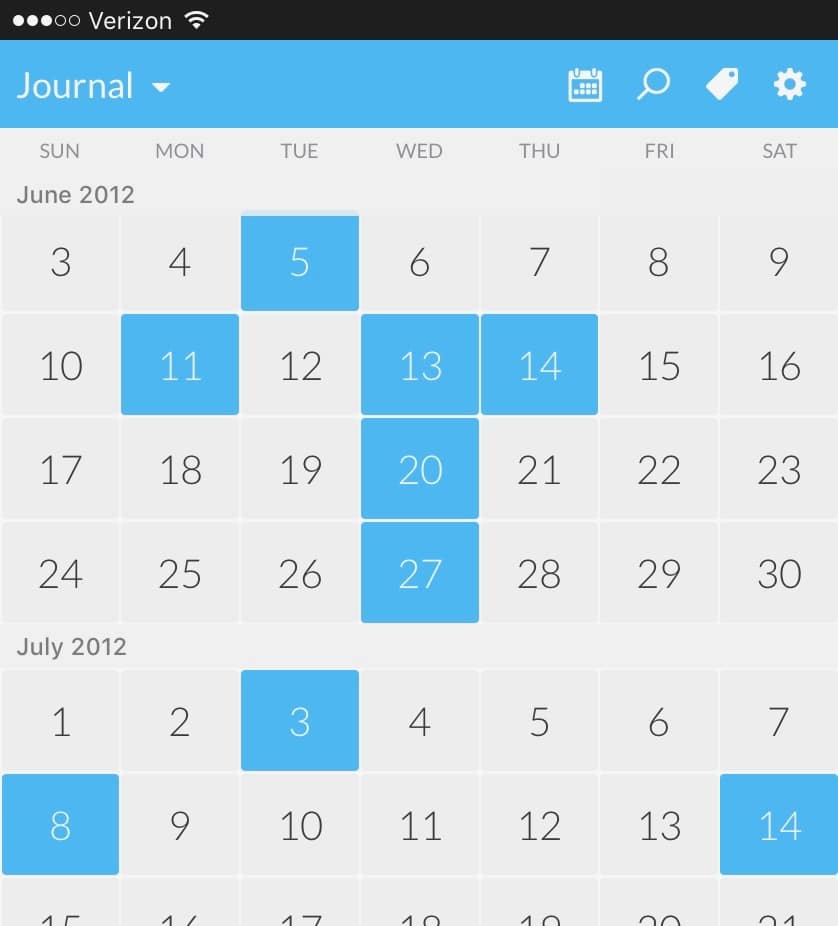One of our favorite things to see grow from TextExpander is the amazing community of iOS apps that have integrated TextExpander support. There are over 75 apps that let you type less and communicate faster, and this built-in support has a few more features than our custom iOS keyboard. In this Crossover series, we’re going to explore some tips and tricks to help you get even more out of these apps.
Today we’ll check out Day One, a great journaling app for iPhone, iPad, and Mac. It’s also a favorite around the TextExpander office, as it can be used for a wonderful variety of things: reflecting on our lives, personal book reviews, a travel diary, a business log, and much more.
Day One can save typical things like text entries and photos, but it has quite a few perks that make it a great journaling app. It’s location-aware and has a calendar, so you can visualize your entries on a map or in a monthly view. It also supports tags, smart search features, printing one or multiple entires, and of course a passcode and Touch ID to keep everything private.
Day One has some great standout features, though, so here are some of our favorite tricks for getting the most out of it.
Multiple Journals
If you want a way to keep certain kinds of entries separate from each other, Day One supports multiple journals. You can create up to 10 journals, and they’ll all sync between all your devices.
Some of us use these for separating out entries for work or travel, or to keep a sort of automatic journal of our social media activity—more on that in a minute.
To create a new journal, tap the “Journal” menu in the upper left, then “New Journal.” You can give the journal a specific name and color to help it and its entries stand out from others.
Multiple Photos
Day One recently gained the ability to save multiple photos to a single entry. This is a great option for when a single photo just won’t cut it, or perhaps photos can tell the story all by themselves. Each entry supports up to 10 photos.
You can quickly create a photo entry from Day One’s main screen by tapping the large camera button. If you’re already creating a text entry, tap the camera button in its toolbar.
TextExpander Goodness
TextExpander’s mission is to help you communicate faster, even when it’s only with yourself.
To enable TextExpander support in Day One for iPhone or iPad, tap the gear icon at the top, then Advanced. In there, tap the Update TextExpander Snippets button. You will quickly bounce to our app, then back to Day One to make sure your snippets get properly update for use in that app.
This makes all your snippets available when composing entries—your custom date snippets, text, links, everything. One popular trick is to create Day One journal templates as TextExpander snippets for whatever you catalog in Day One. Just create a new entry, type your snippet trigger, and start filling it in.
The Day One folks have some inspiration to get your gears turning on their Day One Templates page. Day One user Phil Holland also shared a few more useful journaling snippets.
Get Familiar with the Calendar
Day One’s calendar view is tremendously useful for reviewing entries from one or all of your journals. To use it, tap the calendar button in Day One’s bottom toolbar.
This is a scrolling month-to-month view where days with entries are highlighted. If you want to jump back to a specific day (perhaps one that require a little too much scrolling), tap the date picker at the top to specify the day.
This is also a quick way to create entries for days in the past. When you tap on a day in calendar view, you get the option to “View Day Summary” of your entries, or “Create New Entry.” You’ll get a new blank entry with that date pre-selected.
Automate Your Journal
If want to collect things other than personal thoughts and photos to a journal, the free IFTTT internet service is an amazing thing. Fair warning: it’s easy to get lost in possibilities here.
IFTTT is a way to automate internet services and apps, especially for things that don’t work together by default. For example, if you can add your Facebook account to it, IFTTT can automatically save a copy of every Facebook photo you’re tagged in to an album in Photos on your iPhone or iPad. Or you can get an email every time the International Space Station passes over your house.
IFTTT calls these “applets,” and you can build your own for free. You can also optionally share applets you build in the IFTTT directory for all to enjoy.
Day One has a dedicated IFTTT page with all kinds of applets for you. Here are some great ones to try:
- Automatically save every tweet, Facebook post, Instagram photo, and more to a specific journal. This is fun for personal posterity. It’s also quite useful in, say, a “Work” journal for searching all your company’s social posts in one place
- Email entries to a journal, something Day One doesn’t support by default
- Save favorite articles from Pocket and Instapaper to a journal
- Save your work time logs from RescueTime to a journal
We hope you enjoy Day One and these tips for getting more out of it. Be sure to check out our TextExpander-Enhanced Apps page to see all the other iOS apps that help you communicate faster. Let us know on Twitter @TextExpander if you’d like to see a specific app featured.