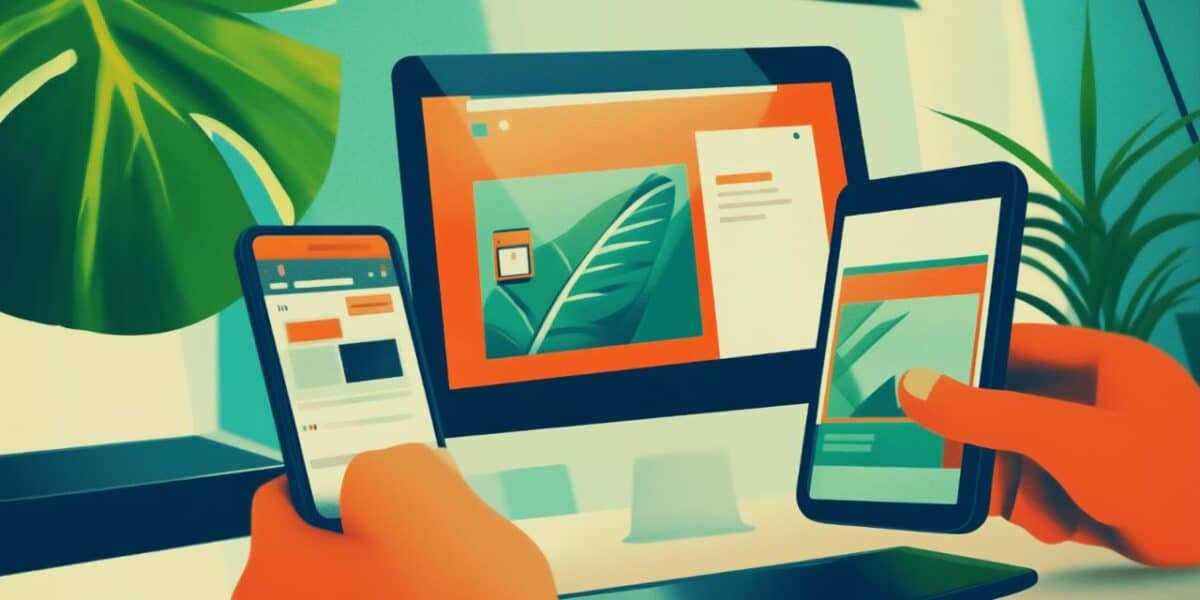Ever notice your phone suggesting the next word before you type it? That’s predictive text at work—a clever feature that anticipates what you’ll say next. It’s now built into nearly every device and app you touch.
In this guide, we’ll break down what predictive text is, how it guesses your words, and—most importantly—how you can use it to make typing effortless. Whether you’re on an iPhone, a Windows PC, or drafting in Google Docs, you’ll get clear steps to turn it on and make it work for you. Curious about boosting your efficiency or just tired of tapping out every letter? Let’s explore predictive text and unlock its full potential for your daily routine.
What is predictive text?
Predictive text is a feature that suggests words or phrases as you type, aiming to guess what you’ll say next. It’s like having a tiny assistant in your keyboard, offering options based on your input—think “see you” after typing “I’ll.” Found in smartphones, computers, and apps, it’s designed to make typing faster and easier.
The concept started with early mobile phones, like T9 texting, but today’s versions are far smarter. Now, predictive text powers everything from casual messaging to professional emails, showing up in tools like Gboard, iOS keyboards, and even word processors. It’s not just about convenience—it cuts down errors and keeps your flow uninterrupted.
Predictive text learns from common phrases, your typing habits, and context to offer relevant suggestions. Type “Happy,” and it might propose “birthday” or “hour.”
How does predictive text work?
Predictive text is like a mind-reader for your keyboard, but it’s really clever tech at play. It uses algorithms and data to predict your next word, pulling from patterns and context.
At its core, predictive text relies on language models. These analyze vast datasets of words and phrases—think “good morning” often follows “Hey”—to spot trends. When you type, it matches your input to these patterns. Start with “Let’s,” and it might suggest “meet” or “go” based on what’s common.
It gets smarter with personalization. Your device tracks what you type—emails, texts, notes—and learns your style. If you often say “Cheers,” it’ll pop up faster. Context helps too: The predictive text “dinner” might follow “What’s for” in a food chat, but not a work email.
Apps like Gboard or iOS keyboards use AI to refine this, adapting in real-time. Type “I’m” on your phone, and up come “good,” “here,” or “running”—suggestions that fit your habits. It’s fast, seamless, and built to keep you typing without breaking stride.
How to use predictive text on your device
Turning on predictive text is quick and pays off instantly—here’s how to use it on your smartphone or computer.
Steps for Android
- Open the Settings app.
- Tap System (or General Management on some devices).
- Select Language & input > On-screen keyboard.
- Choose your keyboard (e.g., Gboard).
- Tap Text correction (or Smart typing on Samsung devices).
- Toggle on Show suggestion strip or Predictive text.
Steps for iOS (iPhone/iPad)
- Open the Settings app.
- Tap General, then select Keyboard.
- Toggle on Predictive.
Steps for macOS
- Open System Settings (or System Preferences on older versions).
- Click Keyboard.
- Select the Text Input section.
- Toggle on Show inline predictive text.
Steps for Windows
- Open Settings.
- Click Devices (or Time & language > Typing in Windows 11).
- Select Typing from the left menu.
- Toggle on Show text suggestions as I type.
How to use predictive text in popular apps
Predictive text shines in apps you use daily. Here’s how to leverage it in Google Docs, TextExpander, and messaging apps in 2025.
Google Docs
Open a document and start typing—Google Docs’ Smart Compose kicks in automatically. Type “Looking” and see “forward” or “to” suggested in gray. Hit Tab or right arrow to accept, or keep typing to ignore. Enable it in Tools > Preferences > Show Smart Compose suggestions if it’s off. It’s helpful for drafting briefs or reports quickly.
TextExpander
Launch TextExpander and create a Snippet—say, “ty” for “Thank you.” Go to “New Snippet,” enter the full phrase, set “ty” as the abbreviation, and save. Type “ty” in any app (e.g., Slack) and it expands instantly. It’s predictive with a personal twist. Text expansion puts the control at your fingertips – ideal for writing out repetitive phrases without hoping AI will predict what you want to say.
Messaging Apps (WhatsApp, iMessage)
On WhatsApp (Android/iOS), use Gboard or the iOS keyboard with predictive text on. Type “See” and tap “you” from the suggestion bar. In iMessage, start with “Happy” and select “birthday” from the predictive row above the keys. It adapts to chats, suggesting casual replies like “Cool” or “Sure” effortlessly.
Each app taps predictive text to speed up your input—test it in your next message or document to feel the boost.
Tips for getting the most out of predictive text
Predictive text can be a powerhouse if you use it right—here are practical tips to maximize its value:
- Train it early: Type frequently used phrases—like “See you soon”—to teach it your habits. The more you use it, the better it guesses, so start with emails or chats you send often.
- Accept suggestions: Tap or hit Space to pick predictions instead of typing every letter. After “I’m,” grab “going” from the list—it’s faster and builds accuracy over time.
- Clear wrong guesses: If it suggests “their” when you mean “there,” type the right word fully once or twice. On phones, long-press bad suggestions (e.g., in Gboard) and remove them to refine the system.
- Keep context in mind: Predictive text shifts based on the app—formal in Google Docs, casual in WhatsApp. Type accordingly to get relevant options, like “regards” versus “later.”
- Use it with shortcuts: Pair it with keyboard shortcut tools like TextExpander. Set “mtg” for “Meeting at” and let predictive text suggest “noon” next—doubling your speed.
Conclusion
Understanding predictive text and how to use it opens the door to faster, smarter typing. It’s more than a tech trick—it’s a daily boost that predicts your words, cuts keystrokes, and keeps your focus sharp. From its roots in simple suggestions to today’s AI-driven helpers, predictive text is a staple across phones, PCs, and apps like Google Docs.
This guide has shown you the ropes: how it works with clever algorithms, how to turn it on for iOS, Android, Windows, or Mac, and how to wield it in tools like TextExpander. With a few tips—like training it and accepting suggestions—you’ll make it a seamless part of your routine. It’s all about efficiency, and it’s right at your fingertips.
Why not give it a spin? Enable predictive text on your device today—type a quick “Thanks” and pick “for” from the suggestions. See how it flows, then take it to your next email or chat. Predictive text is here to simplify your day—start using it now and feel the difference.
FAQ about predictive text
What is an example of predictive text?
An example of predictive text is when you start typing a word or phrase, and your device suggests the rest of it.
For instance, if you’re composing a message and type “I’ll meet you at the”, your keyboard might suggest “park”, “office”, or “restaurant” based on your past typing habits. You can tap on the suggestion to complete the sentence quickly.
Another example is Gmail’s Smart Compose, where typing “Looking forward” might trigger a suggestion to complete it as “to hearing from you”.
With TextExpander, predictive text is even more powerful—typing “addr” can automatically expand into your full address, saving time and ensuring you get accurate, pre-approved content expanded.
What are the disadvantages of predictive text?
While predictive text can speed up typing, it does have some drawbacks:
1. Incorrect predictions
Sometimes, predictive text suggests the wrong words, leading to confusion or requiring extra effort to correct mistakes. Autocorrected or suggested words might change the meaning of a message, leading to misunderstandings.
2. Overreliance on suggestions
Users may start depending too much on predictive text, which may not be 100% accurate.
3. Privacy concerns
Predictive text learns from what you type, which means it could store sensitive information, especially if it’s not used in a secure app.
4. Slower typing in some cases
If predictions aren’t accurate, users may spend more time fixing errors than typing manually.
Despite these drawbacks, predictive text is a useful tool when used carefully—especially when combined with custom text shortcuts in TextExpander for greater accuracy and efficiency!
How accurate is predictive text?
The accuracy of predictive text depends on several factors, including the device, keyboard software, and how much it has learned from your typing habits. Here’s a breakdown:
Factors affecting accuracy
- Machine learning improvements: Modern predictive text systems (like Gboard, iOS keyboard, and Smart Compose) improve over time as they learn from your writing style.
- Context awareness: Some keyboards analyze the sentence structure to offer better suggestions, while others rely only on past words.
- Customization options: Apps like TextExpander allow you to create custom snippets, ensuring 100% accuracy for frequently used text.
Typical accuracy rates
- Highly accurate (80-95%) for common words and phrases.
- Moderate accuracy (60-80%) for complex or technical terms.
- Lower accuracy (<60%) when typing unique names, slang, or industry-specific jargon.
For best results, using TextExpander alongside predictive text can ensure precise and consistent responses, especially for frequently used phrases.