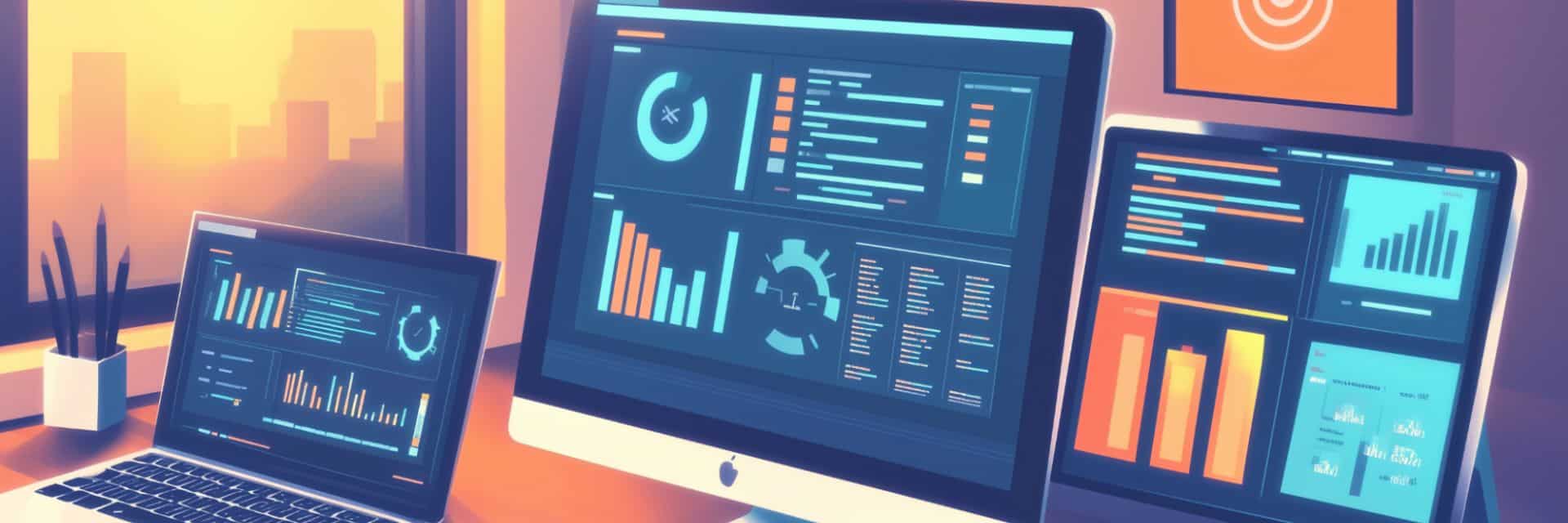If you’ve spent any time automating tasks on macOS, chances are you’ve come across Keyboard Maestro. It’s long been a favorite among power users for building custom macros, automating repetitive workflows, and taking full control of the keyboard and mouse. But as powerful as it is, Keyboard Maestro isn’t for everyone.
Maybe you’re looking for something more intuitive. Maybe you want automation tools that work on iOS, Windows, or even across multiple platforms. Or maybe you just want something free or a little more beginner-friendly.
Whatever your reason, there are plenty of alternatives—from built-in Apple tools like Automator and Shortcuts to advanced platforms like Hammerspoon, Zapier, or TextExpander—that can help you automate communication and streamline your workflow across devices.
In this guide, we’ll walk through the best Keyboard Maestro alternatives, organized by platform: macOS, iOS, and cross-platform solutions. Whether you’re a casual user or a seasoned automation pro, you’ll find a tool that fits your style.
Cross-platform alternatives
If your workflows span multiple devices or operating systems, you’ll need automation tools that go beyond macOS or iOS. These cross-platform alternatives make it easier to connect apps, streamline repetitive tasks, and build scalable workflows—no matter where you’re working.
TextExpander
TextExpander is a cross-platform productivity tool designed to help you automate communication, streamline repetitive typing, and standardize messaging across teams and devices. While it’s not a macro tool in the traditional sense like Keyboard Maestro, it excels at automating everyday text-based tasks.
With TextExpander, you create Snippets—short abbreviations that expand into full phrases, paragraphs, links, forms, or even scripts. Whether you’re answering emails, writing reports, or onboarding new team members, TextExpander helps reduce errors and save time by eliminating repetitive typing.
Why it stands out:
- Works across macOS, Windows, Chrome, and iOS
- Supports fill-ins, dynamic content, and JavaScript scripting
- Real-time team sharing for consistent messaging
- Useful integrations with tools like Slack, Gmail, Salesforce, and more
If you’re looking to automate communication or streamline content entry—especially across a team—TextExpander is an ideal complement or even replacement for more complex automation setups. Its learning curve is minimal, but the time savings can be massive.
Zapier
Zapier is a web-based automation platform that connects thousands of apps, from Gmail and Slack to Trello and Google Sheets. You create “Zaps,” which are automated workflows built around triggers and actions—for example, “When I receive a new email with an attachment, save it to Dropbox.”
Zapier is a fantastic choice for users looking to automate online tools without writing code. While it’s not a direct replacement for Keyboard Maestro’s local desktop automations, it excels at connecting cloud-based services.
Best for:
- Business workflows and team productivity
- Automating repetitive web tasks
- Non-coders who want a simple setup
If you use TextExpander for team communication or customer support, Zapier can help integrate it with your CRM, help desk, or marketing tools for a smoother, more efficient workflow.
Make (formerly Integromat)
Make takes the concept of app-to-app automation further by offering advanced logic, conditional branching, and powerful data manipulation tools. Its visual editor allows you to build complex workflows with more control over how data flows between apps.
Compared to Zapier, Make offers deeper customization and flexibility—ideal for users with more advanced or technical automation needs.
Highlights:
- Powerful visual builder with conditional logic
- Supports APIs, webhooks, and multi-step workflows
- More affordable at scale compared to competitors
Make is a great fit for teams or individuals who want more power than Zapier without diving into raw code.
Alternatives for macOS users
While Keyboard Maestro is macOS-only, it’s not the only powerful automation tool available for the platform. Depending on your needs—whether you prefer visual interfaces, scripting, or gesture-based control—there are several strong alternatives to consider.
BetterTouchTool
BetterTouchTool is a robust macOS utility focused on input customization and automation. It allows you to create custom gestures, keyboard shortcuts, and actions for your trackpad, mouse, Touch Bar, or keyboard.
You can use it to snap windows into place, trigger scripts, or even control smart devices—all through an intuitive interface. Compared to Keyboard Maestro, BetterTouchTool shines when it comes to UI customization and input device control, though it’s slightly less versatile for complex logic-based workflows.
Pros:
- Highly customizable input and gesture control
- Great for window management and Touch Bar tweaks
- Frequent updates and active development
Cons:
- Limited to input-based triggers
- Less powerful for app-level automation or scripting
Best suited for users who want to supercharge their Mac’s interface with gesture and shortcut automation.
Automator
Built right into macOS, Automator is Apple’s native drag-and-drop automation tool. While it’s not the most modern app in Apple’s ecosystem, it’s still a solid starting point for anyone new to automation.
You can create workflows, services, and quick actions that handle files, rename items in batches, launch apps, or run scripts. Automator integrates well with other macOS apps and doesn’t require any additional downloads or purchases.
Strengths:
- Free and pre-installed
- Drag-and-drop interface with scripting support
- Good for basic and intermediate automation tasks
Limitations:
- Outdated UI and occasional bugs
- Not as flexible or actively developed as other tools
Use Automator if you want a no-cost introduction to macOS automation or need to run simple repetitive tasks.
Hammerspoon
For users comfortable with code, Hammerspoon is one of the most powerful automation tools available on macOS. It uses the Lua scripting language to give you deep, programmatic control over your Mac—everything from window management and system events to custom app workflows.
While it lacks a GUI, Hammerspoon is incredibly flexible. You can think of it as a blank slate for automation that can be tailored to almost any use case.
Ideal for:
- Advanced users and developers
- Custom workflows, window tiling, hotkeys, and event monitoring
- Users who want maximum control without UI constraints
Compared to Keyboard Maestro, Hammerspoon has a steeper learning curve but greater potential for complex, code-based automation.
Alfred
Alfred is best known as a productivity launcher, but with its optional Powerpack upgrade, it becomes a capable automation platform. Users can create workflows that combine app launching, file search, clipboard history, web queries, and custom scripts—all from the keyboard.
It’s fast, lightweight, and easy to learn, making it a great choice for users who want task automation without the bulk of a full macro engine.
Why it’s worth a look:
- Clean interface and intuitive setup
- Excellent search and launcher capabilities
- Workflow building with community support and add-ons
While it doesn’t match Keyboard Maestro’s full feature set, Alfred is perfect for users focused on boosting daily efficiency through keyboard-driven automation.
Alternatives for Windows users
Windows automation options are much more limited, but there are a couple of solid choices.
AutoHotkey
If you’re working in a Windows environment and need something like Keyboard Maestro, AutoHotkey is the closest equivalent. It’s a scripting language that lets you create macros for anything from keyboard shortcuts to full-blown app automation.
AutoHotkey has a steep learning curve, but it’s incredibly flexible. You can build anything from simple hotkeys to complex GUI automation scripts.
Use it if you need:
- Deep automation on Windows
- Text expansion, keyboard shortcuts, and mouse automation
- A free, open-source alternative with an active community
While it lacks a visual interface, it’s a powerful option for anyone comfortable with scripting—and a favorite among power users looking to replicate Keyboard Maestro functionality on PC.
Power Automate (Microsoft)
Power Automate (formerly Microsoft Flow) is Microsoft’s official automation platform. It integrates deeply with Microsoft 365, Windows, and third-party services like Dropbox, Slack, and Salesforce. It supports both cloud-based workflows and desktop automation via Power Automate Desktop.
Great for:
- Users in Microsoft-centric environments
Automating repetitive tasks across Windows and web apps - No-code and low-code workflow building
It’s a strong choice for business users, especially those already using Microsoft Teams, Outlook, or SharePoint.
Alternatives for iOS users
While Keyboard Maestro is macOS-only, iOS users have their own powerful automation tools. These apps take advantage of iOS-specific features like Siri, widgets, and deep app integrations, making mobile automation more accessible than ever.
Shortcuts (iOS/macOS)
Shortcuts is Apple’s built-in automation tool for iOS, iPadOS, and macOS. It’s designed for ease of use, with a visual, block-based editor that lets you build workflows to automate everyday tasks—from sending a text message to generating reports or manipulating files.
Since it’s tightly integrated into Apple’s ecosystem, Shortcuts works across devices, syncing via iCloud and integrating with Siri, widgets, and third-party apps.
Best for:
- Users who want native, cross-device automation
- Simple to intermediate workflows
- Tasks that integrate deeply with iOS features like Calendar, Reminders, or Safari
Shortcuts is free, intuitive, and surprisingly powerful, making it the go-to solution for most iPhone and iPad users looking to automate tasks.
Launch Center Pro
Launch Center Pro acts like a customizable command center for your iPhone or iPad. It allows you to create quick actions using URL schemes, NFC tags, and widgets. From launching apps with specific parameters to posting to social media or triggering home automations, it’s built for speed and convenience.
It’s especially helpful for users who want to trigger actions with fewer taps and less friction—perfect for mobile power users.
Standout features:
- Supports URL schemes and NFC automation
- Home screen widgets for fast access
- Highly customizable interface
While it doesn’t offer the visual workflow building of Shortcuts, it excels at streamlining actions and reducing repetitive tapping.
Scriptable
Scriptable is a unique automation app for iOS that lets you write JavaScript to interact with system functions, apps, and APIs. You can automate everything from creating calendar events to fetching data from the web and displaying custom widgets on your home screen.
It’s an incredibly flexible tool for those who are comfortable with code and want to build automation that goes beyond the drag-and-drop approach.
Great for:
- Developers and tech-savvy users
- API-driven automation and custom widget creation
- Integrating with other iOS automation apps
Scriptable isn’t for beginners, but it’s one of the most powerful mobile automation tools available—especially when combined with Shortcuts or TextExpander for enhanced text automation and scripting.
Factors to consider when choosing a Keyboard Maestro alternative
Choosing the right automation tool isn’t just about features—it’s about how well it fits into your existing workflow, tech comfort level, and long-term needs. Here are a few key factors to keep in mind when comparing alternatives to Keyboard Maestro:
Platform compatibility
First, make sure the tool works on your primary device. Some tools like Hammerspoon and BetterTouchTool are macOS-only, while others like TextExpander or Zapier offer cross-platform support across macOS, Windows, and mobile. If you work across devices or collaborate with a team, cross-platform access can be a game-changer.
Ease of use vs. power
Not all automation tools are equally user-friendly. Apps like Shortcuts or Alfred offer approachable, visual interfaces, while tools like Hammerspoon or AutoHotkey require scripting skills. Consider how comfortable you are with code and whether the tool offers enough power without adding too much complexity.
Pricing models
Budget matters. Some tools, like Automator or Shortcuts, are free and built into your device. Others, like Alfred’s Powerpack or BetterTouchTool, require a one-time purchase. Cloud platforms like Zapier or Make often follow a subscription model, especially for business users. Don’t just look at the upfront cost—check how pricing scales with your usage.
Integration capabilities
The best automation tools are the ones that work well with the apps you already use. Whether it’s integrating with Slack, Salesforce, your calendar, or your text snippets from TextExpander, strong integration support can significantly expand what’s possible.
Community and support
A helpful user community, solid documentation, and active development make a big difference. Tools with forums, sample scripts, and responsive support (like AutoHotkey or Scriptable) will make it easier to get started and solve issues as you go.
Keyboard Maestro Comparisons
Let’s explore how Keyboard Maestro stacks up to similar tools.
Keyboard Maestro vs TextExpander
- Snippet Expansion: TextExpander is designed specifically for text automation, offering robust snippet management, form fields, and team sharing. Keyboard Maestro includes text expansion, but it’s less sophisticated.
- Use Cases: TextExpander excels in professional communication (support, sales, documentation), especially for teams. It tracks snippet usage and syncs across platforms.
- Why Choose TextExpander:
- Dedicated UI for organizing snippets, with folders and tags.
- Cloud sync and team collaboration features.
- Real-time snippet search and in-line fill-ins.
Keyboard Maestro is a better fit if you need text expansion plus automation capabilities, but for high-volume writing and content reuse, TextExpander is the preferred tool — especially in business contexts.
Keyboard Maestro vs Alfred
- Functionality Focus: Keyboard Maestro excels at deep system automation and macros; Alfred is geared more toward productivity and search workflows.
- Workflow Creation: Keyboard Maestro supports conditional logic, loops, and UI automation. Alfred requires the Powerpack and has limited control beyond launching or chaining commands.
- Best For: Keyboard Maestro is ideal for complex task automation; Alfred suits users wanting quick access and basic workflows.
Keyboard Maestro vs Automator
- User Interface: Automator has a drag-and-drop interface and is simpler to use. Keyboard Maestro offers more advanced, trigger-based automations with greater flexibility.
- Integration: Automator has limited third-party app integration; Keyboard Maestro supports extensive script types (AppleScript, shell, JavaScript).
- Best For: Automator is fine for basic, native macOS tasks; Keyboard Maestro is better for power users needing extensive automation.
Keyboard Maestro vs BetterTouchTool
- Input Customization: BetterTouchTool focuses on input device customization — gestures, keyboard shortcuts, window snapping. Keyboard Maestro handles broader automation tasks beyond input.
- Automation Scope: Keyboard Maestro automates app workflows, clipboard history, window management, and more. BetterTouchTool is limited in this regard but highly configurable.
- Best For: Use BetterTouchTool for device-level customization; use Keyboard Maestro for system-wide workflow automation.
Keyboard Maestro vs Hazel
- File Automation: Hazel specializes in file organization and folder monitoring. Keyboard Maestro offers limited file-based automation in comparison.
- System Triggers: Keyboard Maestro has a wide range of triggers (hotkey, time, USB device, clipboard, etc.); Hazel is built around file events.
- Best For: Use Hazel for automating file handling and sorting; Keyboard Maestro is more versatile beyond file workflows.
Keyboard Maestro vs Karabiner-Elements
- Keyboard Customization: Karabiner is purpose-built for low-level keyboard remapping. Keyboard Maestro supports some key remapping but lacks Karabiner’s depth.
- Use Case Fit: Karabiner is best for custom keyboard layouts and remapping keys on macOS. Keyboard Maestro is more general-purpose and supports diverse automation types.
- Best For: Choose Karabiner for precise key-level control; Keyboard Maestro for multi-app automation and workflows.
Keyboard Maestro vs Raycast
- Interface: Raycast offers a modern, fast interface for launching apps, scripts, and extensions — similar to Alfred. Keyboard Maestro has a more traditional UI.
- Workflow Depth: Raycast supports plugins and lightweight scripting, but doesn’t match Keyboard Maestro’s conditional logic or trigger options.
- Best For: Raycast is ideal for developers or users wanting a fast, extensible launcher; Keyboard Maestro is better for detailed automation flows.
Keyboard Maestro vs Shortcuts
- Platform Support: Shortcuts works across macOS, iOS, and iPadOS, with seamless iCloud sync. Keyboard Maestro is macOS-only.
- Ease of Use: Shortcuts has a drag-and-drop, beginner-friendly interface. Keyboard Maestro is more powerful but comes with a steeper learning curve.
- Best For: Use Shortcuts for simple, portable workflows across Apple devices; use Keyboard Maestro for advanced automation on macOS.
FAQ
Is Keyboard Maestro worth it?
Yes—if you’re a macOS user who frequently repeats tasks or manages complex workflows, Keyboard Maestro is a powerful tool that can save you time and effort. Its macro editor, wide range of triggers, and scripting capabilities make it especially valuable for power users. But if you’re looking for something simpler or cross-platform, there are solid alternatives like TextExpander.
What is the difference between Keyboard Maestro and AutoHotkey?
Keyboard Maestro is built for macOS and offers a more visual, user-friendly interface for creating macros and automations. AutoHotkey, on the other hand, is a Windows-only scripting language that requires coding knowledge. Both tools are powerful—but AutoHotkey is more flexible for developers, while Keyboard Maestro is more accessible to non-coders.
Is Keyboard Maestro free?
No, but it offers a free trial so you can try it before committing. After that, a license costs around $36 USD as a one-time purchase. Major version upgrades are optional and paid, but you can continue using your current version indefinitely.
What is better than AutoHotkey?
It depends on your needs. If you’re looking for something more user-friendly, tools like Keyboard Maestro (macOS), TextExpander, or Alfred may be better suited. For cloud-based automation, Zapier and Make offer no-code platforms with rich integrations. If you’re a Windows user who’s comfortable with scripting, AutoHotkey still leads in flexibility.