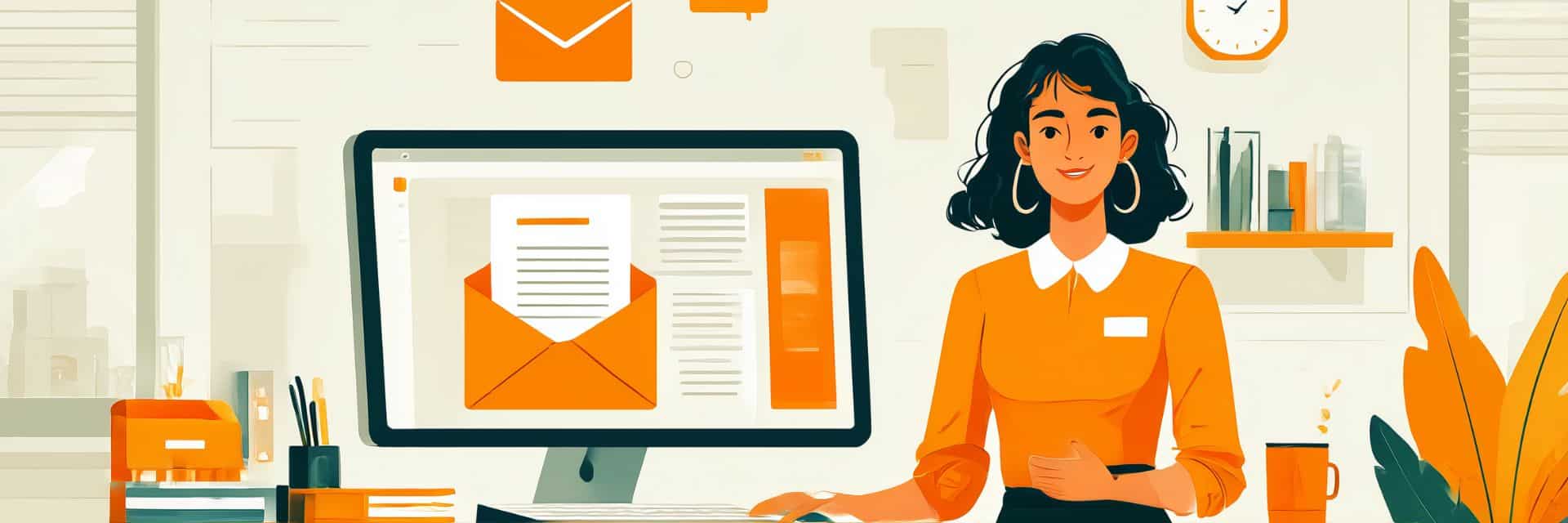Typing the same email over and over wastes time you could spend on work that matters. Email templates let you save pre-written messages and reuse them whenever you need them.
Outlook supports email templates across all its versions, but the process differs depending on which one you’re using. This guide walks you through creating and using email templates in Classic Outlook, New Outlook, and Outlook on the web.
Why use email templates in Outlook
Email templates eliminate repetitive typing for messages you send regularly. You write the content once, save it as a template, and insert it into new emails whenever needed.
Common uses include client onboarding messages, meeting scheduling requests, project status updates, and responses to frequently asked questions. Templates ensure consistency in your communication while cutting down the time spent writing similar emails.
The time savings add up quickly. If you send five similar emails per day and each takes three minutes to compose from scratch, using templates can cut that time in half or more.
How to create email templates in Classic Outlook
Classic Outlook for Windows saves templates as .oft files on your computer. Here’s the process:
- Open Outlook and click New Email on the Home tab.
- Compose your message exactly as you want it to appear in the template. Include any text, formatting, or placeholders you’ll need later.
- In the message window, click File and then Save As.
- In the Save as type dropdown, select Outlook Template. The file type will show as .oft.
- Type a descriptive name for your template in the File name box. Outlook saves templates to your Templates folder by default at c:\users\username\appdata\roaming\microsoft\templates.
- Click Save.
Your template is now saved and ready to use whenever you need it.
Using saved templates in Classic Outlook
- Go to the Home tab and click New Items.
- Select More Items, then Choose Form.
- In the Look in dropdown, select User Templates in File System.
- Find your saved template from the list and click Open. The template opens as a new email draft.
- Add the recipient’s email address, customize any placeholder text, and send the message.
How to create email templates in New Outlook
New Outlook uses a different approach than Classic Outlook. Templates are stored in your account rather than as local files, making them accessible across your computer and web browser.
- Click New Email to open a blank message.
- Navigate to the Message tab in the ribbon.
- Click Apps under the More options button. If you don’t see Apps directly, click the three dots and select Apps under Add-ins.
- In the window that appears, click My Templates. The first time you do this, you’ll see some default sample templates.
- Click the + Template button at the bottom of the My Templates pane.
- Enter a name for your template in the Title field, then type or paste your template content in the message field below.
- Click Save when finished.
You can also pin My Templates to your ribbon for faster access. Right-click on My Templates in the Apps menu and select Pin. This adds a lightning bolt icon to your Insert ribbon.
Using templates in New Outlook
Open a new email. If you pinned My Templates to your ribbon, navigate to the Insert tab and click the lightning bolt icon. If you didn’t pin it, go to the Message tab, click Apps, and select My Templates.
The My Templates pane appears on the right side of your screen. Click the template you want to use. The content instantly appears in your email body.
Add recipients, customize any needed details, and send.
How to create email templates in Outlook on the web
The web version of Outlook follows the same process as New Outlook. Templates sync across your account, so templates you create online appear in New Outlook and vice versa.
- Sign in to Outlook.com or your Microsoft 365 account through your web browser.
- Click New mail to start composing.
- On the Message or Insert tab, click the Apps button.
- Select My Templates from the available applications list. If you don’t see it, click Add apps to find and add it.
- Click the + Template button in the My Templates pane.
- Enter your template name and content, then click Save.
To use a template, open the My Templates pane while composing an email and click the template you need. The content loads into your message instantly.
Managing your Outlook templates
Templates need updates as your messaging evolves. Both versions of Outlook let you edit or delete templates as needed.
In New Outlook and Outlook on the web, open the My Templates pane. Locate the template you want to modify and click the Edit template icon on the right. Make your changes and click Save.
To delete a template, click the Delete template icon next to it in the My Templates pane. This permanently deletes the template from your account.
In Classic Outlook, editing templates requires a few more steps:
- Navigate to your Templates folder location at c:\users\username\appdata\roaming\microsoft\templates.
- Right-click the .oft file you want to edit and select Open. This creates a new email based on the template.
- Make your changes to the content.
- Click File and then Save As.
- Select Outlook Template as the file type and save with the same filename to overwrite the original template.
To delete a template, simply delete the .oft file from your Templates folder.
Where templates are saved
Template storage differs between Outlook versions. Classic Outlook saves templates as .oft files in your local Templates folder. The default path is c:\users\username\appdata\roaming\microsoft\templates.
New Outlook and Outlook on the web save templates to your Microsoft account. Templates sync across devices signed into the same account, making them accessible from your computer and web browser.
This cloud-based approach means you can access your templates from different computers and web browsers without copying files between devices.
Common issues with Outlook templates
Some users report that the My Templates option doesn’t appear in New Outlook. This happens when add-ins are disabled by your organization’s IT administrator. Contact your IT department to enable add-ins if needed.
Template size limits can prevent saving large templates. Keep templates reasonably sized by removing unnecessary images. Note that New Outlook and Outlook on the web do not support attachments in templates at all. If you need to send files regularly, add them manually to each email or save them in a shared location and include the link in your template text.
If templates don’t appear in New Outlook but work in the web version, verify that you’re signed into the same Microsoft account in both locations. Templates sync across your account, not across different accounts.
Beyond templates for faster email
Outlook templates handle full email messages, but what about shorter text you type repeatedly throughout the day? Email signatures, common phrases, meeting URLs, or standardized responses all require typing the same content over and over.
Text expansion tools like TextExpander work alongside Outlook to handle these shorter, frequently-typed snippets. Type a short abbreviation and it expands to your full text instantly across Outlook and every other app you use.
This approach complements Outlook templates by handling the smaller bits of text that don’t warrant a full template but still eat up your time through repetition.
Choosing the right template approach
Use Classic Outlook templates when you need complete control over template storage and prefer working with files on your local system. This works best if you primarily use Outlook on a single computer.
Choose New Outlook templates when you need access from multiple devices or want templates to sync automatically. The cloud-based approach ensures your templates follow you wherever you work.
Getting started with email templates
Start by identifying three to five emails you send most frequently. Create templates for these first to build the habit of using them.
Keep templates flexible by using placeholder text for details that change. Write [INSERT NAME] or [ADD DATE] where you need to customize content for each recipient.
Review and update your templates quarterly. Messages that worked six months ago might need refreshing as your business or role evolves.
Email templates cut down repetitive typing and keep your messaging consistent. Whether you use Classic Outlook, New Outlook, or the web version, the time you save compounds quickly as you build your template library.