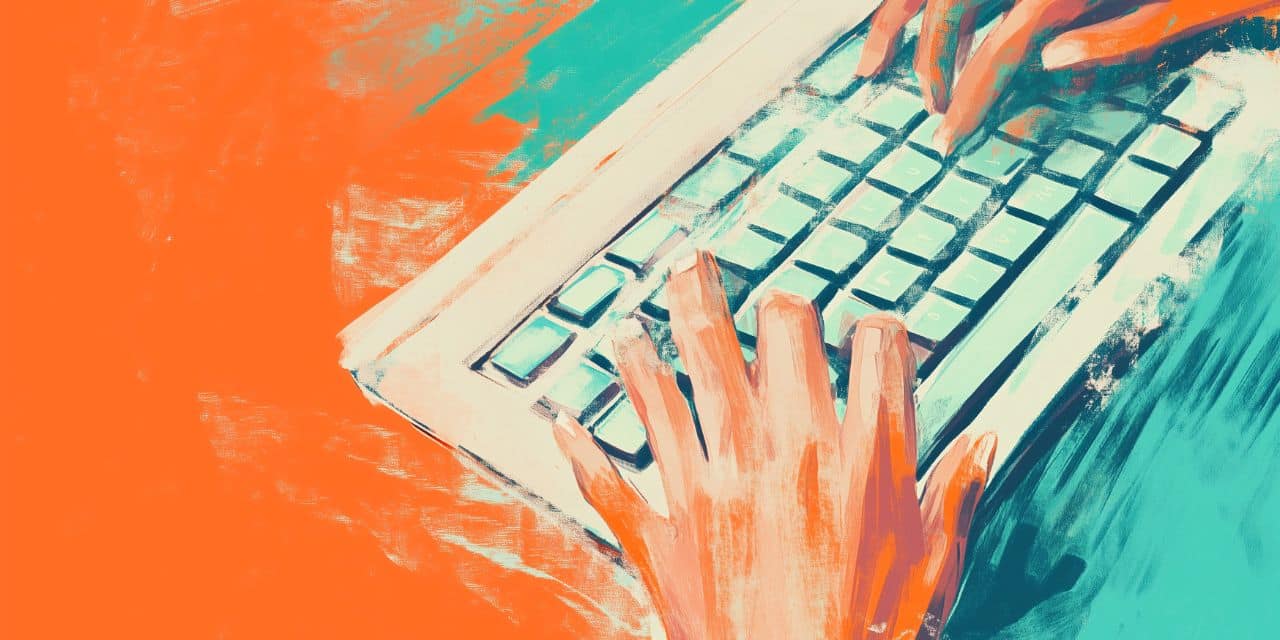Imagine automating your workday or gaming sessions with a single keystroke—that’s the power of the macro software. These tools take repetitive tasks, like formatting spreadsheets or executing complex commands, and turn them into effortless actions, saving you time and boosting precision. In 2025, macro software has evolved to suit everyone, from office pros streamlining reports to gamers perfecting combos, making it a must-have for efficiency seekers.
This guide rounds up the top macro software available today, spotlighting solutions that blend ease with powerful automation. Whether you’re new to macros or a seasoned user, we’ll explore standout tools—like Automator, Macro Recorder, and TextExpander —that cater to diverse needs. You’ll learn what makes them the best, how they work, and which one fits your goals. Ready to simplify your routine and unlock productivity? Let’s dive into the best macro software to elevate your workflow this year.
What is macro software?
Macro software is designed to execute repetitive tasks with a single command. It records or scripts a sequence of actions—like clicking, typing, or formatting—and replays them instantly whenever you need. From filling out forms in seconds to chaining game moves, this software cuts down manual effort across applications.
In an office, it might mean auto-populating data in Excel. For gamers, it could trigger a multi-step combo with one key. Tools like AutoHotkey script custom sequences, while TextExpander expands shorthand into full text—each tailored to specific workflows.
The benefits stack up fast—you’ll finish tasks quicker, sidestep errors from manual repetition, and free up focus for bigger priorities. Whether you’re a professional managing spreadsheets, a coder automating scripts, or a beginner testing the waters, macro software delivers efficiency at your fingertips. In 2025, these tools are more accessible than ever, ready to simplify your day with smart, streamlined automation.
How we picked the best macro software
We used a clear set of standards to find tools that truly deliver. Our picks stand out for their ability to meet real user needs, balancing power with practicality. Here’s how we made the call.
- Usability came first. Top tools need to be approachable, whether you’re a beginner recording a simple task or an expert scripting complex sequences. We favored software with intuitive interfaces and minimal setup time.
- Features were next—robust recording, editing options, and playback flexibility set the winners apart.
- Compatibility mattered too. The best options work across platforms—Windows, Mac, or even web-based apps—ensuring broad appeal.
- Cost also factored in: Free tools like AutoHotkey offer value, while premium ones like TextExpander justify their price with extras like team syncing.
- Reliability—software had to perform consistently without glitches.
We pinpointed leaders like AutoHotkey, JitBit, TextExpander, and TinyTask, each excelling in specific scenarios.
Top Windows macro software in 2025
For Windows users, macro software can automate repetitive tasks, improve efficiency, and streamline workflows. Whether you need keyboard shortcuts, mouse automation, or text expansion, these top macro tools in 2025 offer powerful solutions.
1. TextExpander – Best for text automation
TextExpander is a leading text expansion tool that allows users to create Snippets—short abbreviations that expand into full text, templates, or even dynamic content. It’s great for professionals who frequently type emails, customer support responses, or coding Snippets.
- Best for: Writers, customer support teams, and professionals who need fast text expansion.
- Key features:
- Store and share snippets across devices.
- Use fill-in fields for dynamic text automation.
- Works across all Windows applications.
2. AutoHotkey – Best for custom scripting
AutoHotkey (AHK) is a free, open-source macro tool for creating keyboard shortcuts, automating keystrokes, and scripting custom actions. Ideal for power users, AHK allows you to write scripts that control Windows applications, automate tasks, and create hotkeys.
- Best for: Advanced users who want full control over automation.
- Key features:
- Create custom keyboard shortcuts.
- Automate repetitive mouse and keyboard tasks.
- Write advanced scripts for automation.
3. Macro Recorder – Best for mouse & keyboard automation
Macro Recorder captures keystrokes and mouse movements and replays them with a single command. It’s perfect for automating repetitive clicks, data entry, and software navigation without coding.
- Best for: Users who want a no-code solution for automating repetitive actions.
- Key features:
- Record and replay keyboard and mouse movements.
- Adjust playback speed and timing.
- Works across all Windows applications.
4. Pulover’s Macro Creator – Best free macro tool with a GUI
Pulover’s Macro Creator is a free, easy-to-use macro automation tool built on AutoHotkey. It provides a graphical interface to create scripts without writing code, making automation accessible to beginners.
- Best for: Users who want the power of AutoHotkey with an easy-to-use GUI.
- Key features:
- Record keyboard and mouse inputs.
- Built-in scripting editor for advanced automation.
- Export macros as standalone scripts.
5. Microsoft Power Automate – Best for enterprise automation
Microsoft Power Automate (formerly Flow) is a business automation tool that connects Windows apps and services. It supports workflow automation, robotic process automation (RPA), and AI-driven automation.
- Best for: Businesses and enterprise users automating workflows across apps.
- Key features:
- Automate tasks across Microsoft 365 and third-party apps.
- Use AI-powered process automation.
- Create workflows with a no-code/low-code interface.
Which Windows macro software is right for you?
- AutoHotkey → Best for advanced users who want scripting flexibility.
- Macro Recorder → Great for simple mouse and keyboard automation.
- TextExpander → Perfect for text-based macros and productivity.
- Pulover’s Macro Creator → Ideal for beginners who want a GUI for automation.
- Microsoft Power Automate → Best for business and enterprise workflow automation.
Whether you’re looking for basic automation, text expansion, or enterprise-level workflows, these tools help Windows users save time, reduce repetitive work, and boost productivity in 2025.
Best macro software for Mac in 2025
Mac users have a variety of macro tools available to automate tasks, streamline workflows, and boost productivity. Whether you need text expansion, keyboard shortcuts, or complex system automation, these are the top macro software options for Mac in 2025.
1. TextExpander – Best for text automation
TextExpander is the leading text expansion tool, allowing users to create snippets that expand into full phrases, templates, or dynamic content. It’s perfect for customer support teams, writers, and professionals who frequently type the same text.
- Best for: Automating text input across apps.
- Key features:
- Expand abbreviations into full text anywhere on your Mac.
- Use fill-in fields, date/time macros, and JavaScript for dynamic snippets.
- Sync and share Snippets across Mac, Windows, iOS, and Chrome.
2. Keyboard Maestro – Best all-in-one automation tool
Keyboard Maestro is a powerful Mac automation tool that lets users create custom workflows, keyboard shortcuts, and macros to automate repetitive tasks. From opening apps to managing clipboard history, it’s one of the most versatile tools for Mac automation.
- Best for: Power users who want a highly customizable automation tool.
- Key features:
- Automate app launching, window management, and keystrokes.
- Create complex workflows with triggers (hotkeys, app launches, system events).
- Integrate with AppleScript and shell scripts for advanced automation.
3. Automator – Best built-in Mac automation tool
Automator is Apple’s built-in automation tool, allowing users to create workflows that automate common tasks, such as renaming files, resizing images, and organizing documents.
- Best for: Basic automation without third-party software.
- Key features:
- Drag-and-drop interface for easy workflow creation.
- Automate repetitive file and system tasks.
- Works with AppleScript and shell scripts for advanced automation.
4. BetterTouchTool – Best for trackpad and input customization
BetterTouchTool (BTT) is a customization tool for Mac that allows users to create custom gestures, shortcuts, and automation for trackpads, mice, and keyboards.
- Best for: Users who want custom Mac gestures and input automation.
- Key features:
- Create custom trackpad, mouse, and keyboard shortcuts.
- Automate window snapping and management.
- Works with AppleScript, JavaScript, and shell scripts.
5. Macro Recorder – Best for mouse and keyboard automation
Macro Recorder captures keystrokes and mouse movements, allowing users to record and replay actions. It’s a great tool for automating repetitive tasks without coding.
- Best for: Users who want simple automation without scripts.
- Key features:
- Record and replay mouse and keyboard actions.
- Adjust playback speed and delay.
- Works across all Mac applications.
Which macro software is right for you?
- Keyboard Maestro → Best all-around Mac automation tool.
- TextExpander → Ideal for text expansion and productivity.
- Automator → Best free built-in Mac automation tool.
- BetterTouchTool → Perfect for custom gestures and input automation.
- Macro Recorder → Great for simple, no-code automation.
Best free macro software in 2025
If you’re looking for free macro software, there are powerful options available for Windows, Mac, and cloud-based automation. Whether you need text expansion, keyboard shortcuts, or task automation, these free tools help eliminate repetitive work without spending a dime.
1. AutoHotkey (Windows) – Best for custom scripting
AutoHotkey (AHK) is a free and open-source scripting tool for creating macros, keyboard shortcuts, and automation scripts. It’s highly flexible, making it ideal for power users and developers.
- Best for: Advanced users who want script-based automation.
- Key features:
- Create custom keyboard shortcuts and automate keystrokes/mouse clicks.
- Write complex automation scripts in AHK’s lightweight scripting language.
- Automate actions across any Windows application.
2. Pulover’s Macro Creator (Windows) – Best free GUI macro tool
Built on AutoHotkey, Pulover’s Macro Creator adds a graphical interface to make macro scripting easier. It lets users record mouse and keyboard actions and edit them without writing code.
- Best for: Beginners who want automation without coding.
- Key features:
- Record and replay keystrokes and mouse clicks.
- Edit and tweak recorded macros in an easy-to-use GUI.
- Export macros as standalone AutoHotkey scripts.
3. Automator (Mac) – Best built-in Mac automation tool
Automator is Apple’s pre-installed automation tool, allowing users to create workflows without coding. It can rename files, resize images, batch-process tasks, and integrate with AppleScript.
- Best for: Mac users looking for built-in automation.
- Key features:
- Drag-and-drop workflow builder for easy automation.
- Works with macOS apps and AppleScript.
- Automates file management, text processing, and system tasks.
4. Macro Recorder (Free Version) (Windows & Mac) – Best for mouse/keyboard automation
Macro Recorder records keystrokes and mouse movements and replays them automatically. The free version has basic recording and playback features, making it useful for simple automation tasks.
- Best for: Users who want basic macro recording without scripting.
- Key features:
- Record and replay keyboard and mouse actions.
- Adjust playback speed and timing.
- Works across all Windows and Mac applications.
5. Google Sheets Macros (Cloud-based) – Best free online macro tool
Google Sheets includes a free Macro Recorder that lets users record and replay actions in spreadsheets. It’s perfect for automating repetitive data entry, formatting, and calculations.
- Best for: Cloud-based spreadsheet automation.
- Key features:
- Record macros without coding.
- Edit and enhance macros using Google Apps Script (JavaScript-based).
- Automate data entry, calculations, and formatting in Google Sheets.
Which free macro software is right for you?
- AutoHotkey → Best for advanced users who need script-based automation.
- Pulover’s Macro Creator → Ideal for beginners who want a GUI for automation.
- Automator (Mac) → Best for built-in, no-cost Mac automation.
- Macro Recorder (Free) → Perfect for simple mouse/keyboard automation.
- Google Sheets Macros → Great for online spreadsheet automation.
How to make a macro on the Mac
Creating a macro on a Mac allows you to automate repetitive tasks, speed up workflows, and eliminate manual effort. Whether you want to automate keystrokes, launch applications, or insert text, Mac users have multiple tools available. Here’s how to create a macro using Automator, TextExpander, Keyboard Maestro, and Macro Recorder.
1. Using Automator (Built-in macOS tool)
Best for: Simple automation like renaming files, resizing images, or automating repetitive actions in macOS apps.
- Open Automator (Go to Applications > Automator).
- Click Workflow.
- In the Library, choose an action (e.g., Rename Finder Items or Open a File).
- Drag the selected action to the workflow area.
- Click Run to test your macro.
- Save your macro as a Quick Action or App for easy access.
✅ Example use: Create a workflow to resize multiple images in a folder automatically.
2. Using TextExpander
Best for: Automating text expansion, email templates, and dynamic snippets.
How to create a macro with TextExpander
- Open TextExpander and click New Snippet.
- In the Content field, enter the text or template you want to expand.
- Assign an abbreviation (e.g., tyemail to expand into a full email response).
- Save the snippet and test it by typing the abbreviation in any text field.
✅ Example use: Type addr to instantly insert your full mailing address.
3. Using Keyboard Maestro
Best for: Advanced Mac automation, including keyboard shortcuts, system actions, and app automation.
- Open Keyboard Maestro and click the + button to create a new macro.
- Set a Trigger (e.g., hotkey, app launch, or time-based trigger).
- Click New Action and select an action (e.g., Open a specific app, paste text, or move the mouse).
- Save the macro and test it by using the assigned trigger.
✅ Example: Press Cmd + Shift + W to automatically open Safari, Mail, and Slack at once.
4. Using Macro Recorder
Best for: Recording keystrokes and mouse actions for playback without coding.
How to create a macro with Macro Recorder
- Open Macro Recorder and click Record.
- Perform the actions you want to automate (e.g., opening a program, clicking buttons).
- Click Stop Recording and save the macro.
- Click Play to replay the recorded actions automatically.
✅ Example: Automate form-filling by recording your keystrokes and playing them back.
Which method is right for you?
- Automator → Best for built-in, no-cost Mac automation.
- Keyboard Maestro → Best for advanced system-wide automation.
- TextExpander → Best for text-based automation and shortcuts.
- Macro Recorder → Best for recording and replaying keystrokes/mouse actions.
How to choose the best macro software
Finding the best macro software for your needs in 2025 comes down to a few smart considerations. Tailor your pick to your goals, and you’ll land on a tool that fits like a glove—here’s how.
- Define your purpose. Gamers might lean toward AutoHotkey for its scripting power to nail complex combos. Office pros automating Excel reports could pick JitBit Macro Recorder for its precise recording. TextExpander suits text-heavy tasks like email responses, while TinyTask handles quick, one-off jobs.
- Ease of use is key. Beginners thrive with TinyTask’s no-fuss simplicity. If you’re comfortable with tech, AutoHotkey’s flexibility rewards tinkering. Test free trials—like TextExpander’s—to feel out the interface.
- Consider budget. Free options like AutoHotkey and TinyTask deliver without cost, while one-time buys (JitBit, Macro Recorder) or subscriptions (TextExpander) offer premium perks for serious users.
- Check platform fit. Windows users have all options, but Mac folks might prioritize TextExpander.
Align these factors—purpose, usability, cost, and compatibility—with your workflow, and you’ll choose macro software that effortlessly boosts efficiency.
Conclusion
Macros are one of the most effective ways to automate repetitive tasks, improve efficiency, and streamline workflows—whether you’re working with spreadsheets, documents, emails, or system commands. In 2025, the best macro software options cater to a wide range of needs, from simple text expansion to complex multi-step automation.
For text-based automation, TextExpander is a top choice, allowing users to create powerful snippets that speed up typing and ensure consistency. Keyboard Maestro remains the most versatile Mac automation tool, offering advanced workflow automation with an intuitive interface. Automator, built into macOS, provides a free and accessible way to create macros without additional software, while Macro Recorder is ideal for users who want to record and replay mouse and keyboard actions with ease.
Choosing the right macro tool depends on your workflow needs—whether you’re automating keystrokes, expanding text, or controlling system functions, these tools help you save time and increase productivity in 2025.