Snippet Formatting (Chrome)
To set a Snippet’s content format, select the Content Type drop-down menu above the Snippet Editor.
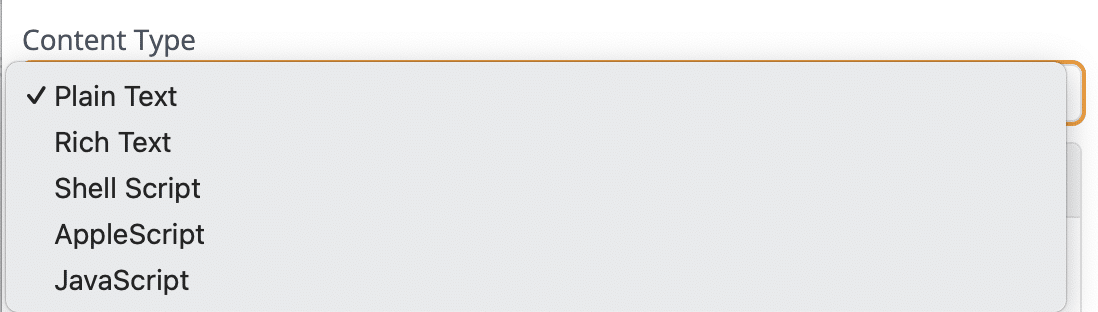
How to set a Snippet format
Snippet content has several format options:
- Plain Text
When expanded, the Snippet content conforms to the current text style. This is the standard Snippet format, it works best for auto-correction and any other Snippets where you want them to fit in with the format of the surrounding text. - Rich Text
Color, size, font, and alignment can be specified for text and maintained upon expansion. Good for email signatures and graphics, this format can also include hyperlinks. You can set your rich text to “Match, ” which will adapt to the font styles you expand the Snippet next to. - AppleScript (advanced)
The Snippet content can be an AppleScript, which is triggered by the abbreviation. - Shell Script (advanced)
The Snippet content can be a shell script, which is triggered by the abbreviation. - JavaScript (advanced)
The Snippet content can be a JavaScript or JavaScript for Automation (JSA), which is triggered by the abbreviation.
How to Use Rich Text in Snippets
- Set the “Content Type” menu format to Rich Text.
- Add snippet content in the snippet editor.
- Select some text to be formatted and use the editing bar font options for fonts, size, color, and alignment.
Note: Not all fonts have all typeface options. For example, if you want italics, you must find a font that offers italics as an option.
Plain Text vs Rich Text
Remember that this is rich text, you can expand the Snippet in rich text emails, Word, Pages, and other word processors with all the formatting intact. If you expand this Snippet in a plain text field, all the formatting will be stripped away. So, if you expand your Snippet but can’t see your link, check the settings of the app you expand in to ensure the field is rich text.
On a Mac, this is typically in the Format > Make Plain/Rich Text menu.
For example, WordPad defaults to rich text on Windows, and Notepad defaults to plain text.