If TextExpander is an app for communicating better while typing less, and OmniFocus is a task manager for seriously getting things done, can you imagine the possibilities if they joined forces? As it turns out, OmniFocus for iOS is one of many TextExpander-Enhanced Apps which have Extra Special™ built-in support for snippets. Combine the two, and you can save quite a bit of time when getting even more done.
Get Started
Once you have TextExpander and OmniFocus installed on your iPad or iPhone, there are a couple setting adjustments needed to make them work together.
- Under TextExpander’s Settings > TextExpander-Enhanced Apps switch on “Share Snippets”
- In OmniFocus, go to settings or preferences and switch on TextExpander
Now you’re ready to cook with gas snippets. When working in OmniFocus, you can simply type your abbreviations like normal, TextExpander Keyboard not required.
Faster tasking
One of the biggest advantages of using TextExpander-Enhanced Apps on iOS is that you can use any keyboard you want. If you’re a fan of Swype or Google’s keyboard, or you just can’t bear to switch away from your favorite GIF-enabled keyboard, it’s all good, snippet away. You can even use your favorite external keyboard.
Many OmniFocus users create some kind of a system for the way they name different kinds of new tasks, projects, and notes. When you combine TextExpander with this simple but tremendously powerful concept, you can fly through recording and processing tasks in OmniFocus.
For example, try the free OmniFocus snippet groups from our friend David Sparks and the Learn OmniFocus site. These contain standardized snippets for many common OmniFocus tasks, projects, and notes. Examples:
abbreviation: .cho
content: Check out --and
snippet: .rte
content: Respond to email regarding --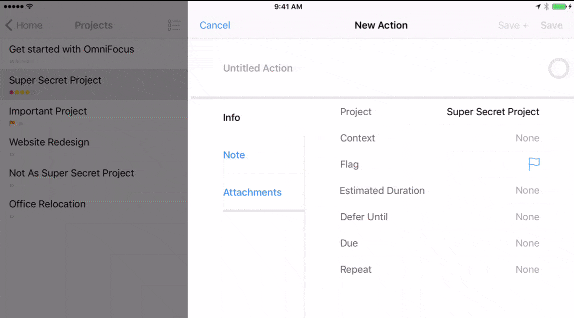
Some of these may sound like small perks. But over time they add up to big, big time-saving advantages. You don’t have to take our word for it, either—you can check the stats on your personal time saved in the TextExpander app, or online for TextExpander Organizations!
Leverage OmniFocus Notes
Another OmniFocus feature to explore with your newly empowering snippets are task notes. The notes field is pretty flexible, and many people have come up with a number of clever ways to use them for reference later in a project, storing meeting notes about a particular task, or planning a series of client or coworker reviews in order to stay on track and document progress.
Naturally, all these things can be generated from snippets, which can dramatically cut down on your typing and clicking over time. For example:
snippet: ddate
content: January 31, 2018In other words, the current date, whatever the current date is, which you can customize to fit your needs.
A date snippet makes it easy to add things like incremental notes or meeting records to a task. For a meeting you can also use:
snippet: .wfc
content: Waiting for call from - This catalogs that you need to have a discussion about a task in order to move forward.
ProTip: Be sure to Update Snippets
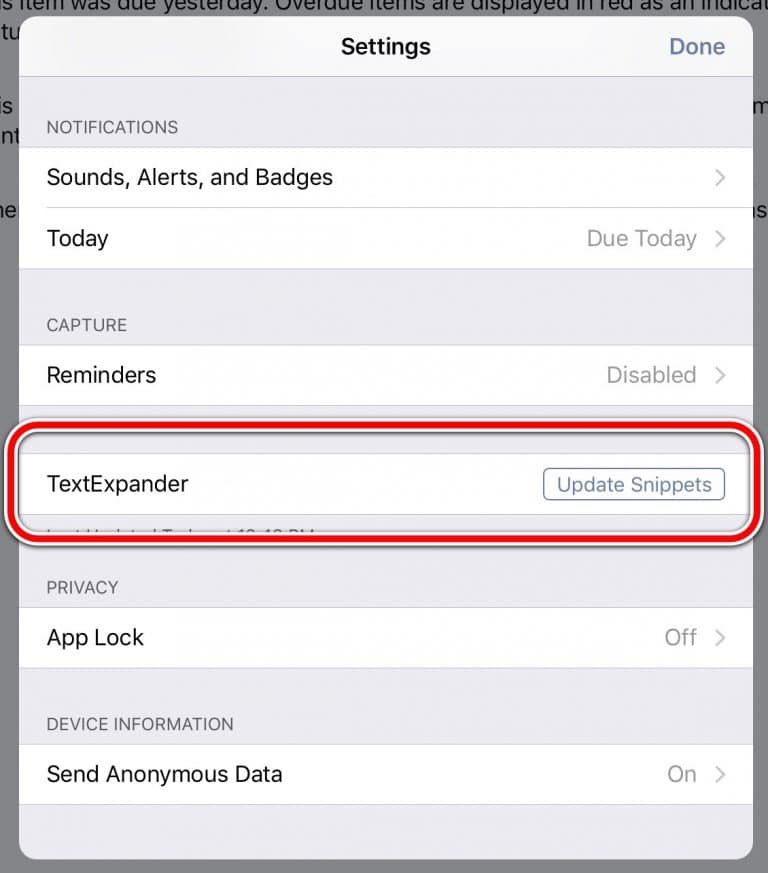
An extra tip on TextExpander maintenance. Because of the way iOS treats data shared between apps, be sure to open settings in OmniFocus (and any other TextExpander-Enhanced App) and tap the “Update Snippets” option. This will ensure your apps have the latest TextExpander snippets and changes you’ve made lately.
Just the start
Those should be some good ideas to get you started with the power and amazingness of TextExpander + OmniFocus. Really, though, it’s a wide-open world with these two, so we’re curious as to how you use TextExpander and OmniFocus together. Let us know on Twitter and LinkedIn.

