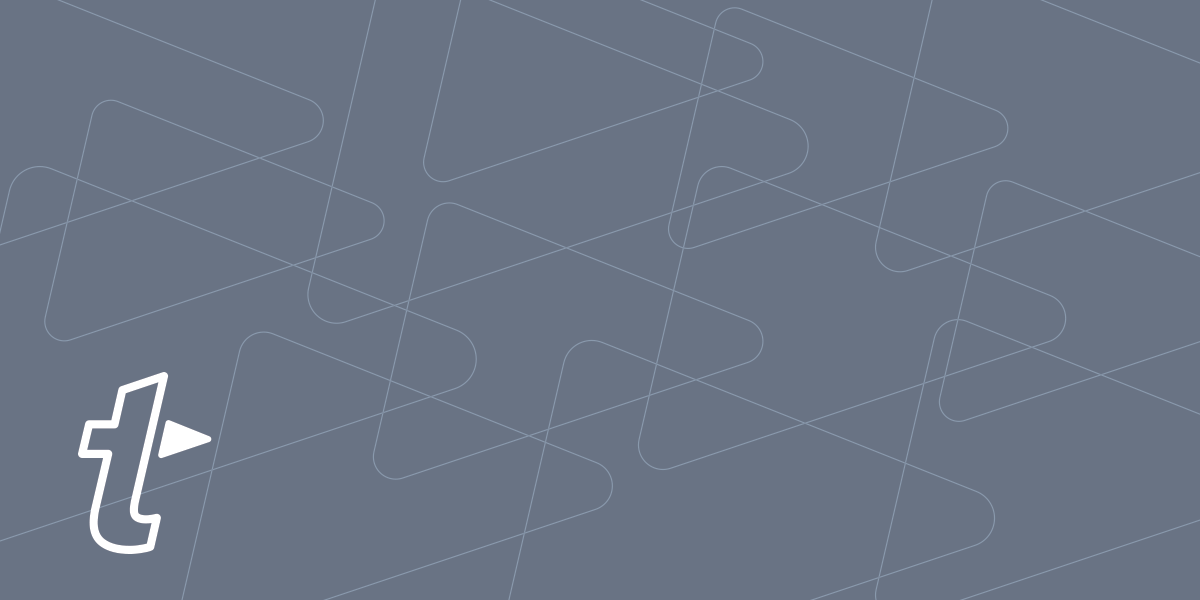Not able to play the video? Click here to watch the video
One way to save time with TextExpander snippets is with a good abbreviation system—type a couple letters and boom, your text cup overfloweth. Another way to call upon your snippets on macOS, Windows, or Chrome is with a quick inline search. This can be immensely useful to both new TextExpander users and those with large snippet libraries.
TextExpander has a small, handy search feature that you can trigger anywhere you type. With it, you can instantly search your entire snippet library, use arrow keys to browse results, then press Return to place the selected snippet into your current app.
To call upon TextExpander Search on your Mac, PC, or Chromebook the default shortcuts are:
- macOS: Command + /
- Windows: Control + /
- Chrome: Control + .
Naturally, you can change those shortcuts in TextExpander’s settings to something that fits your style.