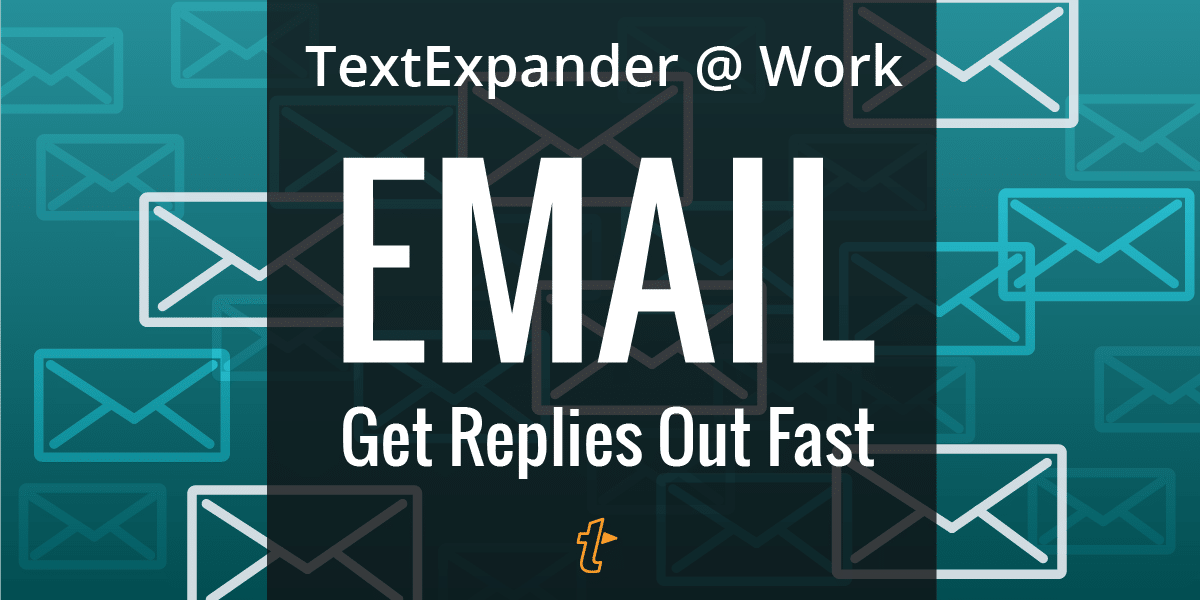For some, email is a beautiful, flexible medium for everything from work, to talking with the world, to newsletter art. For others, it is a gaping maw into which you pour your time and any dreams of hitting deadlines on tasks that have actual end points. In either case, TextExpander can help you more efficiently tackle the beautiful burden that is email.
TextExpander is perfect for helping breeze through email. You can create TextExpander snippets for everything from simple web links and email signatures to entire templates made of your most formulaic replies, and expand them in your emails with a couple keystrokes.
TextExpander can be so useful here that we’re devoting this full entry to it in our new TextExpander @ Work series.
Let’s start with the basics.
Email signatures
Whether you have a single job or wear many hats, using TextExpander snippets for your email signatures is a great way to remove some of the tedium of email.
Maybe you have multiple roles at work, and each one requires a different title and contact information. Or, perhaps you have a small business and a hobby on the side where you’d like to highlight your products or personal website. Multiple TextExpander email signatures are a killer solution here, and their utility rises exponentially if you work in a team environment. You can set up signatures for each department and even individuals, saving time for everyone. Here’s how the TextExpander team set up signatures.
This also makes your signatures portable, which means you can use them in one or multiple apps and even webmail, when necessary. Set them up once in TextExpander, use them everywhere. Plus, TextExpander will keep your signatures available across your Mac, iPad, iPhone, and Windows PC.
If you’re on iOS, Dispatch for iPhone and iPad has TextExpander built right in. Enable it in settings, update your snippets, and you’re good to go.
In other iOS email apps (and just about anywhere else), you can use the TextExpander Custom Keyboard to type and trigger your snippets.
Experiment with fill-in-the-blanks snippets
TextExpander supports some wildly powerful features that let you add information to your snippets on-the-fly, include your clipboard contents, and more. For quick reference, there are:
- Fill-in Fields so you can tweak snippets on-the-fly instead of creating multiple, similar snippets
- Macros, which are special characters that represent items you want to appear in the expanded snippet, such as dates and times, as well as items copied to your clipboard and placing your cursor after expansion.
- AppleScript, Shell Script, and JavaScript Mac
A quick example snippet of an email could be:
Hi %clipboard,
It was great meeting you, and I'm excited to get started on this project. %|
Have a great day,
DavidThere are two macros in that email snippet:
- %clipboard – When you expand this snippet, whatever is on your clipboard, that is, whatever you last copied using Cmd+C or Ctrl+C, will be placed there in the snippet. Copy your recipient’s name from a previous email, and TextExpander will insert it into this snippet.
- %| – After snippet expansion, your cursor will be placed here—in the middle of the snippet—so you can quickly make custom additions to the message before you hit Send.
You can even nest snippets inside each other, so we encourage you to explore the possibilities here. Fair warning: you might experience a blown mind.
With these tricks in mind, let’s check out some specific snippet use cases.
Email workflows
The next step up from email signatures is snippets for the actual messages you send.
Whether you have clients, customers, gaming guild members, soccer practice car pool, or patients, there’s a great chance TextExpander can significantly simplify many of the things you tell them on a daily basis. Think about anything you typically write—greetings, office policies, event plans, answers to FAQ (even though they’re already in your support docs!), links to online resources, follow-up emails, and on and on.
Your email productivity will expand exponentially with each snippet you create for these scenarios. And, just like signatures, creating and working with these snippets in a team environment will have an incredible impact. Check out our explanation of what TextExpander Organizations are all about, as well as how to actually measure the power of TextExpander in your team environment.
Typical Client work
Whatever the industry, if you have clients, there is overlap in how you communicate with them that TextExpander can simplify. For example.
Photographers
A potential customer just reached out to see if they can hire you. Here are a few snippet template ideas that can cut down on a lot of typing for you:
email 1: Thanks for your interest in my services! Here's a link to me pricing guide and my portfolio! [link to your portfolio]
email 2: Here's how we can setup a meeting time. Here are some tips on looking your best in a photo shoot!
email 3: What a great shoot! Photo turn around is usually 6 weeks. I'll email when they're ready.
email 4: Your photos are ready at this link! [%clipboard link to photos]
Please download them within 3 months. If you're interested in prints, here is my price guide. [link to print pricing]Real Estate
Similar to the photographer examples above, TextExpander can help quite a bit here with client correspondence, directions, and process explanations.
email: Hello %clipboard,
It was great meeting you today, and I'd like to explain more about how this process works. [follow with instructions]
[use a nested email snippet for your signature]Lawyers
There’s plenty of potential for snippets in the realm of legal correspondence. In fact, we explored some in our recent TextExpander Story post with David Sparks, Attorney-At-Law. He shared some great snippet examples that he uses with clients.
When creating your snippets, consider: initial client introductions and service quotes; instructions you would typically send to a client, for example if you focus on immigration law, you’d send a lot of Visa application instructions for various consuls around the world; follow-ups and check-ins—you get the idea.
Medical
Patient communication and especially follow-ups are ripe situations for TextExpander to improve:
email: Thank you for your visit. Here's a summary of our session and the actions you need to take now.
(This may be sent through an EMR system, but there's a lot you can turn into a snippet to save time.)
email: I'm glad we're on the right track to improving your exercise regimen. Per our discussion, here is a reminder of the exercise/stretches/etc. I recommend: %|Depending on your workflow and variety of emails needed, you can create multiple snippets or experiment with [macros and embedded snippets].
Other ideas here include follow-up correspondence and office policies and procedures.
Invoicing and billing
Dealing with invoices and billing can be tedious. Fortunately, TextExpander eats tedium for breakfast.
Think about snippets you could use for the subjects of your emails. You could include a nested snippet, which would allow you to expand other snippets as part of your initial. For example, use a macro to insert the date and a macro to pull the invoice number from your clipboard, like so:
email subject: New invoice %clipboard for %snippet:ddate%A snippet like this might expand into:
New Invoice #1234 for January 19, 2017
Where “ddate” is a separate snippet you set up to expand into a date. In fact, TextExpander’s default snippet group includes a “ddate” snippet so you can try this out now.
And, how about a snippet for the body of your email that pulls an itemized list of prices and services from your clipboard?
email: Hello! I hope your day is treating you well. Following is the list of services I performed for our most recent project and final charges. Payment is due net30, and please let me know if you have any questions! %clipboardTextExpander snippets are also perfect for standard messages like follow-up emails, progress report templates, and post-meeting checkups.
Customer Support
Customer support can be repetitious at times, which is a perfect opportunity for automation with TextExpander.
We covered a number of customer support use cases and snippet ideas in a recent entry to our TextExpander at Work series. In summary, a great place to start implementing snippets is for repetitive answers to FAQs. Instead of manually typing out answers, or manually grabbing links every time, snippets with those answers and links to your support docs will quickly become invaluable.
Next, you can get into snippets for full paragraphs that are more fitting as individual or private answers. Our previously mentioned Fill-in Fields and Macros features are big productivity boosters here.
Lastly, TextExpander Organizations create huge gains when working on a team. Your snippets are usable in virtually any app or web service. Sharing snippets across a team, and even allowing others to make updates, will make big differences at the organization level.
Snippet abbreviations and search
One of the keys to being efficient with TextExpander is building a system of snippets that you can trigger or access quickly. There are a couple ways to make this happen.
One is to use snippet abbreviations that make sense to the way you think. Whether it’s words with double letters—such as ”eemail” to trigger a snippet of your email address—or special characters—such as “a.w” to expand your work address.
But you don’t need to remember all your snippet abbreviations. On Mac and Windows, TextExpander has a fast, convenient snippet search which you can call up wherever you’re writing. This search looks through your snippet’s content, its abbreviation, and its label, assuming you gave it one. Here’s how you can search:
- Type Command-/ (Mac) or Control-/ (Windows) to bring up a TextExpander snippet search box
- Type a couple characters to search for the snippet you need
- If necessary, use arrow keys to navigate to the snippet you need
- Hit Return to place the selected snippet into your document
Finally, Mac users can also click the TextExpander icon in the menu bar and use the search box there. One way or the other, we’ll make it easy for you to quickly find the snippets you need.
Conclusion
Armed with even a few of these tips, you or your team will surely tackle email more efficiently than ever before. Let us know what you think, or if you have any tips to add, on Twitter @TextExpander, Facebook, and LinkedIn.