We’re always amazed by the different ways that people use TextExpander. Over the years, our users have turned it into so much more than a simple application to save time when typing. That’s part of the reason why we call it a knowledge activation tool.
We decided to put together some TextExpander use cases that you might have never thought of before. Our hope is that you’ll find some small snippets that lead to big time savings. But we’d be even more excited if something that you read here inspires your own ideas.If inspiration strikes, tag @TextExpander on Twitter and let us know!
Times and Dates
Our first step into time-saving shortcuts is something that is so wonderfully simple that it almost seems like cheating. How often do you type out a day, a month, or a year? If you add up how much time you take to do that one small task, it would shock you.
Here’s how you can make it faster.
Open up TextExpander and create a new shortcut. You’ll have to decide what works best for you, but here are a couple of ideas to get you started for times:
- ;t12 – “twelve o’clock” or “12:00”
- ;t1p – “one o’clock p.m.” or “1:00 p.m.”
I find myself having to type out months pretty often, so I’ve cut them all down to Snippets as well:
- ;mja – “January”
- ;mfe – “February”
…and so on.
I’ve even gone so far as to create snippets for days of the week, because I found that I was typing those out way too often. As you could probably guess, they follow the same sort of naming convention:
- ;dm – “Monday”
- ;dt- “Tuesday”
In practice, an email reply takes me less time because of my Snippets:
“Let’s meet at 1:00 pm on Tuesday, February 2nd.”
Versus
“Let’s meet at ;t1p on ;dt ;mja 2nd.”
There’s even a public group for Past and Future dates that you might find valuable!
Phone Numbers
I grew up in a generation where we remembered phone numbers because we didn’t have a phone in our pockets all the time. But that’s changed these days, and so too has my memory. Now I find myself pulling my phone out to find a number pretty often, so I’ve loaded quite a few of them into Snippets to make my life easier.

Of course my own mobile phone number is in there as ;pbcel. Then I have my office line as ;pboff. But I’ve also found it useful to have a handful of other frequently-typed numbers as well. For example, ;pcs is the number to the customer success team, ;pcr is my landlord (their initials are CR), and ;pmr is my daughter’s high school. Since I use a Mac, and make a lot of calls from my desktop, I find that I use Snippets to dial numbers more often than I look them up.
Documents and Emails
Another area where you can save loads of time is in recurring emails and documentation. In fact, TextExpander solves two problems for me when it comes to recurring emails. The first solution is that Snippets allow me to insert headers or sections quickly. ;rnu becomes “Weekly new users,”. I leave the comma in there because I then can follow up with whatever date range I need.
The second problem that it solves is that I can’t just copy/paste my intro from a previous email. When I do, some email clients will see that as a quoted message and will remove it. So I use this shortcut instead:
;ein – “Hi everyone. Here is the weekly marketing activity report for”
Here are a few more that I’ve found very useful:
- ;rau – “Weekly active users,”
- ;rws – “Weekly marketing spend”
- ;rwt – “Weekly web traffic was”
The idea is that I want to pack as much of the repeated information into a Snippet as I can, so that I can then fill in the blanks for the rest of the mail or message. If you want to make this even faster, with more options, you can look at creating a fill-in.
I’ve also added a few snippets for email closes, so that I can change them on the fly. While my signature stays the same on every work email, my sign-off might be different depending on the tone of the email that I’m sending.
- ;ecc – “Cheers,”
- ;ect – “Thanks so much,”
- ;ecl – “Looking forward to hearing back,”
Names & Places
This is the one that changed the game for me. I never realized how many times I typed out my wife’s name, or my boss’, or even my kids’. But then I added them as Snippets and started to look at my TextExpander statistics. I was absolutely shocked at how often I used some of these!
Oh, and that’s not to mention how many times I use my ;nbm Snippet for my own name. I’m pretty sure I’ve worn out a keyboard or two by now on that one alone.
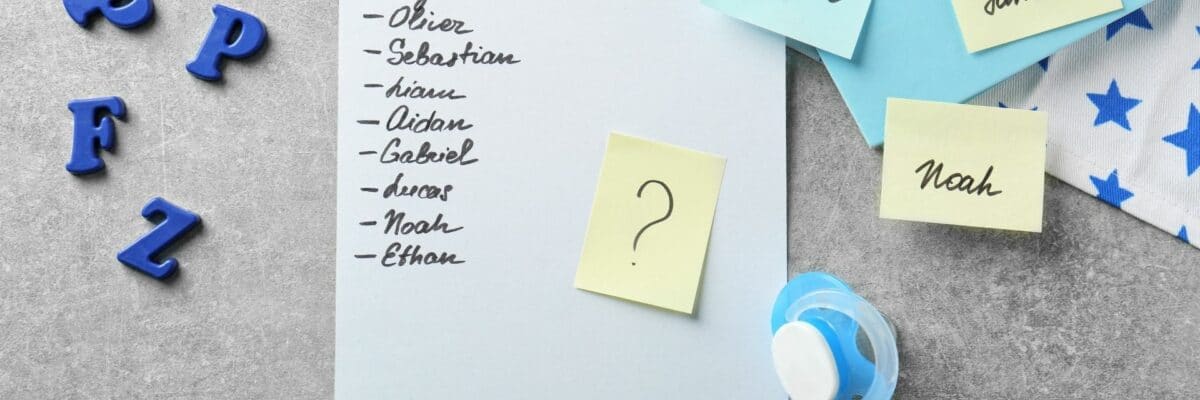
Once I figured out how often I typed names of people, I started thinking about businesses, locations (parks, trailheads, and music venues are my most frequent), and restaurants. My friends and family have a few places that we frequent, so we naturally tend to type the names often. We also type the words of where we live quite often, so I added those as Snippets as well.
Naturally, I also added Snippets for my home address, as well as other important addresses. My own naming conventions for these Snippets might look very different than yours, but again, the idea here is to spark your imagination rather than to give you a copy/paste guide.
Websites
I’ll admit that, after I got this one set up, I chuckled at myself a little bit. Once google.com became ;goog, I felt a little bit like the person who goes to their browser to search for Google when they want to do a search. Suddenly, typing in a full URL felt like an outdated practice.
Admittedly, there are always new sites that I don’t have stored in my Snippets. But I’ve developed a sort of standing rule. Once I visit something three times, I build a Snippet for it. This helps me to keep getting work done instead of spending all my time building Snippets, but it also makes sure that I’m saving time when I can.
I’ll also use Snippets for deeper links within a website. I might have three or four different Snippets for a single site, depending on what page I want to visit. For instance, my town’s municipal website homepage has lots of valuable information so it has its own Snippet. But I also like to see the upcoming events, which live on their own page. So I have a second Snippet that takes me directly to the events listing. This saves me from having to click around on the website, wasting time or getting distracted.
The Fun Stuff
I’ve also found out that I can use TextExpander for things that I usually end up having to search and then copy/paste every time I want to use them. For example, the shrug emoji – ¯\_(ツ)_/¯ This lovely piece of art now pops up every time that I type ;shrug.
Of course, if you want to use the more image-based emojis, you could add the public Emoji Group to your TextExpander. But I tend to use older text-style emojis more often, and I’ve enjoyed building out my little library of tools to help express my emotions through text.
(╯°□°)╯︵ ┻━┻
There’s a great collection of single-line, ASCII-based designs over at 1 Line Art if you want to gather some ideas for yourself. Though you should consider yourself forewarned that some of these harken back to the very early days of the Internet. So use them carefully.
We hope that you’ve found some inspiration from this blog post. If you have, or if there are Snippets that you can’t live without, let us know! Drop them into the comments below. We’re gathering up some ideas for more public Snippet groups, so if you’d like yours included, just say so.

